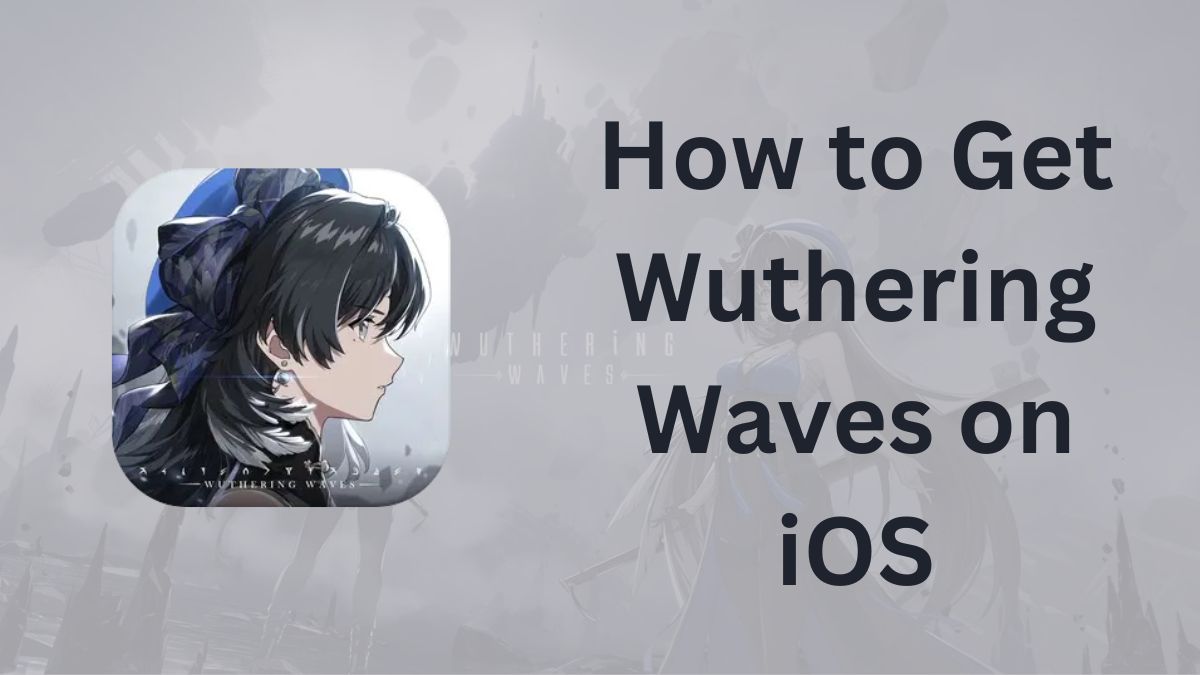Wuthering Waves, the highly anticipated open-world action RPG from Kuro Game, is set to launch on May 23, 2024. iOS users are eagerly waiting to dive into the immersive world of Solaris-3 and embark on an epic journey as a Rover. If you’re an iPhone or iPad owner looking to download and play Wuthering Waves, here’s how you can get started.
Check Device Compatibility
Before downloading Wuthering Waves, ensure that your iOS device meets the minimum system requirements. According to the official website, the game requires:
- iPhone 11 or newer models
- iOS 13 or above operating system
- At least 10GB of free storage space
For the best gaming experience, it’s recommended to have an iPhone 13 or newer model running iOS 15 or above. Keep in mind that these requirements are subject to change upon the game’s official release.
Read: Is HeoID a Trusted Site to Download iOS Games?
Pre-Register on the App Store
Wuthering Waves is now available for pre-registration on the iOS App Store. Pre-registering allows you to be notified as soon as the game is released and gives you a chance to pre-load the game files for a faster launch. Here’s how to pre-register:
- Open the App Store on your iOS device
- Search for “Wuthering Waves” in the search bar
- Tap on the game’s icon to open its App Store page
- Click on the “Pre-Order” or “Get” button
- Confirm your pre-registration by following the on-screen instructions
By pre-registering, you’ll also be eligible for any pre-registration rewards or bonuses offered by Kuro Game.
Download and Install
Once Wuthering Waves officially launches on May 23, 2024, you can download and install the game on your iOS device. If you’ve pre-registered, the game should automatically download and install on your device. If not, follow these steps:
- Open the App Store on your iOS device
- Search for “Wuthering Waves” in the search bar
- Tap on the game’s icon to open its App Store page
- Click on the “Get” or “Install” button
- Wait for the game to download and install on your device
The download size for Wuthering Waves on iOS is expected to be around 12GB, so ensure you have a stable internet connection and sufficient storage space before starting the download process.
Create Your KURO GAMES Account
To play Wuthering Waves, you’ll need to create a KURO GAMES account. This account will serve as your login credentials for the game and allow you to sync your progress across devices. Here’s how to create an account:
- Launch Wuthering Waves on your iOS device
- Tap on the “Register” or “Create Account” button
- Enter your email address and create a strong password
- Agree to the terms of service and privacy policy
- Verify your email address by clicking on the confirmation link sent to your inbox
Alternatively, you can register for a KURO GAMES account on the official Wuthering Waves website before launching the game.
Stay Updated and Engaged
To stay informed about the latest news, updates, and events related to Wuthering Waves, be sure to follow the official social media channels:
- Twitter: https://twitter.com/Wuthering_Waves
- Facebook: https://www.facebook.com/WutheringWaves.Official
- Discord: https://discord.com/invite/wutheringwaves
- Reddit: https://www.reddit.com/r/WutheringWaves/
Engaging with the Wuthering Waves community can enhance your gaming experience, provide helpful tips and strategies, and keep you connected with fellow Rovers.
The Bottom Line
Downloading and playing Wuthering Waves on iOS is a straightforward process. By ensuring your device meets the system requirements, pre-registering on the App Store, and following the installation steps, you’ll be ready to embark on an unforgettable journey in no time.
As you explore the world of Solaris-3, remember to enjoy the rich narrative, master the combat mechanics, and make the most of your alliances with Resonators.
May your adventures in Wuthering Waves be filled with excitement and discovery.