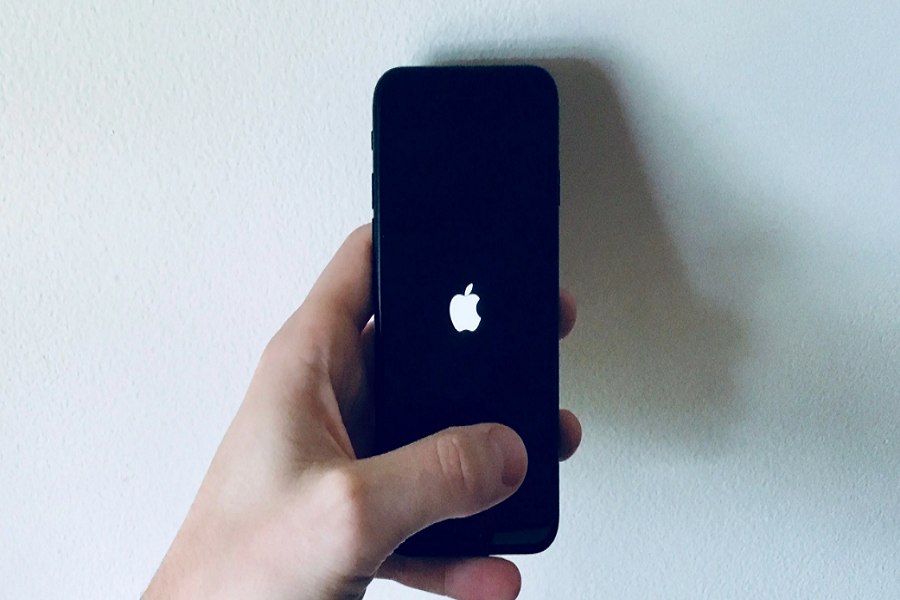Watching my beloved iPhone 12 restarting loop or at Apple logo is like the worst nightmare. Yes, I have been in this scenario, and it was the worst feeling when I saw my iPhone keeps restarting every few minutes. Thankfully, I managed to get rid of this annoying error.
I guess you are also sinking in the same boat. However, you don’t have to go to any repair shop or Apple support to fix iPhone keeps restarting issue since we have listed every working method to get rid of this error. If your iPhone keeps restarting after water damage, you can use the Water Eject shortcut to remove water. Otherwise, you are good to go with the below methods.
How To Fix iPhone Keeps Restarting Loop or Apple Logo or When Charing [2022]
Before heading to the solutions, let’s find out its reason.
Why Does My iPhone Keep Restarting? What is the reason?
Whenever you install the new iOS update or install any malicious app, or use a faulty charger, you may get the iPhone restarting look error during these situations.
1. Prepare Backup
Before heading to any other method, we suggest you create a proper backup of your important data to avoid unpredictable activity. Trying the below methods may vanish your data, and therefore, it is necessary to have a backup of your iPhone.
2. Force Restart
If you see your iPhone keeps restarting every 5 minutes and now allowing you to perfect any other action, you can try to force restart your iPhone to reboot the device and start as a new one. Force restarting the device will remove minor glitches and wanted caches files and let you use the device without any issue.
3. Reset All Settings
Resetting All Settings on your iPhone will help clear some minor software bugs installed recently. This process will not delete or remove your important data. It will restore and make all settings default. To do that, go to Settings > General > Transfer or Reset iPhone > Reset > Reset All Settings.
4. Check For Update
Sometimes the current iOS starts messing up with the apps and systems. To get rid of system bugs, you need to install the latest iOS update on your iPhone. So go to Settings app > General > Software Update. If the new update is available, download and install it.
5. Remove and insert SIM Card
Another solution that worked for many users is removing SIM cards and reinserting them again. If the SIM card is not installed properly, it may get you in trouble and force restart the iPhone in the loop. Hence, try to remove the SIM card and reinsert it again. It will be helpful to fix this issue.
6. Remove Malicious App
If you have installed any new app that conflicts with the system, it will also affect the device, and you can get stuck at iPhone restarting issue. Hence, you need to check and analyse the malicious app. To do that, go to Settings > Privacy > Analytics & improvements > Analytics Data. Once you reach the Analytics Data, you scroll through the entire list and look for the apps listed repeatedly. After that, uninstall the app and see if it is fixed.
7. Update All Apps
Since app makers are working 24/7 to make the app better and add a new feature, we can expect new app update for many apps every day. Sometimes, if you have gathered a significantly older app without installing the new update, your iPhone may have some issues. Therefore, it would be better to update all app update. To do that, go to Settings
The Conclusion
Did you try these methods? Which one worked for you? Tell us in the comment box. Do you know any other solution? You can drop it in the comment box.