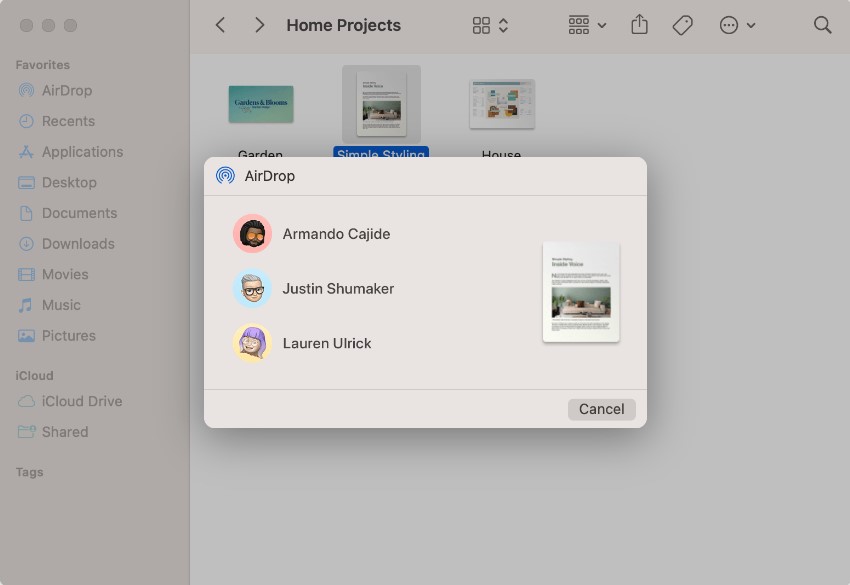Apple has always been consistent about releasing its amazing feature that could benefit its users in every way possible. And if you an iOS user then you must have once come across AirDrop feature. It is the most amazing feature, trust me! It helps users to easily share files across all the iOS devices whether its iPhone, iPad, or Mac. Whether it’s photos, videos, documents, or other types of files, AirDrop provides a seamless way to transfer content wirelessly. However, many users may wonder where these files go once, they are received. In this article, we will explore the default locations where AirDrop files are stored on iPhone and Mac devices.
What is AirDrop?
AirDrop is this super cool feature on Apple devices that lets you easily share files with someone who also has an iOS device. You can send photos, videos, documents, and more wirelessly without the need for any cables or internet connection. All thanks to Apple ecosystem. It’s like magic!
How does AirDrop work?
Let’s say you need to email images to pals or co-workers, and both of you have iPhones. Therefore, sharing it over AirDrop is the simplest option. You must both turn on AirDrop, choose the images or files, then share them effortlessly via AirDrop. When you wish to share something, AirDrop establishes a direct connection between your devices using Bluetooth and Wi-Fi. You don’t need to be concerned about unauthorised individuals stealing your files because it is speedy and secure.
How to send files/ photos/ documents via AirDrop?
Sending stuff with AirDrop is a breeze. Make sure that both the devices have AirDrop enabled. Just follow these steps:
- On your iPhone or Mac, go to the files/ photos/ documents that you want to send.
- Locate the “Share” button.
- Tap or click on it, and you should see the AirDrop option pop up.
- Select the person’s name or device from the AirDrop list.
- Wait till the files are transfered and you are done.
Where Do AirDrop Files Go on iPhone?
When you receive files through AirDrop on your iPhone, their destination depends on the type of file. Here’s a breakdown of common file types and their respective locations:
Photos and Videos
AirDrop normally saves pictures and videos straight to the Photos app on your iPhone after receiving them. Depending on your iOS version, you can find them in the “Recent” or “Photos” tab. In the Photos app, they might even be automatically arranged into a “AirDrop” album for convenience.
Other File Types
Documents (PDFs, Word files), audio files, and other types of files are frequently saved to the app that is compatible with that file format. A PDF and other documents could be uploaded to the Files app, for instance. You can find these files using the Files app or their respective apps.
Where Do AirDrop Files Go on Mac?
On a Mac, AirDrop files are stored in different locations compared to the iPhone. Let’s delve into where they typically end up:
Downloads Folder
By default, when you receive files via AirDrop on a Mac, they are saved in the “Downloads” folder. To access the Downloads folder, open Finder and select “Downloads” from the sidebar. This location is commonly used for all types of files transferred through AirDrop.
Specific App Locations
The location of AirDrop files on a Mac might change depending on the file type, just like the iPhone. For instance, the “Pictures” folder is frequently used to save photographs and movies, while the “Documents” category is sometimes used to save documents. Where the files are finally saved depends on the specific app related to the file type.
How many files can you share via AirDrop?
You can share a bunch of files through AirDrop! There’s no strict limit on the number of files, but keep in mind that larger files might take a bit longer to transfer. But hey, as long as you have enough space on your device you can send multiple files without any worries.Until next time, with another topic. Till then, Toodles.