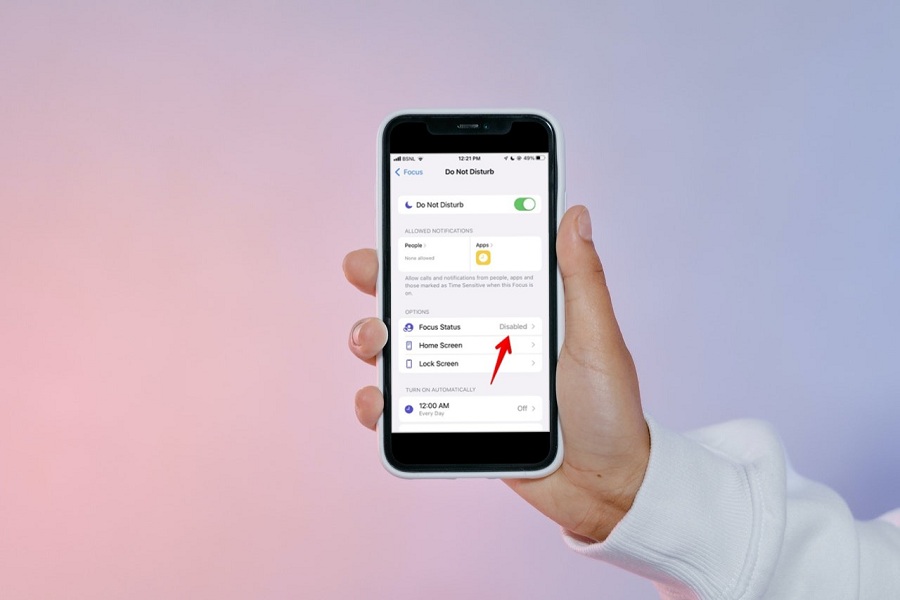If you are getting distracted and cannot concentrate on your work then this feature is especially for you. With the all-new Focus mode in iOS 15, Apple hopes to help users to reduce distractions on focus on your work. This feature is called Focus and it allows you to customise and automate notification, call, and message filters, as well as auto-reply to others when you are unavailable.
The new iPhone Focus feature is an evolution of Apple’s Do Not Disturb feature, bringing more flexibility, control, and automation to your life. You can create a custom set of filters for how notifications, calls, messages, and auto-replies work on your iPhone, whether at work or at home, for driving, exercise, reading, creative time, sleep, or anything else.
Other options besides Do Not Disturb (DND) settings and auto-reply messages exist. One of them is iOS focus status. On September 15, 2021, iOS released the functionality known as Focus Mode. Its main objective is to help you reduce distractions. The function is ideal for times when you need to focus on work, are busy operating a vehicle, or desire a peaceful night’s sleep. By enabling this feature, you can stop yourself from being interrupted or distracted by notifications.
What Is Focus Status on iOS 15?
When you enable Focus in iOS 15, you are essentially instructing your system to hold all notifications for the duration of Focus. As a result, if someone tries to get through and activate an emergency alert, they will be unable to do so.
Focus Status simply informs them that you are turning off your notifications and will be unable to respond to their message immediately. That way, they could either try another method of communication or, if possible, force their message through.You can also design your own unique Focus Mode in addition to the standard Do Not Disturb, Sleep, Work, and Personal Focus Modes.
What is Share Focus Status?
A fantastic iOS Focus Mode feature is Share Focus Status. Your contacts won’t understand why you aren’t responding to them if you don’t share your focus status. They might make repeated attempts to reach you without success.
Your contacts will, however, be aware that you are unable to pick up the phone when in Share Focus Status. A note letting others know that you are in Focus Mode will appear whenever they try to message you. They will be given the choice of notifying you anyway or just waiting for your reply. Because of this, they will still be able to get in touch with you in an emergency.
To make sure you don’t miss out on any emergencythere are few features of focus mode that can be helpful.
- Silence Focus mode mutes all notifications but the ones you approve, except for alerts.
- To ensure that you stay informed about crucial events, all significant individuals are given unrestricted permission to send notifications.
- Apps and contacts are notified that you have disabled notifications by your Focus status. People who attempt to message you when Focus mode is active will get a message stating that your notifications are muted.
- iOS 15 turns on your created focus at a predetermined time, location, or when using an app, saving you from having to manually activate focus mode.
Steps to enable or disable Focus status in iOS 15:
- Go to the Settings app on your iPhone.
- Tap on Focus to open the Focus mode to enable or disable the Focus status.
- Select the Focus status.
- Click the option next to the Share Focus status to enable or disable it.
Until next time, with another topic. Till then, Toodles.