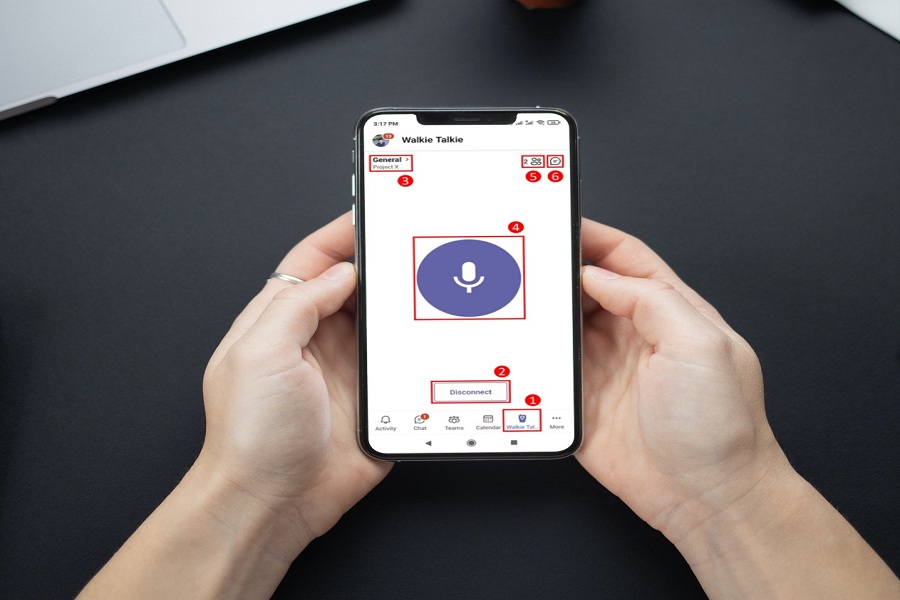Microsoft’s Walkie Talki feature is praised by everyone since it allows frontline workers to communicate with co-workers using the same channel. Since this app rolled out for frontline workers, many users have used this for business purposes.
Sadly, this application was only available for Android users, and iPhone users have been waiting for this feature for a long. And finally, Microsoft announced this Walkie Talki iOS version support for iPhone and iPad users. If you are an iPhone or iPad, you are now eligible to use Walkie-Talkie on iOS with push-to-talk communication technology just like Stranger Things kids.
How to use Microsoft Teams Walkie Talkie on iOS 2022
You should follow the below steps to add Walkie Talkie iOS under the Microsoft Teams section.
- Open Microsoft Teams admin centre by accessing the following URL: https://admin.teams.microsoft.com/
- Next, In the left menu, expand the Teams apps tab
- Up next, Click on Setup policies and then select the policy where you want to add the Walkie Talkie application
- Click on the Add apps button to install new applications
- Please search for the Walkie Talkie and select it
- Click Add to make it available to all the users. This process can take up to 48 hours to be applied.
After following the above steps and setting up the policy, iOS users will see the new Walkie Talkie bar on the app. You can tap on More to expand more options. There will be a Walkie Talkie icon, Connect/Disconnect option, Channel selection option, Push to Talk, List of participants, and Text message option. Users can choose any of these options to manage and use Microsoft Teams Walkie Talkie feature on iPhone.
Since Microsoft provides this Walkie Talkie app, it is considered the safest and secure communication media with other team members. Many college students use even this feature.
Did you try this feature yet? How does it sound? Please share your feedback in the comment box.