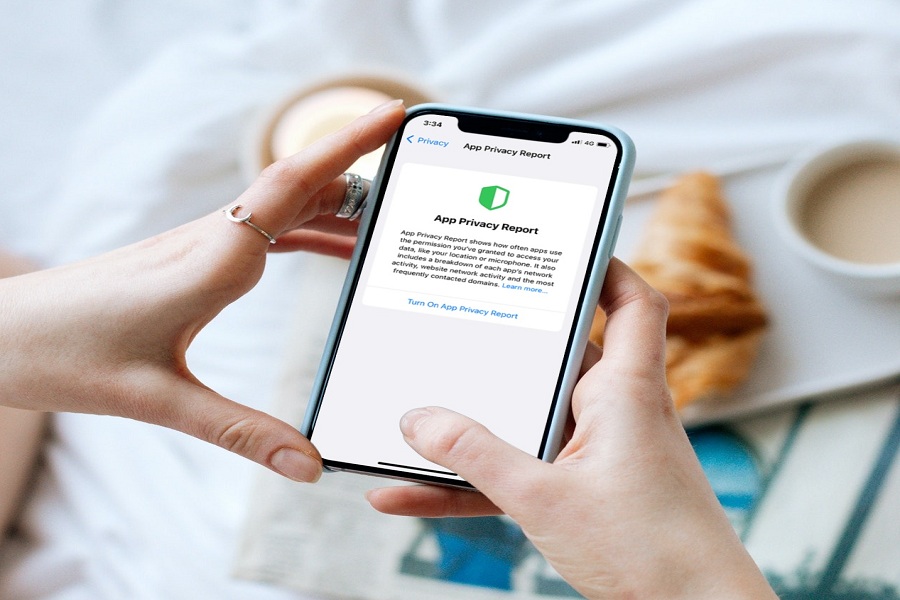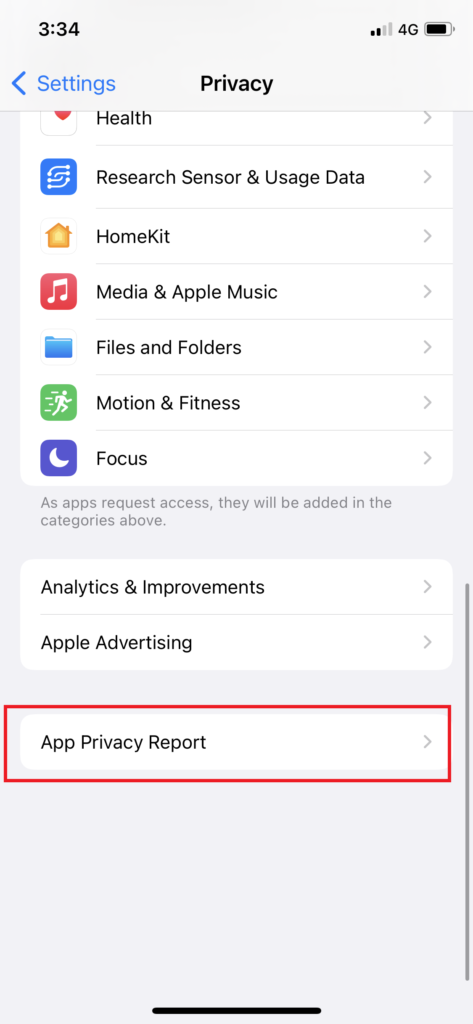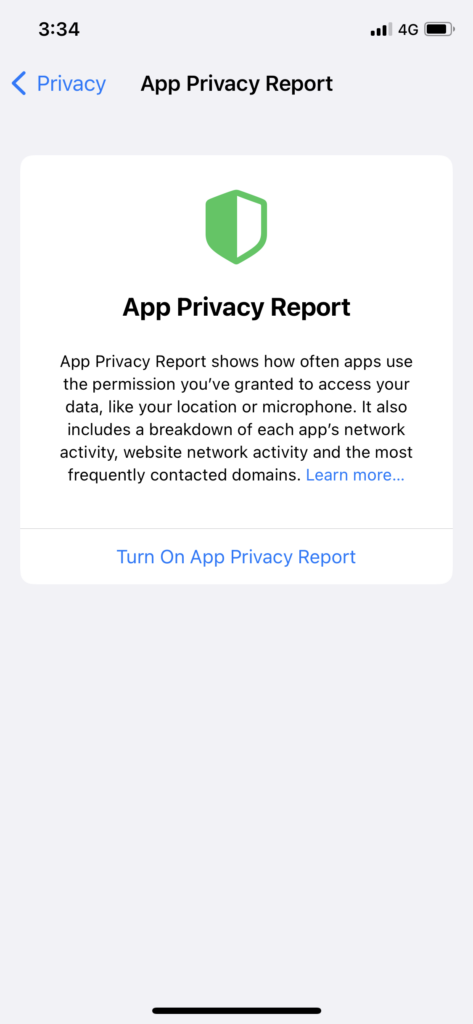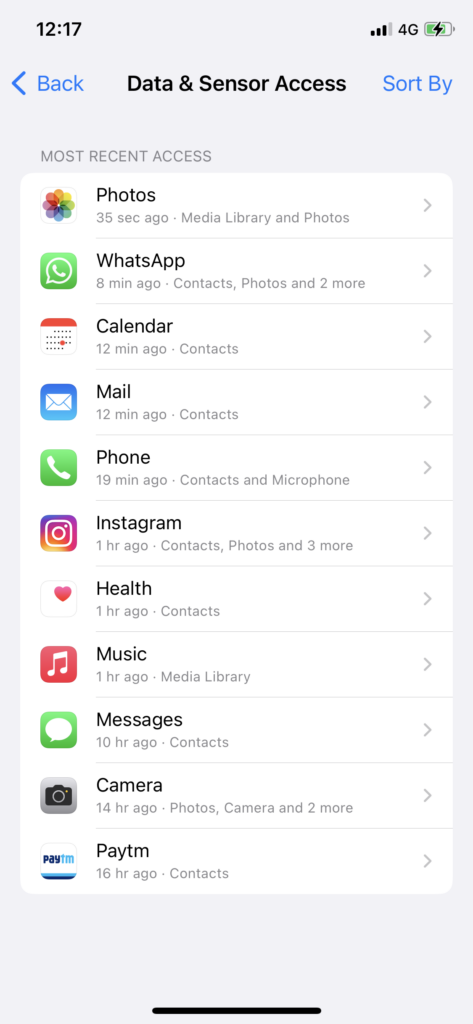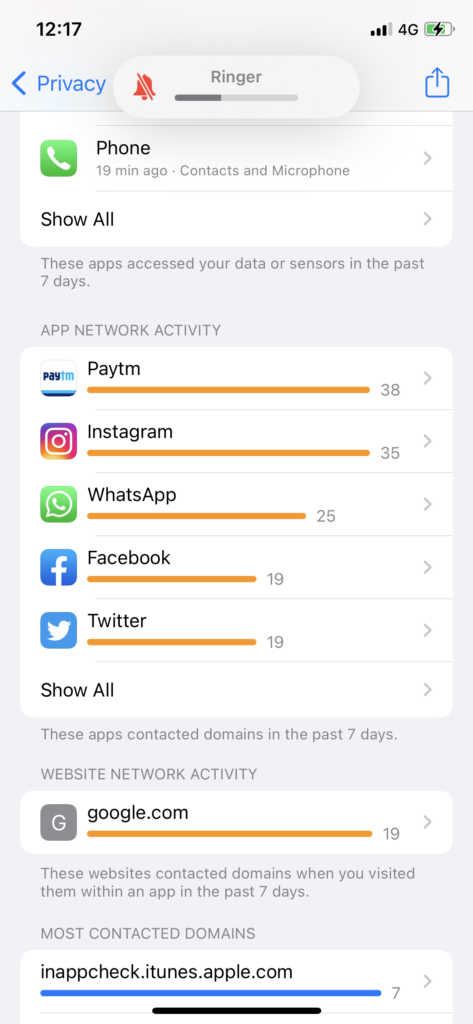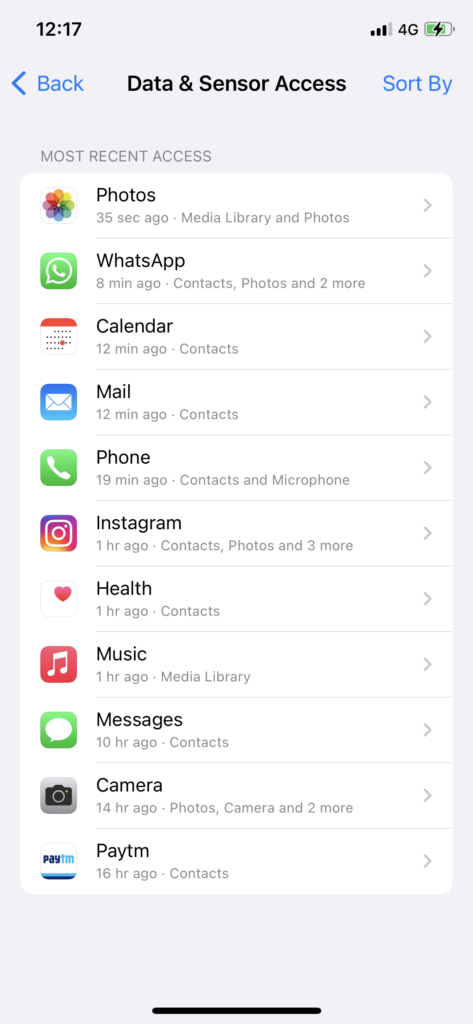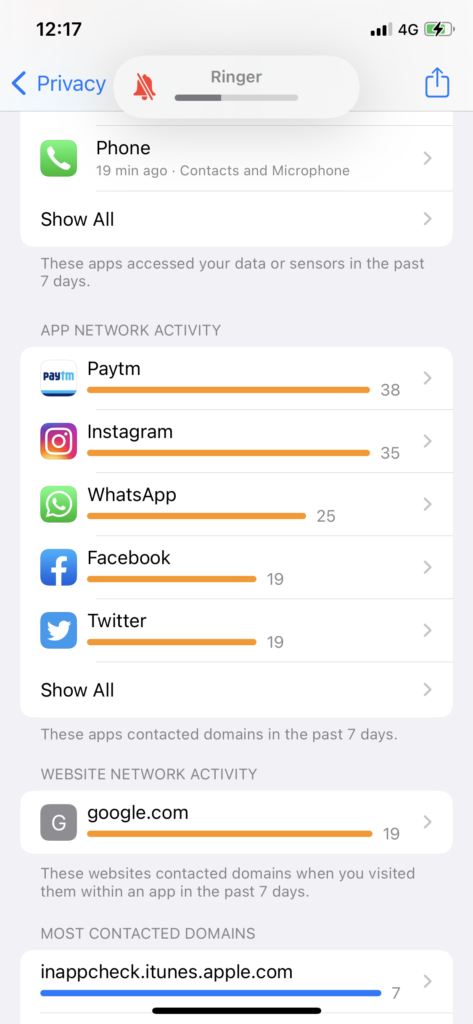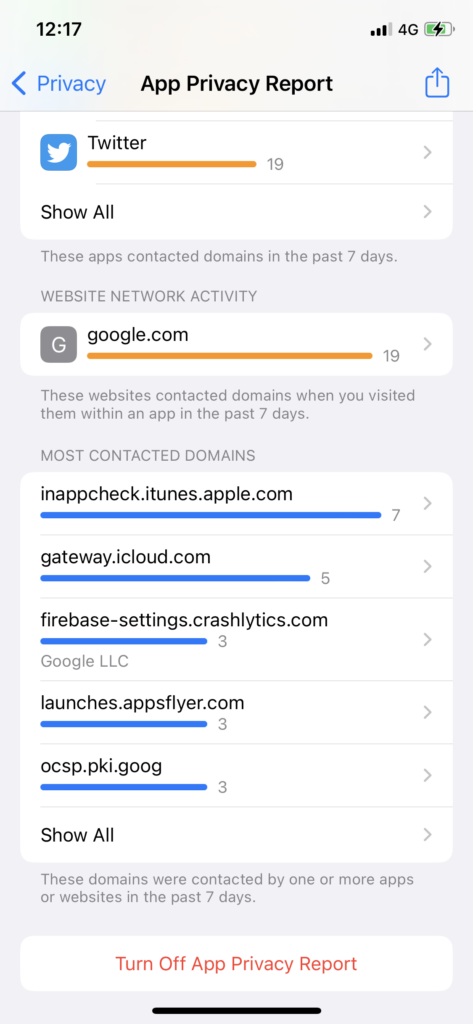When I heard about Apple’s new Legacy Contact feature on iOS 15.2, I quickly installed the latest update to set up Legacy Contact on my iPhone. But another charm of the iOS 15.2 was the new App Privacy Report. Once I learned about this privacy enhancement feature, I enabled App Privacy Report on my iPhone.
After a day, when I checked App Privacy Report to find out how it works and shows the information, it was surprising to see every detail of apps, websites, and more. Now I can say that Apple has made the best privacy improvement this year by adding the new App Privacy Report after Hide My Email, Hide IP address, and more safety features.
How to Use App Privacy Report In iOS 15 on iPhone
Note: Make sure that you have installed iOS 15.2 update on your iPhone to access App Privacy Report.
How do App Privacy Report works?
App Privacy Report is a complete transparency report that shows what apps are doing with your data. It will present you the X-ray of every app and website that users your camera, microphone, location, and more. Even if the apps or websites communicate with any third-party domains, the App Privacy Report will give complete statistics about every second. App Privacy Report will be updated after seven days. However, you can keep track of your App Privacy Report seven days report by sharing.
How To Turn ON App Privacy Report On iPhone in iOS 15
- Launch the Settings app on your iPhone.
- Scroll down, tap on Privacy.
- Next, scroll down to the bottom and tap on App Privacy Report.
- Up next, tap on Turn On App Privacy Report from the popup.
How To View or Open App Privacy Report On iOS 15
Once you have enabled App Privacy Report on your iPhone, it will take some time to show the data based on your usage of apps and websites visits. After turning on App Privacy Report, it will track every second of any app and website usage. You will get the information based on every second if the app or websites have accessed your photos, contacts, microphone, camera, or anything else. You can view App Privacy Report on iPhone with the below steps:
- Go to the Settings app.
- Next, tap on Privacy.
- Up next, tap on App Privacy Report.
- There you can see Data & Sensor Access, App Network Activity, Website Network Activity, and Most Contacted Domains.
How To Share App Privacy Report On iOS 15 on iPhone
Since App Privacy Report only saves and shows the statistics of the last seven days, it would be a better idea to keep every week’s App Privacy Report saved in case of future need. Hence, you can share App Privacy Report On iPhone. To do that, follow below steps,
- Open Settings app.
- Next, tap on Privacy.
- Up next, App Privacy Report.
- Tap on the Share icon at the top right corner.
- Select the media of share or person you want to share the report with.
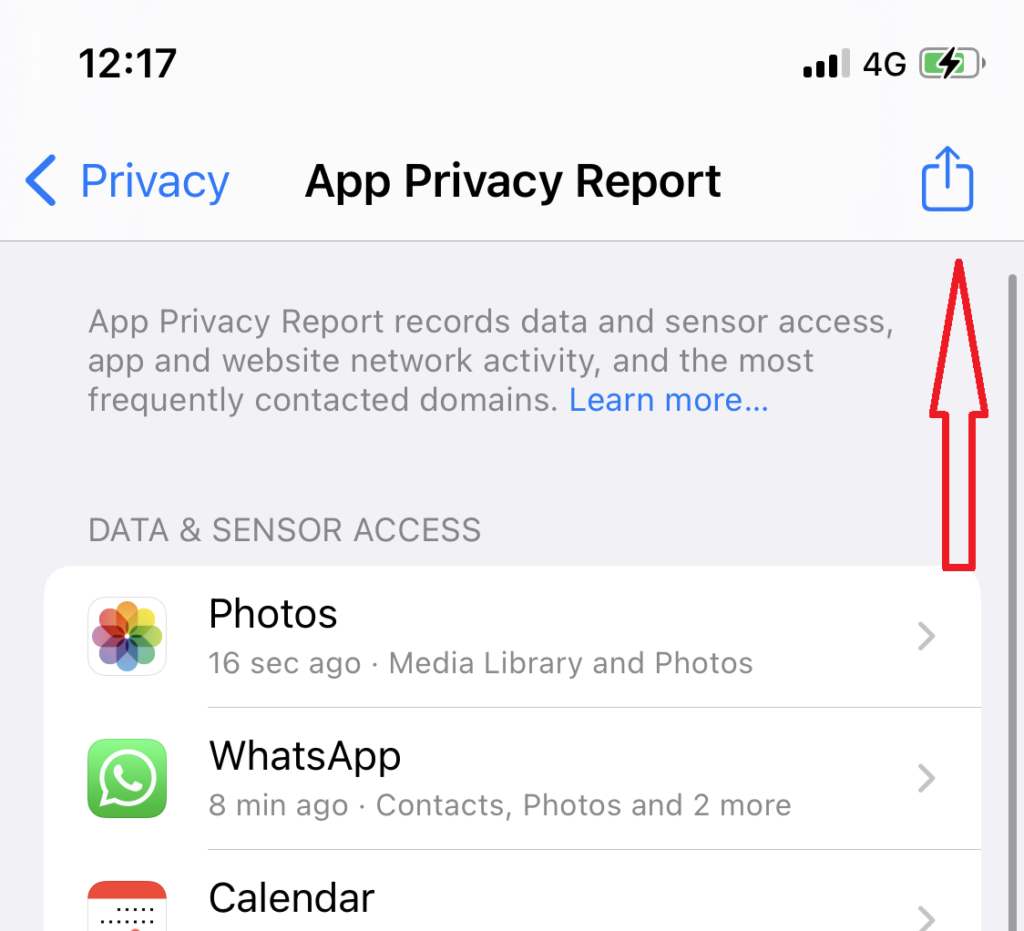
How To Turn Off App Privacy Report on iPhone in iOS 15.2
However, if you are kind of a person who doesn’t care about App Privacy Report, you can simply disable App Privacy Report on your iPhone follow these steps:
- Open Settings app.
- Next, tap on Privacy.
- After that, tap on App Privacy Report.
- Scroll to the bottom and tap on Turn Off App Privacy Report.
- Tap on OK from the popup.
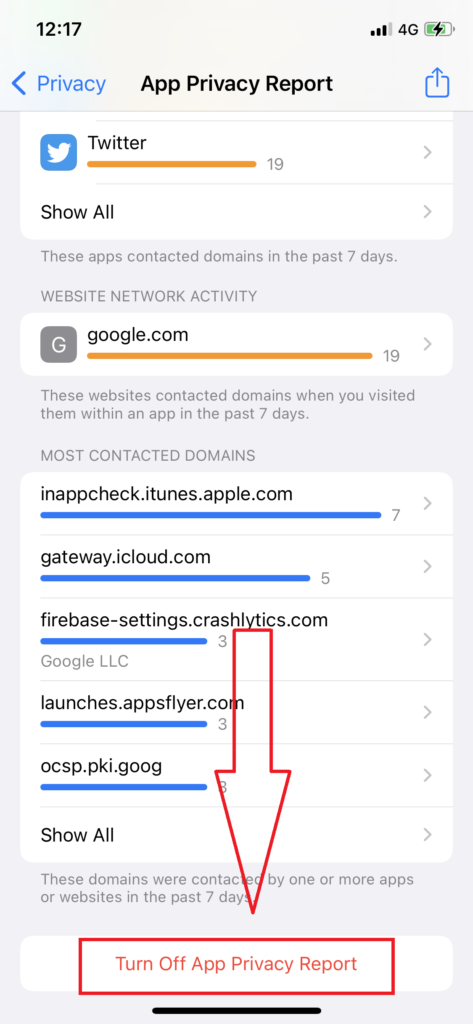
Since the feature is new for iPhone users and many people still have not installed iOS 15.2 update, it will take some time to understand and manage privacy by using this new feature. Once you know which apps and domains are accessing your data, you can set some restrictions and disallow some functions to stay away from hackers.
Your words about App Privacy Report on iPhone?
The App Privacy Report is the gem of the new iOS 15.2 update. I have already started tracking and checking App Privacy Report on my iPhone, and it really helped to find some hidden things. Did you try this feature yet? If so, don’t forget to share your feedback in the comment section. If you noticed any other hidden features on the new iOS 15.2, you could share them with us as well.