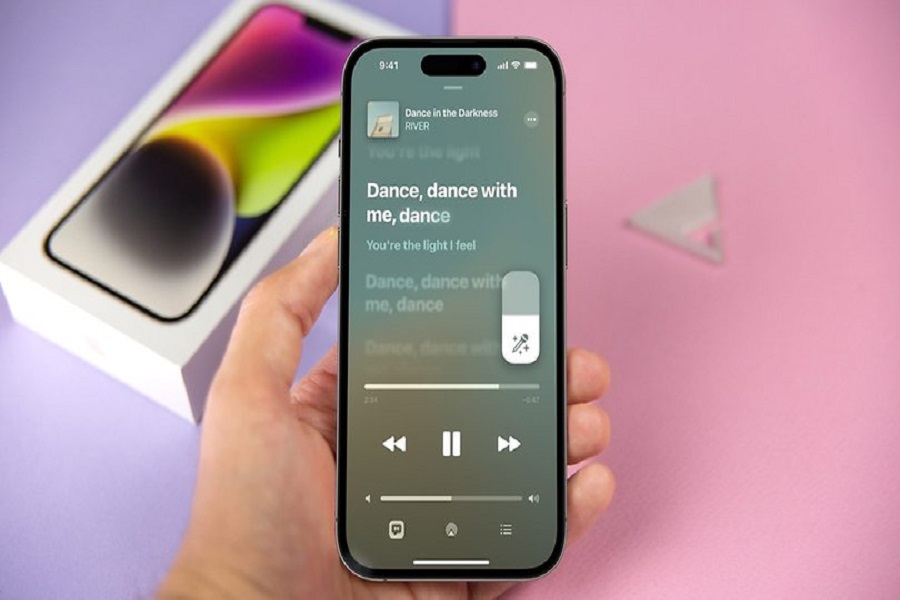There’s great news for all music lovers with an iOS device. Apple has recently launched a new karaoke feature called Apple Music Sing with iOS 16.2. It can be used by both iPhone and iPad users.
It’s a fun feature that lets you sing your favorite track following the lyrics shown in real-time. To know more about it, give this post a read.
What is Apple Music Sing?
Apple Music Sing is a newly added feature that allows you to sing along to your favorite tracks with real-time lyrics. It also lets you control the vocals’ volume.
This feature uses advanced on-device machine-learning technology that separates the background music and the vocals in real-time. When playing a track, you will have to open the lyrics section and select the Karaoke button to access the controls for the vocals’ volume. It should be noted that Apple Music Sing doesn’t completely remove the vocals. It only allows you to lower the volumes to the lowest level.
Apple Music Sing is launched in iOS 16.2 and is available for iPhone and later versions. It is also supported by iPadOS 16.2 and tvOS 16.2.
Steps To Use Apple Music Sing Karaoke
You can use Apple Music Sing karaoke on both iPhone and iPad devices. Since it’s a new feature, some of you are still not used to it. This is why we have explained the steps in the lines below.
Here’s what you need to do:
- First of all, launch the Apple Music app on your device.
- Next, start playing a track of your choice.
- When you see the playback controls on the screen, select the option ‘Lyrics Button’ in the bottom left corner of the screen.
- Tap the ‘Sing’ option located on the right, above the track progress bar. If you don’t see this option, it means the Sing feature is not available for that particular track.
- Press and hold the ‘Sing’ button, and then drag the slider to adjust the volume.
- You can turn off the feature by simply tapping on the ‘Sing’ button again.
Devices Supported By Apple Music Sing
Apple Music Sing karaoke is a new feature that is available for iPads and iPhones running iOS 16.2 and iPadOS 16.2, respectively. It is also available on tvOS 16.2, but it is currently in the beta version.
As far as the devices are concerned, the Apple Music Sing feature is available on iPhone 11 and later versions. Other devices supported by the feature include iPad Pro and later versions and the 2022 Apple TV 4k.
Features Of Apple Music Sing
Apple Music Sing comes with a lot of exciting features. The available features include:
- Real-time lyrics
The lyrics are displayed following the vocals.
- Adjustable vocals
You can control the volume of the vocals as per your preference. This way you can sing along to your favorite track.
- Duet view
If a track has more than one artist involved, they are displayed on opposite sides of the screen, making it easier for you to sing such tracks.
- Background vocals
The vocal lines sung by you will animate separately from the vocals of the artists. This will help you to follow the right timing while singing.
What songs are supported by Apple Music Sing?
Apple Music Sing supports more than ten million songs. All you have to do is just press the lyrics button and see if the track is supported by the new karaoke feature.
If the microphone + stars icon doesn’t show, it means the track doesn’t support Apple Music Sing. Right now, the feature has a few bugs, but that is expected to be fixed soon.
Conclusion
The new Apple Music Sing karaoke feature is the best thing that the tech giant can offer to all music lovers. Now you can use this option to sing along to your favorite songs. There’s a good chance that Apple will further work on this feature to provide an even better experience.