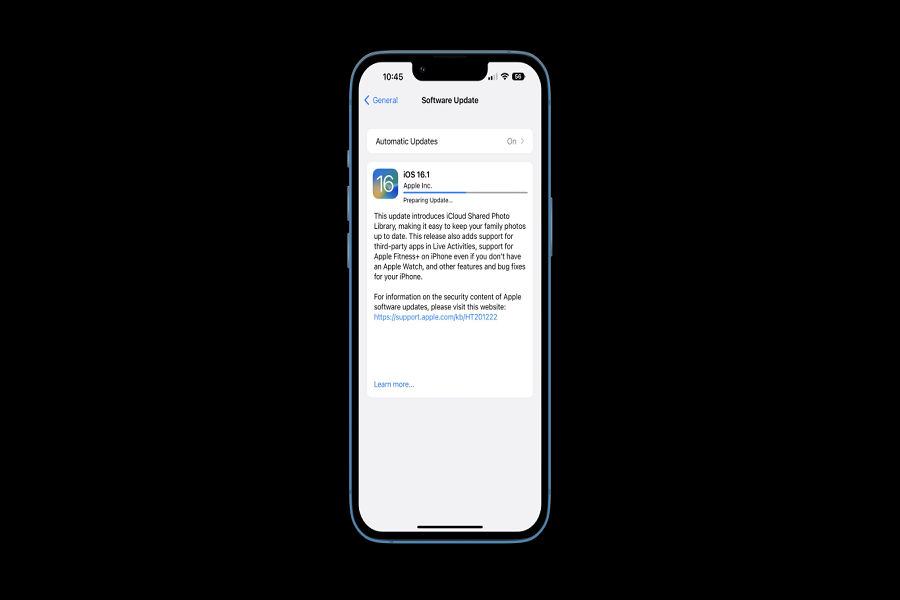The most awaited Live Activities feature is finally here with the release of the iOS 16.1 update. After two months of testing, Apple has landed the Live Activities for iPhone users with iOS 16.1. Since the update landed, people have been keen to install it on their devices. Sadly, some users are stuck at Update Requested IOS 16.1 issue.
According to many Tweets, many iPhone users need help to update their iPhones to the new iOS 16.1 update. Many users also wrote on Reddit that their iPhones are getting iOS 16.1 Update Requested problems while installing. Since the problem is occurring globally for many users, here we have noted some working solutions for the Update Requested IOS 16.1 update issue.
Methods To Fix iOS 16.1 Update Requested Issue
1. Delete The OTA File & Try Again
For many users, deleting the ongoing or downloaded file, rebooting the device, and then heading to the Software Update page to download the iOS 16.1 again will be helpful to fix the update requested iOS 16.1 stuck issue. The method worked for many users.
2. Force Stop and Try Again
When you see the iOS 16.1 stuck at Update Requested screen, it would be helpful for the users to force quit the current process and try again. It would help if you forced close the Settings app and then again go to Settings > General > Software Update to download and install the new update.
3. Check Internet Connection
Since iOS 16.1 comes in huge size, the user should connect iPhone to a stable and fast internet connection to download and install iOS 16.1 without any stoppage. If you are getting an iOS 16.1 update requested screen, and it is not going, you can try to switch to another Wifi network to fix the issue.
4. Check iPhone Storage
As we said above the iOS 16.1 comes with more than 1GB of size, users should keep in mind that iPhone have enough storage to store the big iOS 16.1 update. Hence, if you see iOS 16.1 Update Requested issue, you should also check iPhone storage before heading to the download process for iOS 16.1.
5. Reset Network Settings
Sometimes resetting network settings of the devices helps to get rid of the iOS update requested error. Hence, you should also try this method to fix the requested iOS 16.1 error. So go ahead and go to Settings > General > Transfer Or Reset iPhone > Reset > Reset Network’s Settings. Afterward, go to Settings > General > Software Update and download it again.
Conclusion
Deleting the OTA download file from the iPhone storage and then heading back to Settings > General > Software Update > IOS 16.1 Download and install will fix the Update Requested error. Which method from the above worked for you? Do you know any other working method? Don’t bother to share your feedback in the comment box.