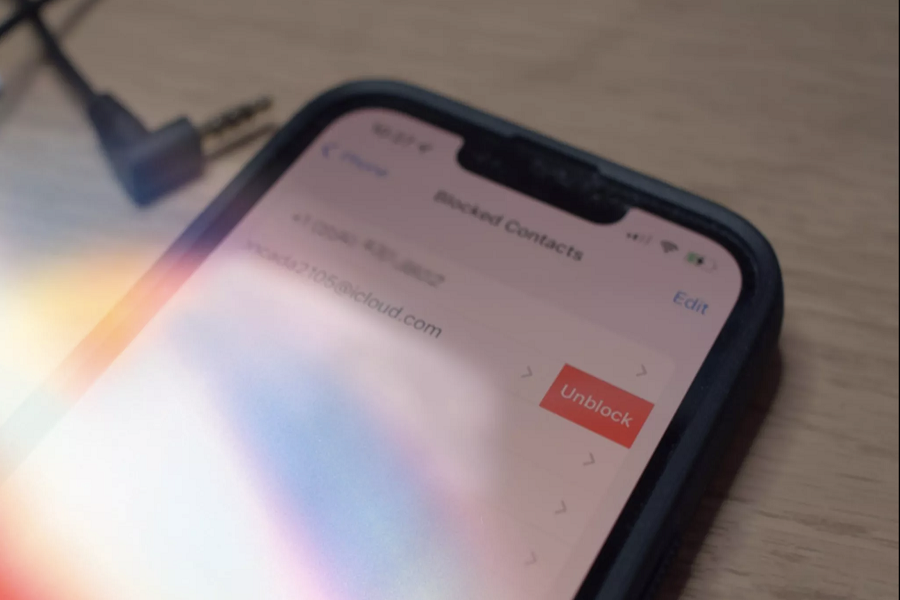There could be multiple reasons why you have unblocked a number on your iPhone. It could be a spam or fraud call. It could be someone you don’t wish to remain in contact with. It could be someone that you aren’t feeling safe about and the list goes on.
But, down the line in the future, you might find the need to unblock that said number on your iPhone for multiple reasons too. How do you do that?
If you are sitting there confused about how to unblock someone on your iPhone, we have all the information lined up for you in this article.
Ways to Unblock Someone on iPhone
Unblocking a number on an iPhone isn’t as complicated as many people make it out to be. To be fair, with the right tricks and following the right methods, you should be able to sort things out in no time at all.
We have sorted out a few different ways to unblock someone on your iPhone. So, let us get that sorted:
1. From the recent call list
If you have recently blocked someone who is still present in your recent call list, you can unblock their number directly from there.
Following are the steps for that:
- Tap on the phone icon on your iPhone.
- Tap on the “Recents” icon that has a “clock” symbol at the bottom of the screen.
- This will redirect you to the recent numbers on your call list. From there, you can scroll and find the number you wish to unblock.
- On the right beside the contact, you will find an “i” symbol. Click on it.
- Scroll down to the bottom and tap on “Unblock this Caller.”
And, that’s all. You have successfully unblocked the number that you had previously blocked on your iPhone.
2. From the blocked contacts list
If you are someone who tends to block people quite often, you likely have a long-blocked contacts list on your iPhone. This particular method is also effective for people who want to unblock a number that they likely blocked long back and don’t have a recollection of it in the phone’s contact.
Here’s what you need to do:
- Open your iPhone Settings.
- Scroll down and tap on “Phone”
- Navigate to “Blocked Contacts” and then click on it.
- This will reveal the list of all the blocked contacts on your iPhone.
- You can find the individual contact you wish to unblock from the list and swipe left on the number to unblock it.
- If you want to unblock multiple numbers, click on Edit and then select all the numbers you wish to unblock and tap on the red circle beside the numbers to unblock them.
Having a list of phone numbers and then unblocking the required ones is a lot easier than finding individual blocked numbers and unblocking them one by one.
3. Unblock contact from iPhone
Now, this one is a little tricky. There are times when you might have blocked more than their number on your iPhone. In that case, unblocking their number can be a little tricky and complicated. Don’t worry though because we have sorted the easy way out for you.
Here’s what you need to follow:
- Tap on the green and white phone icon on your iPhone.
- Navigate and find the “Contacts” icon and click on it.
- Scroll down until you can find the Contact you wish to unblock on your iPhone.
- Tap on the Contact and click on the “Unblock this Caller” option.
That should do the trick and you should be able to contact them and they should be able to contact you back as well.
Conclusion
Unblocking a contact or number on your iPhone isn’t as difficult as many make it out to be. If you follow the right steps and the tips we mentioned, you should be able to unblock the