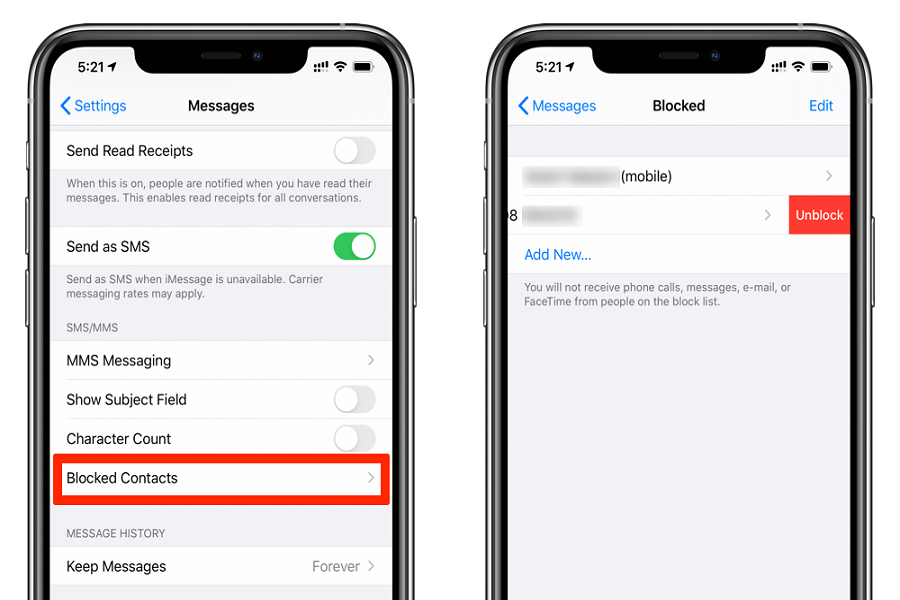Blocking a number on your iPhone is quite a common act. Almost everyone we know around us has done this once in their life. It could be to block someone irritating you or it could be to block someone who has been consistently calling you with spam offers and fraudulent calls.
The list of reasons why you need to block a number on your iPhone is endless. However, what you don’t realize is that you have complete autonomy over what happens next.
If you want to unblock a number on your iPhone, it can be done with a few simple tricks and we have managed to sort them out for you in this article.
4 Ways to Unblock a Number on iPhone
When looking for ways to unblock a number on iPhone, we wanted to keep our options diverse. The last thing we wanted was to make things confusing, so we categorized the methods into four sections.
1. From iPhone Settings
If you want to unblock multiple numbers at once or want to unblock someone that you probably blocked a long time ago, we’d recommend doing it directly from the iPhone Settings.
Here’s what you need to do:
- Open your iPhone Settings
- Ensure that your iPhone is updated to the latest iOS version
- Tap on “Phone” right above Messages and Notifications
- Navigate to “Blocked Contacts”
- Click on “Edit” in the top-right corner of the screen.
- Find the number or numbers you wish to unblock.
- Once you do, tap on the small red circle beside the number.
- Tap on Unblock.
This will unblock the number or numbers on your iPhone in no time at all. Just ensure that you cross-check which numbers you are unblocking.
2. From the Phone app
If you have recently blocked someone and want to unblock them again, this is your easiest and quickest route.
Follow the steps mentioned:
- Open the Phone app on your iPhone.
- Tap on “Recents”
- Find the number you wish to unblock and click on the “i” button beside their contact number.
- Tap on “Unblock this caller” in blue.
Once done, you should be able to restore communication with the said number. We’d only recommend this for the contacts you have blocked recently.
3. From Messages app
The next option is to unblock someone from the iPhone Messaging app. Keep in mind that when you block a number on your iPhone, it also restricts their messages and not just the calls. So, if you have a chat thread with them, you should be able to unblock them from there.
Here’s what you need to do:
- Open the Messages app on your iPhone.
- Scroll down and find the conversation thread with the number you previously blocked on your iPhone.
- Click on the photo contact of the person.
- Tap on the “Info” button and click on “Unblock this caller”
And, you are done. The caller you previously blocked has been unblocked and you can go ahead and communicate with them seamlessly.
4. Via Facetime
Many iPhone users don’t know about this trick, but it works effortlessly. You can use Facetime to unblock a number on your iPhone.
Here’s how:
- Open your Facetime app on your iPhone.
- Find the number you previously blocked and click on the “i” beside their contact.
- Click on “Unblock this caller” from there and you are good to go.
Conclusion
These are some of the effective ways you can unblock a number on your iPhone. It’s pretty simple, provided that you follow the steps exactly as they are mentioned. Also, cross-check before unblocking any number on your iPhone.