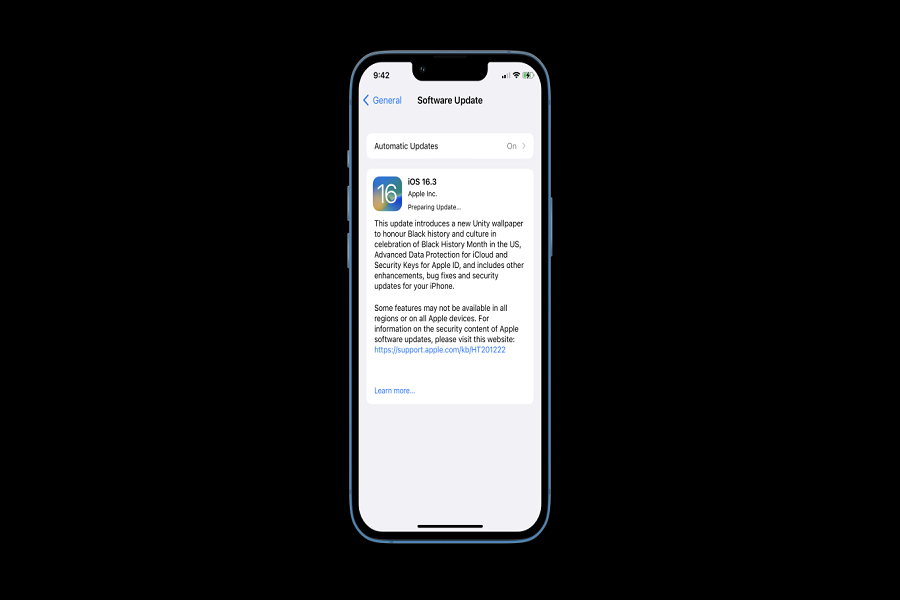Numerous users have reported encountering error messages like “An Error Occurred Downloading iOS 16.3” or “Unable to Install Update iOS 16.3.” But don’t despair! We have a range of troubleshooting methods that can assist you in successfully installing iOS 16.3 on your iPhone. In this article, we’ll explore the common causes behind these error messages and provide practical solutions to help you overcome them.
Whether it’s freeing up storage space or checking your network connection, we have you covered with solutions to fix the issue of being unable to install the iOS 16.3 update. So, let’s dive in and ensure your device is up to date with the latest features and enhancements offered by iOS 16.3.
Common Causes of the “Unable to Install Update 16.3” Error
There are several common causes of the “Unable to Install Update” error. Some of the most common include:
- Insufficient storage space: If your device doesn’t have enough free space to download and install the update, you’ll see this error.
- Network connection issues: If your device is having trouble connecting to the internet, you may see this error.
- Software bugs: Sometimes, software bugs can cause the update to fail.
- Hardware issues: In rare cases, hardware issues can cause the update to fail.
How to Fix the “Unable to Install Update 16.3” Error
Here are a few solutions that may help you fix the “Unable to Install Update” error:
1. Free up storage space
Make sure that you have enough free space on your device to download and install the update. You can check your device’s storage by going to Settings > General > Storage. If you’re running low on storage, you can free up space by deleting old photos and videos, or by uninstalling apps you no longer use.
2. Check your network connection
Make sure that your device is connected to the internet. If you’re having trouble connecting, try turning off your device’s Wi-Fi and then turning it back on again. If that doesn’t work, try resetting your network settings by going to Settings > General > Reset > Reset Network Settings.
3. Force restart your device
Sometimes, a simple force restart can fix the issue. To force restart your device, press and hold the Sleep/Wake button and the Home button at the same time for at least 10 seconds, until the Apple logo appears.
4. Try updating your device in iTunes
If you’re still having trouble updating your device, you can try updating it using iTunes. Connect your device to your computer and open iTunes. Click on the “Check for Updates” button and follow the on-screen instructions.
5. Contact Apple Support
If none of the above solutions work, you may want to contact Apple Support for further assistance.
Conclusion
If you encounter the “Unable to Install Update 16.3” error while attempting to update your iPhone or iPad, there’s no need to worry. There are various potential causes and solutions for this problem. By following the steps provided above, you should be able to resolve the issue and successfully update your device to the latest iOS version.