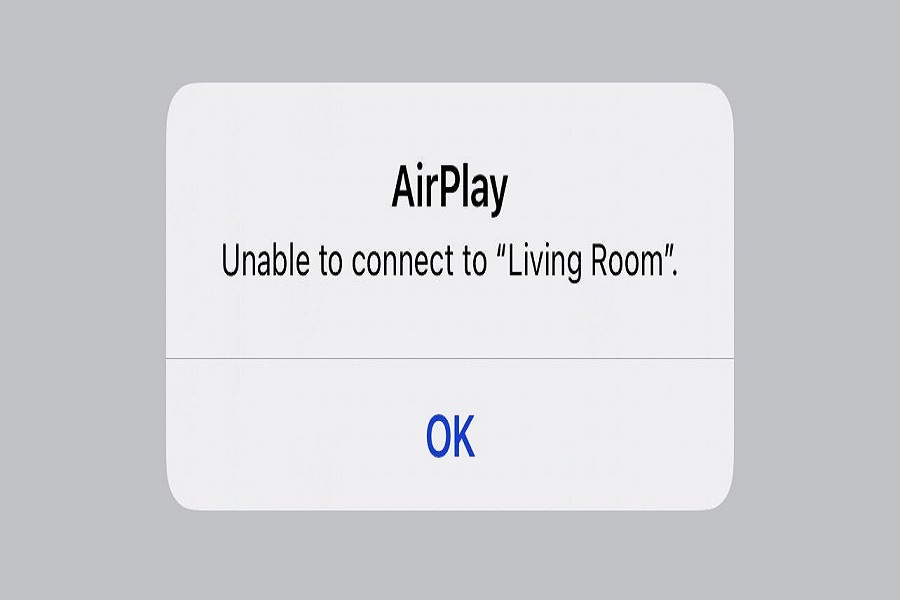Apple’s AirPlay is an excellent feature to screen mirror and wireless streaming between Apple products. If you have multiple Apple devices like Apple TV, HomePod, iPhone, iPad etc., at your home or office, it would be amazing to play any content between these devices with the help of AirPlay. It also often occurs that users cannot connect AirPlay to any devices.
For the last couple of days, many users have complained about the ‘unable to AirPlay to HomePod’ after updating the iPhone to the latest iOS update. Many iOS 15.4 beta 1 user dropped many questions regarding the AirPlay connectivity issue to HomePod. If you are stuck at the AirPlay unable to connect, then here we have the tips to get rid of the AirPlay to HomePod issue.
Unable to AirPlay to HomePod: How To Fix It
Method 1: Check Bluetooth & Wife
The first thing you should know is that both HomePod and your iOS devices are connected to the same Wifi network. Also, both devices must have Bluetooth enabled. AirPlay uses Wifi and Bluetooth to share audio, video, photos, and device screens. Hence, you can check these connections and try to use AirPlay with HomePod.
Method 2: Enable AirPlay & Handoff
AirPlay is not compatible with every iOS device, and hence, you need to find out that AirPlay is supported on your device. To check and enable this option, open Settings, Go to General > tap on AirPlay & Handoff > Turn the toggle next to ‘Transfer to HomePod’.
Method 3: Restart Your Devices
Even after checking and using the above methods, if you still cannot connect AirPlay to HomePod, you can also try restarting your iPhone and HomePod to fix the AirPlay issue. Restarting the device will clear all junk and unwanted files from your device and connect AirPlay between both devices without any error.
The Conclusion
Alongside these methods, you can check for the latest update on both devices. If there is a new update available and you have not updated your device, you should get the latest update and try to connect AirPlay again. If you know of any other solution to fix this problem, please share it with us in the comment box.