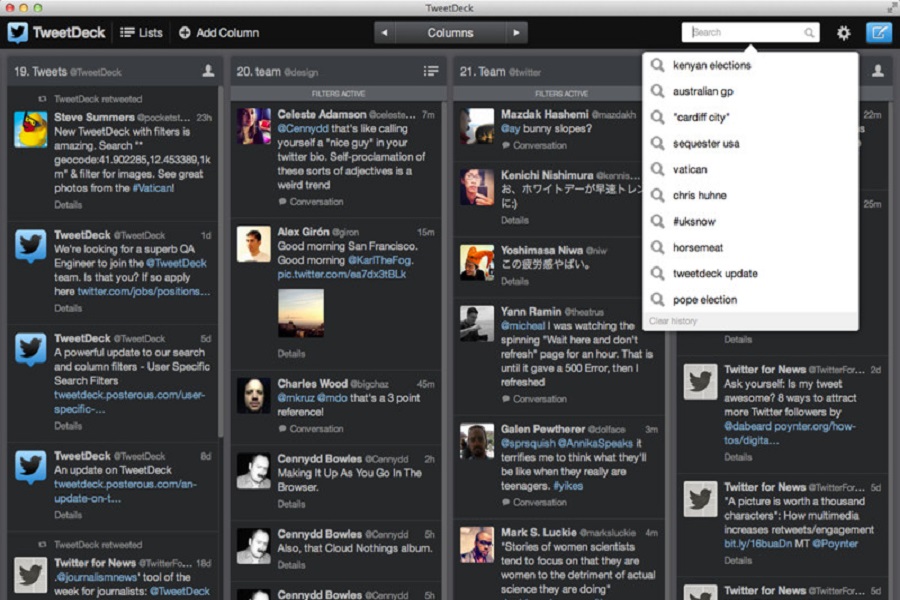You can only log in to one account at a time on Twitter, but what if you have multiple accounts? It would be a mess to constantly log out and log in to different accounts every time. There is a simple solution for this. Have you ever heard of Tweetdeck iOS? Tweetdeck iOS is one such thing that lets you manage multiple Twitter accounts at no cost, in fact, it will also let you manage your Twitter account on a browser with notifications and live stream as well. It also allows you to keep track of Twitter lists, searches, and hashtags, allows you to schedule a tweet, and much more.
Earlier Tweetdeck was available for both Android and iOS devices, but sadly it was suspended along with the desktop app support also. So it might be difficult to get access to the Tweetdeck app for your iOS device. Nevertheless, you can still take advantage of Tweetdeck by using it on a browser.
Tweetdeck iOS: How to Download on iPhone
METHOD 1: INSTALLIGN TWEETDECK APP
- Install Appvalley App installer on your iPhone.
- Go to the Appvalley app and click on the app section.
- Tap on tweaked apps.
- Now search for Tweetdeck and click on it to open.
- Tap on the get button to install Tweetdeck application.
- Confirm your action once the pop up appears.
- Tap on install, and wait for the installation process to begin.
- After Tweetdeck is installed, you will be able to see it on the home screen.
- To trust its certificate, go to the settings app on your iPhone.
- Click on the general tab.
- Tap on profile and devices management.
- Click on trust the developer certificate of the Tweetdeck application.
- Open the Tweetdeck app and log in with your twitter account.
METHOD 2: USING ON A BROWSER
- Open the safari browser on your iPhone.
- Search for tweetdeck.twitter.com.
- Now log in with your Twitter account.
- Once you have logged in you will be sent directly to the dashboard of Tweetdeck.
How to use tweetdeck iOS on iPhone?
There will be 4 sections visible on your dashboard.To navigate between these parts, touch the left bar or execute a slide left or slide right movement.
- Home: This is the standard tweet stream that you see on Twitter’s homepage. It will display tweets from the accounts you follow.
- Notifications: This is the same as the Twitter notification button. It will display the behaviors of those who are following you.
- Messages: This column will display all of your direct messages. You may reply to a message by double clicking it.
- Trending: This section will display all of the subjects that are currently trending in your region.
How to add multiple Twitter accounts using Tweetdeck iOS on iPhone?
- Click the Accountsicon located on the leftside of the panel.
- Select the Link another account from the popup column.
- Tap on the Continuebutton.
- Enter the login details for the other Twitter account and click on Authorize button.
- You may add more Twitter accounts in the same way, one by one.
- Below the Accounts column, you will find a list of all the accounts that you can control through the primary account.
- When you create a new tweet, you will be able to choose which account to post it to.
Until next time, with another topic. Till then, Toodles.