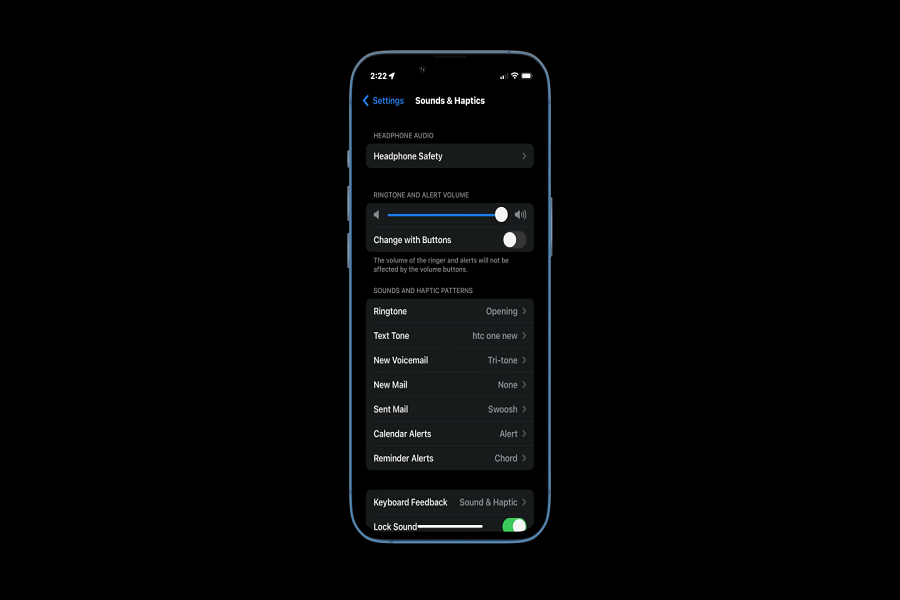Android has been offering haptic feedback, where you will feel little vibrations on your device when you type in keywords. The same thing can be done with the iPhone but you would need third party keyboards to get the haptic feedback. If you don’t want to get into any third party applications and want an inbuilt feature, well, Apple finally heard your prayers.
With iOS 16, Apple finally came with the feature where you can get haptic feedback i.e. vibration on your keyboard while you type in your keywords.
When this feature is activated, each keypress of the default keyboard now produces a tiny vibration, as if there were a nudge under your fingers. Not only does it give positive proof that you’ve hit a key, but many people find the nudge with each pressing to be quite pleasurable and might also give you a good feeling about typing as well. Vibration doesn’t always come with a keyboard; you can also get it with ringtones. When your phone is ringing you feel also feel the whole phone vibrating. This is very useful if you keep it enabled, if you have your phone in your pocket and are in a crowded area, you won’t be able to hear your ringtone, but you will be able to feel the vibration from your pocket. This works well in case of any emergency.
How to turn vibration on iPhone iOS 16
In order for this feature to work you need to update your iPhone to the latest software update i.e. iOS 16. Make sure that your device is compatible with this update and feature.
- Go to the settings app on your iPhone.
- Go to sounds and haptics.
- Tap on keyboard feedback.
- Enable the haptic option.
Not just haptic feedback gives you vibration, you may also enable and disable vibrations for ringtones as well. For the below steps to work, you don’t need your iPhone to be running iOS 16, even if your device has an iOS 15 or older version the vibration with ringtone would still work.
- Go to the Settings app on your iPhone.
- Go to Sounds and haptics.
- Click on Ringtone.
- Tap on Vibrations.
- Choose any one of your likings to turn on the vibration.
- You can also create new vibrations by going to the custom section and tapping on Create new vibrations.
When you tap a key on the keyboard, you should feel a little nudge. With haptics ringtone vibrations enabled, you may determine that the “click” sound that follows each keypress is unnecessary. If this is the case, you may disable Sound by sliding to the left on the Keyboard Feedback tab.
Note: Enabling this feature might affect your battery life. So, if you want to save your battery and don’t want your device to suck up most of the juice, then you need to disable this feature. There is not any specific number of how much battery life will it consume, but it is an ongoing issue and Apple has also stated this as a concern in their statement about this feature.
Until next time, with another topic. Till then, Toodles.