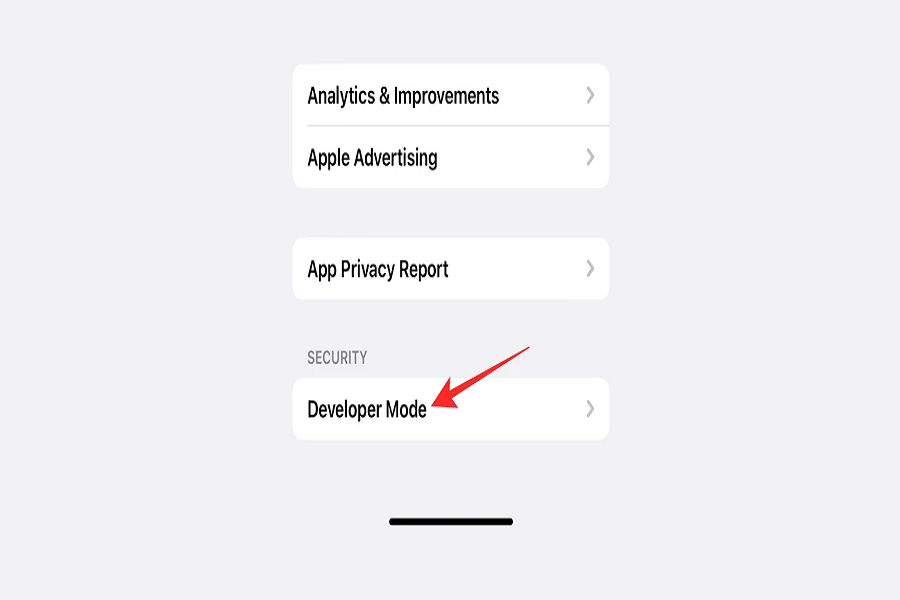The Developer Mode feature introduced in iOS 16 is one of Apple’s newest features in this regard.The majority of people are interested in iOS 16’s obvious visual changes, such as Lock Screen customization, widgets, focus mode, message editing, wallpapers, and many more.
Apple introduced a new Developer Mode in iOS 16 that allows app developers to run locally installed apps. Even if you’re running a Developer Beta of the latest iOS 16, the option is disabled by default, but you can easily enable it in Settings without needing to connect to a Mac or other device.
When you enable Developer Mode in Settings on iOS 16 beta, you will be able to install an.ipa file and perform a Build and Run in Xcode to install and run apps directly using Xcode. This prevents Xcode from repeatedly prompting you when installing or running development-signed software.
How to enable developer mode on ios 16
The developer mode reduces the security of your device. Given that it allows access to some internal features, the security risk is understandable.
- Go to the settings app on your iPhone.
- Make sure that you have updated your iPhone device to ios 16.
- Go to Privacy and Security.
- Scroll to the bottom and locate Developer Mode.
- Click on Developer Mode.
- Enable the option for developer mode.
- You will get a pop up on the screen. “When Developer Mode is turned on, your device security will be reduced. Restart your device to turn on the Developer Mode”.
- To activate Developer Mode, restart your device.
- Make sure to tap Restart in the popup to allow the changes to take effect.
The developer mode will be enabled once your iPhone has rebooted. You can now access the necessary features for app development or testing specific features.
Note: In the final version of iOS 16, which was released to the public on September 12, Apple removed the ability to enable developer mode via the Settings app.
Until next time, with another topic. Till then, Toodles.