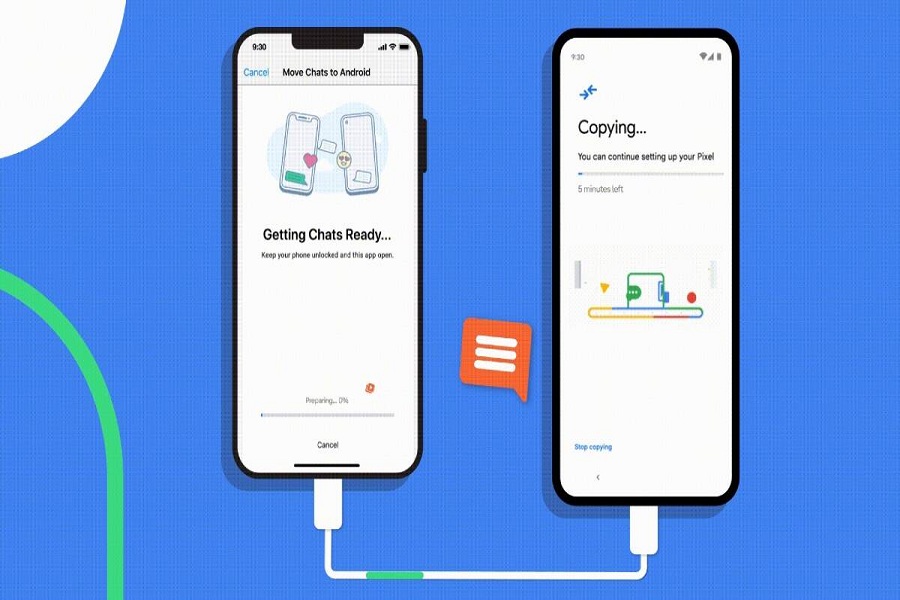Switched to new iPhone? Well, it’s no wonder that buying an Apple iPhone is a dream come true for most people. But what exactly creates a hindrance in your happiness is not being able to transfer Whatsapp information from your Android to new iOS.
It’s known to everyone that there is no official or straightforward way to move your Whatsapp data between two devices, which in turn creates trouble. Are you facing such a problem and looking for a solution? Continue scrolling the page and get a quick rundown of the 4 effective and sure-shot methods to get the job done.
Is there any official way to transfer Whatsapp information from Android to iOS?
No, not just now. Despite WhatsApp’s efforts to address complaints that it doesn’t support the direct transfer of WhatsApp chat history between iOS and Android, it’s still a huge technical hurdle to overcome.
Its massive data volume is given to worldwide users, including 487.5 million in India, 118.5 million in Brazil, and 84.8 million in the United States. But there is no need to worry about it.
Rather than waiting for WhatsApp to release a chat transfer option, we propose using an indirect transfer application like Mobitrix or other third-party apps to move all of your WhatsApp files between Android and iPhone. You’ll save time and maintain your valuable WhatsApp history this way.
4 Effective Methods to Transfer Whatsapp Data From Android to iOS
Here’s the quick rundown of the 4 easy and practical methods to transfer Whatsapp data from Android to iOS. Take a look and choose whatever you find the best.
Method 1: Try Wutsapper and without using a computer, you can transfer WhatsApp from an Android phone to an iPhone 13.
If you don’t want to use your PC to transfer WhatsApp, you can try the Wutsapper app. Google Play is where you can get it. Wutsapper allows you to transfer WhatsApp data from an Android device to an iPhone 13 without a computer.
You need two phones, an OTG cable, a USB-C to Lightning cable, and Wutsapper to transfer the data! Now, without using a computer, we’ll show you how to transfer WhatsApp from Android to iPhone 13:
- If your phone has a WhatsApp backup, the app will check for it. If you don’t have WhatsApp on your phone, Wutsapper will show you how to back it up.
- Don’t forget to bring a USB-C to Lightning cable or an OTG cable.
- When the two phones get connected via an OTG cable, select “Trust” on both phones and provide your phone number. The phone number must be the same as the one used to sign up for your backup WhatsApp account.
- You can then begin transferring! Wutsapper will start by analyzing your WhatsApp backup. Please give us a few moments to process your request.
- Wait for a few moments after clicking “start” to transfer your WhatsApp. Completed transfer!
Method 2: Transfer WhatsApp conversations to a new phone with a number
Many consumers are concerned that changing their phone numbers may prevent accessing their backup. If you’re switching phones and need to change your phone number, WhatsApp has you covered.
Naturally, we must use the same phone number to recover our prior WhatsApp backup. As a result, you can use this straightforward method to transfer your WhatsApp data while changing phone numbers.
- Remove your old SIM card from your Android and replace it with your new one. Check to see if both numbers are active right now.
- Launch WhatsApp and click Settings > Account > Change Number to change your phone number. Select “Next” from the drop-down menu.
- Continue by entering your old and new phone numbers.
- You’ll get given a one-of-a-kind code to verify.
- Later, you can back up your new number to local storage and transfer it to the iPhone 13. Make sure your iPhone 13 has the same new SIM as your iPad.
Method 3: Transfer WhatsApp from an Android device to an iPhone 13 via backup?
Consumers considering switching from Android to iPhone frequently ask whether Whatsapp data can be transferred without a backup. In a nutshell, the answer is no. Let’s look at why this cross-platform approach is doomed to fail.
WhatsApp chats can’t be moved from Android to iPhone, according to a common misconception. If you have an Android phone, you can save your WhatsApp data to Google Drive or local storage by navigating to Settings > Chats > Chat Backup.
You can also obtain the exact backup file from the local storage. However, there is no way to transfer this to your new iPhone. However, the Move to iOS app currently does not facilitate the transfer of WhatsApp data.
Not only that, but the encoding on both devices isn’t the same. As a result, there is no native option for backing up WhatsApp on Android and then restoring it on an iPhone. With the help of MobileTrans, you may retrieve WhatsApp from Google Drive to iPhone.
Method 4: Using Email Chat, you can transfer WhatsApp from Android to iPhone 13.
While transferring WhatsApp from Android to iPhone 13 via backup is not possible, there is another option. We can email specific talks to any contact using WhatsApp. You can use this method to email yourself some selected chats and keep a backup.
- Although you won’t be able to recover the same WhatsApp conversations, you will be able to access them on your new iPhone. Here’s how to use this function to transfer WhatsApp messages from Android to iPhone 13.
- Open WhatsApp and select any discussion you’d like to keep.
- Choose Email Conversation from the More option (the three-dot or hamburger icon) at the top.
- Select whether or not the attached media files should get included. Because email servers have a 20 MB mail restriction, it’s usually best to leave it out.
- It will launch the Gmail interface with your WhatsApp chats attached in a text file. Fill in your email address or save it as a draught.
Later, you can see your chats by accessing the same email account on your iPhone 13 and downloading them.
Take note that on the iPhone 13, you can only access your chats as a text file, and they won’t show up on WhatsApp in a way. Also, this method is only recommended for saving a few conversations, not for moving all of your WhatsApp data.
Conclusion
It concludes our in-depth look at moving WhatsApp conversations from Android to iPhone. As you can see, using the native solution to migrate your WhatsApp data will not provide the desired results. You should keep the tool in hand because it will allow you to transfer critical social media content and discussions from one device to another.