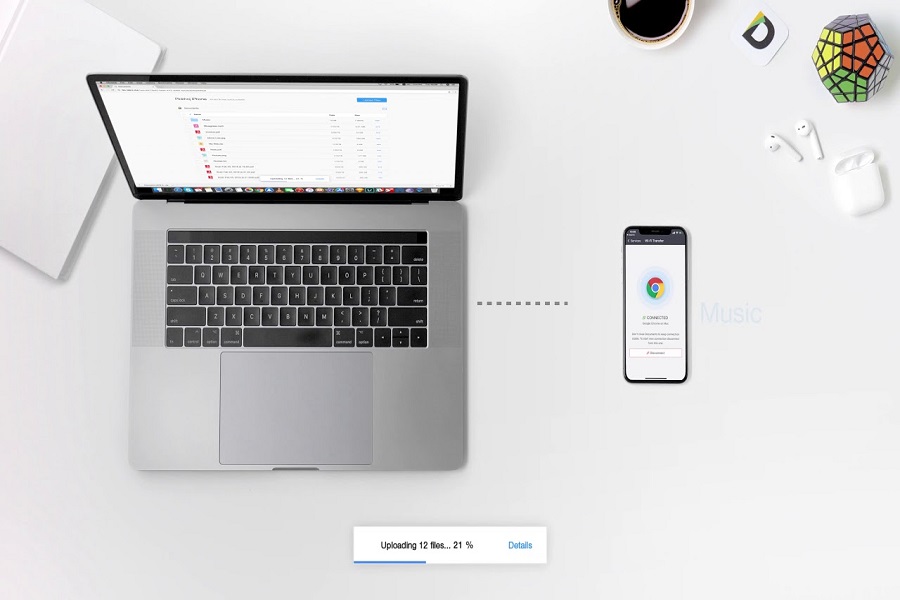Transferring data and files between an iPhone and Mac isn’t rocket science. However, if you are completely new to using an iPhone or a Mac, chances are that you need to keep a check on some of the features that allow easy transfer of the files.
After a lot of research, we have managed to sort down the top 5 methods of file transfer that we think are worth the time and effort.
This article will walk you through some of the most important ways that work effortlessly.
- AirDrop
AirDrop is Apple’s native file-sharing application that is functional on both the iPhone and the Mac. If you are new to using this app, we’d recommend that you follow the steps for an easy and smooth file transfer from an iPhone to Mac.
- On your iPhone, open the file you wish to share
- Tap on the Share icon
- Tap on the Airdrop icon and select your connected Mac from the list
If you want to share the files from a Mac to an iPhone, follow the steps below:
- Right-click on the specific file you wish to share
- From the menu, hover over Share and tap on AirDrop
- Tap on the recipient iPhone you wish to share the file to
- Tap on Done
This will transfer the file from your iPhone to the Mac and vice versa in no time at all.
2. iCloud Drive
If AirDrop isn’t sufficing the file transfer process, the next tip is to try iCloud Drive. However, it is a hectic process, especially the setup process. Once the set-up is complete, you can follow the steps:
- Tap on the file you wish to share on the iPhone
- Tap on the Share icon
- Tap on Save to Files
- Tap on iCloud drives in the new pop-up menu
- Tap on Save
- Open your Macbook and click on the iDrive Menu
Your transferred file should be there saved in that specific folder. You might have to scroll and navigate through the options to find the one you are looking for.
3. Google Drive
Another cloud-based storage option that works effortlessly in allowing you to transfer all your file from iPhone to Mac is using Google Drive. It is quite a simple process and can transfer files from Mac to iPhone as well.
You get around 15GB of data free, after which you need to pay an extra amount per month to avail of extra storage space.
4. Email
Using email for file transfer between an iPhone and Mac is quite an old-school hack. However, it is a Foolproof hack that works every single time. Here’s what you can do:
- Open the file on your iPhone that you wish to share
- Tap on the upward arrow button, which is the Share button
- From the list, tap on the Email button
- Once you have successfully mailed it to the designated email address, open the save on your Mac
You should find the file transferred to your Inbox. You can open and download the file from there for further use.
5. Image Capture
The last option to share the files from iPhone to Mac is using the Image Capture application. Just ensure that your iPhone is unlocked and awake when you are using this particular app.
Here’s what you need to do:
- Connect your iPhone to the Mac using a USB cable
- On the Mac, tap on the iPhone from the left side of the display on the Image capture application
- You can select the files and then the destination on the Mac where the files will be transferred
Once the import process is done, you should have all the files transferred from your iPhone to the Mac. You can then go ahead and disconnect the iPhone from the Mac by taking out the USB cable.
Conclusion
File transfer is a very crucial activity that you need to master when you own any latest device. We hope this article gives you a comprehensive outlook on the different ways you can share documents, files, images, videos, etc. from the iPhone to the Mac in five different ways. Always start with Airdrop since it’s the most accessible. If that doesn’t work, you can try out the other methods mentioned.