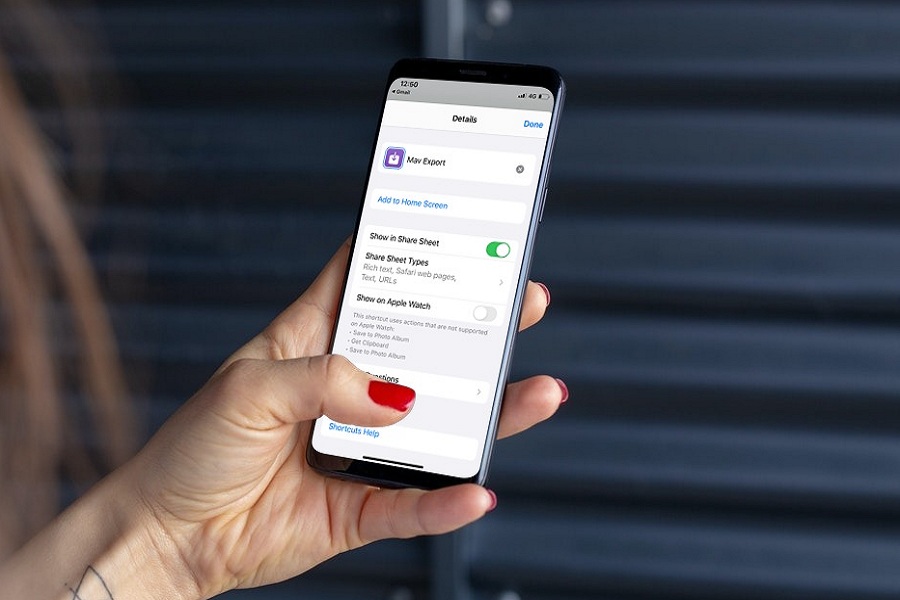TikTok stormed the entire world by adding some creative skills within the app to help creators produce the best content. The app is so fun and aesthetic. Hence, I love to scroll for a couple of hours on the app and download some TikTok videos. But I wouldn’t say I like the watermark. Luckily, iOS 14 letting me get the TikTok watermark remover shortcut on iPhone.
This shortcut help users to download the TikTok video without a watermark. When I started using this TikTok video downloader without watermark shortcut, I was impressed that it took only a couple of taps to get the TikTok video downloaded without watermark for free. After using this shortcut for a couple of months, we are glad to share this Siri shortcut with other iOS 14 or iOS 15 users. Without wasting much time, let’s check out the process.
How To Get TikTok Watermark Remover Shortcut On iOS 14 or iOS 15
Note: Here, we will share Max Export, a free iOS shortcut to download TikTok video without watermark.
- Open this link on Safari or Chrome browser and tap on Get Shortcuts.
- It will redirect to the Shortcuts app, scroll down to the end and tap on Add Untrusted Shortcut.
- Go to the Shortcuts app homepage and tap three-dot at the right corner of the latest TikTok shortcut you added.
- Again tap on three blue dots and the left top corner and tap Add To Home Screen to show it to the iPhone’s home screen.
- Once you added this shortcut to your iPhone, go to TikTok.
- Choose the TikTok video.
- Tap on Share and tap Others.
- Now choose Mav Export.
- That’s it.
All done now.
Once you have added the TikTok Watermark Remover Shortcut on iOS 14 or iOS 15 running iPhone, it will become an easy job to download any favourite TikTok video without watermark on iPhone without using any third-party app.
Have you followed the above guide and started downloading TikTok videos without a watermark? What was your experience? It would be a pleasure to have your feedback in the comment box. We are also working on adding more useful Siri shortcuts for iOS users. Stay tuned to get more productive shortcuts.