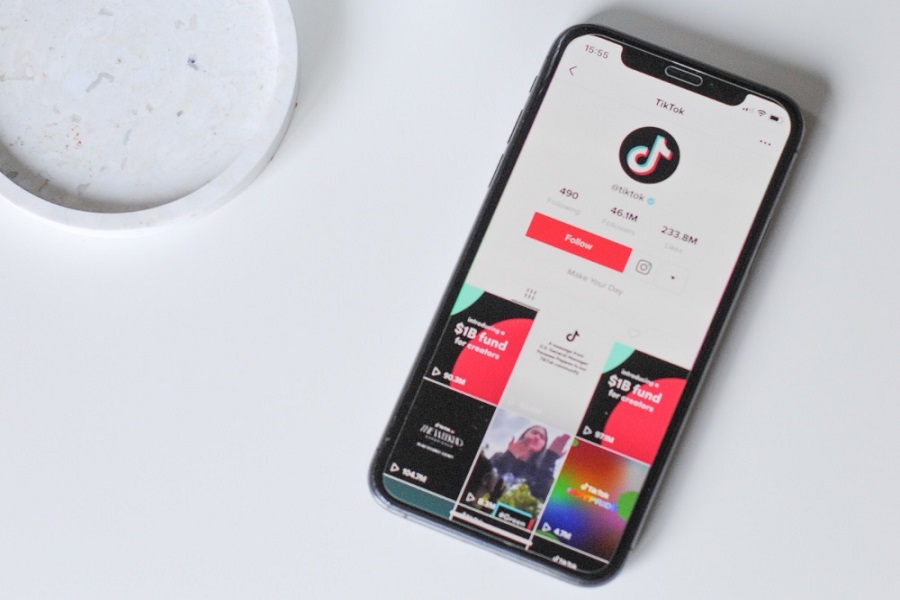We all are a fan of TikTok, I know I am. You keep scrolling through endless TikTok feeds, and there is no end. Sometimes you even find some funny or informative video you want to share with others or even put it up on your other social media platform for others to see. But since there is no video download option in TikTok, we need to look for other ways to download our favourite videos. There are many options available to download TikTok videos, but why go into such a mess when you have an easy way around? With the help of the TikTok downloader shortcut, it becomes very simple to download any videos of your choice.
Using the TikTok downloader shortcut is very simple and has no hassle. Since most users are using iOS 16 software, many concerned users wanted to know whether it is still compatible with iOS 16 devices. Let me show you how to download and use the TikTok downloader shortcut on iOS 16. But first, let us take a look at what TikTok downloader actually is.
What is the TikTok downloader shortcut?
TikTok downloader shortcut is a type of online tool that allows its users to download any TikTok video on their iPhones without officially downloading any third party apps. It has a simple interface and there is no need for any app to be installed. TikTok downloader shortcut allows its users to download the video of their choice by simply extracting the video link. With just a link you will be able to download videos on your device and they will be saved in your iPhone gallery.
There are many TikTok downloader shortcuts available online created by third party developers. You can choose any that suits you the best according to your needs and customization. However, when using online TikTok downloader shortcut tool make sure that you open any known source since using other unknown sites can put your device at high risk of malware and other security issues.
How to download and use TikTok downloader shortcut on iOS 16?
There are many TikTok downloader shortcuts available on the internet. RoutineHub TikTok downloader, Mav Export, TalhaMangarah TikTok downloader, TikTok downloader by share shortcuts, etc. There are some popular shortcuts known to download TikTok videos without using any third party apps or websites. You can use any at your convenience. All the above listed TikTok downloader shortcuts are compatible with iPhone devices running iOS 16.
METHOD 1: USING SAFARI
- Open the safari app on your iPhone.
- Get TikTok downloader shortcut from the above listed names.
- Click on the get shortcut button and then tap on open.
- Locate “Add Untrusted Shortcut” and click on it.
- It will add to the iPhone home screen.
- Tap on Allow if permission needs.
- Now open the TikTok app on your iPhone.
- Search for the video that you wish to install on your iPhone.
- Select the URL of the video by clicking on the share icon.
- After you have copied the URL of the video go to the TikTok downloader shortcut.
- Paste the link and select the video quality.
- And then click on save.
METHOD 2: USING THE SHORTCUT APP
First, make sure you have the Shortcuts app installed on your iOS 16 device. If you don’t have it, you can download it from the App Store.
- Next, go to Safari and search for “TikTok downloader shortcut.”
- Once you’ve found a TikTok downloader shortcut that you want to use, tap the “Get Shortcut” button or link to download it. This will open the Shortcuts app on your iOS 15 device.
- In the Shortcuts app, you’ll see a preview of the TikTok downloader shortcut you just downloaded. Tap the “Add Shortcut” button to add it to your library.
- After the shortcut is added, you can customize it if necessary. Some TikTok downloader shortcuts may require you to enter additional information, such as the video’s URL or the location where you want to save the video.
- To use the TikTok downloader shortcut, go to the TikTok app or website and find the video you want to download. Then, tap the “Share” button and choose “Shortcuts” from the share sheet.
- Finally, select the TikTok downloader shortcut you just added to your library and wait for it to download the video. The video will be saved to the location you specified in the shortcut.
Now every time you wish to download any video simply copy the URL of the video and paste it into the shortcuts.
Until next time, with another topic. Till then, Toodles.