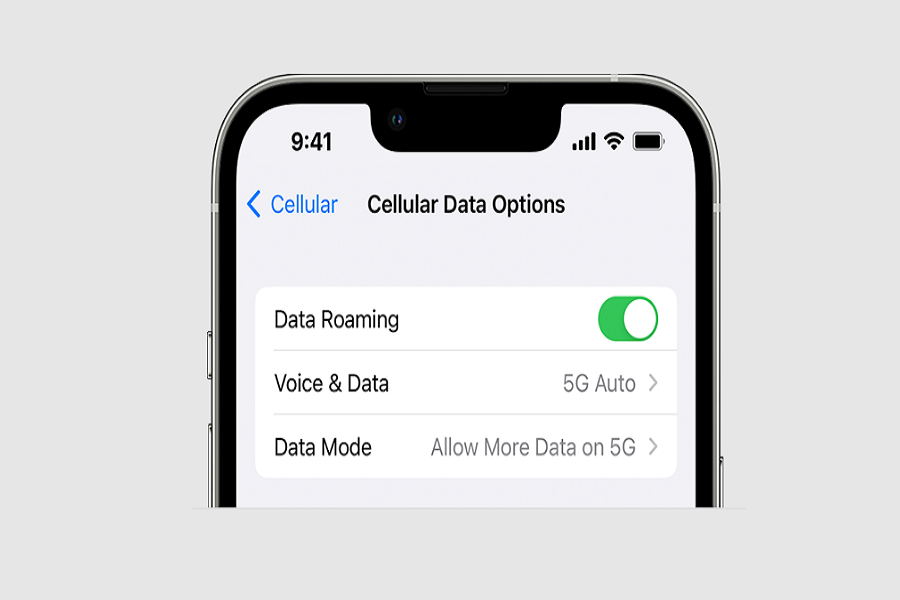T-Mobile services are currently down or not working for many users in the United States. Reports of outages began pouring in around 9 pm EST on Monday, February 14th, 2023. Downdetector reports over 30,000 users affected at present. However, there are potential solutions to resolve the T-Mobile service not working on iPhone devices.
Why T-Mobile Not Working On iPhone
There are various reasons why T-Mobile users may experience service issues. These include network outages caused by technical glitches, maintenance, or upgrades; phone settings problems, such as accidentally turning off cellular data; and account issues, such as non-payment or suspension.
How To Fix T-Mobile Not Working On iPhone
Here are a few steps you can try to troubleshoot the issue:
1. Check for network outages:
To determine if there is a network outage affecting T-Mobile services in your area, one recommended step is to visit T-Mobile’s website or use the “T-Mobile” app. If an outage is reported, it may be necessary to wait until the issue is resolved, as there may be limited solutions available to resolve the problem. However, staying informed of the latest updates from T-Mobile’s support channels can provide valuable information on the expected duration of the outage and any steps being taken to fix it.
2. Check for software updates:
One potential solution to resolve T-Mobile service issues on your device is to check for software updates. It’s essential to keep your device’s software up to date as it can often fix bugs, improve performance, and enhance the user experience. By installing the latest updates (new iOS 16.3.1), you can ensure that your device is running optimally and potentially resolve any service disruptions. This simple step can save time and effort in identifying the root cause of the problem and alleviate any frustrations caused by T-Mobile service issues.
3. Restart your iPhone:
If you experience connectivity issues with your T-Mobile service on your iPhone, restarting your device could help to resolve the problem. A simple restart can clear the device’s cache, stop background processes, and refresh the connection to the network. To restart your iPhone, press and hold the power button until the “Slide to power off” slider appears, then slide the slider to power off your device. After a few seconds, press and hold the power button again until the Apple logo appears, indicating that the device has restarted. This quick and easy step could potentially resolve any T-Mobile connectivity issues you are experiencing on your iPhone.
4. Change APN settings
Incorrect APN (Access Point Name) settings can impact your device’s data connection, causing issues with T-Mobile’s services. To fix this problem, you may need to change or reset the APN settings on your device. To do this, you can access the APN settings through your phone’s settings. Once you have located the APN settings, you can update them to the correct values or reset them to their default settings. This can resolve connectivity issues with T-Mobile and restore your data connection on your device.
5. Check your cellular settings:
If you are experiencing T-Mobile service issues on your device, checking your cellular settings can help to identify and resolve the problem. It is essential to ensure that cellular data is turned on and that your phone is connected to the correct network. To do this, go to “Settings” and then “Cellular” or “Mobile Data” and confirm that the switch next to “Cellular Data” is turned on. Additionally, check that your phone is connected to the T-Mobile network and not another carrier’s network, which can cause connectivity issues. Verifying your cellular settings can help to identify and resolve issues with T-Mobile service, ensuring that your device remains connected to T-Mobile’s network and that you can enjoy uninterrupted service.
6. Try to position your phone or yourself differently:
One of the easiest things to try is to make calls from a slightly different location. Moving just a few feet away from where you typically make and take calls can significantly improve signal strength. Factors like windows, thick walls, and ceilings can all negatively impact signal strength, especially in modern buildings with dense concrete, Low-E glass, and thick insulation. By moving to a different spot, you can often find a stronger signal and minimize T-Mobile connectivity issues.
7. Contact T-Mobile support:
If you’ve tried all the above methods and are still experiencing issues with your T-Mobile service, it may be time to contact T-Mobile customer support for further assistance. T-Mobile’s support team is available 24/7 via phone, chat, or email and can help you troubleshoot the problem. They may also be able to provide additional steps to resolve the issue, such as resetting your account, checking your device compatibility, or arranging for a service technician to come to your location. By contacting T-Mobile support, you can ensure that your service issues are addressed promptly and effectively, and that you can continue to enjoy reliable service on your device.
Conclusion
T-Mobile service disruptions on iPhone devices can be caused by various factors, including network outages, phone settings, and account issues. However, there are several solutions to troubleshoot the issue, including checking for network outages, software updates, restarting your iPhone, changing APN settings, and checking cellular settings. If none of these methods work, contacting T-Mobile support can provide additional troubleshooting steps and ensure that your service issues are addressed promptly and effectively. By following these steps, you can minimize T-Mobile connectivity issues and enjoy uninterrupted service on your device.