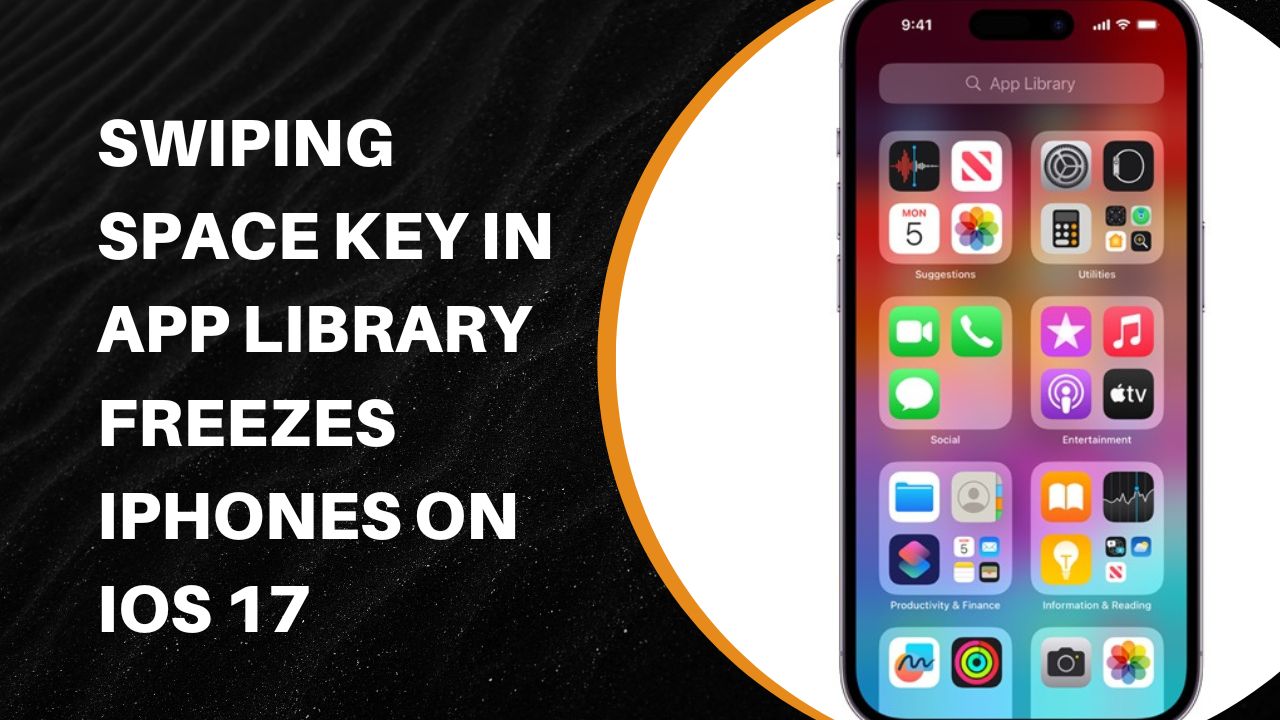Many iPhone users have reported an issue where using the space key in the App Library search bar causes the iPhone to freeze on iOS 17. This seems to be a bug introduced in the latest iOS update that needs to be addressed by Apple.
What is the Issue?
Specifically, the issue manifests when users go to the App Library, tap on the search bar, and long press the space key and swipe it. At that point, the iPhone becomes completely unresponsive to touch or button inputs. The screen remains on but no apps can be opened and the phone is frozen.
Reproducing the steps shows that this is likely a software bug rather than a hardware issue. Users have reported the problem occurring on various iPhone models including the iPhone 14 Pro Max, iPhone 13 mini, and older devices. It happens consistently when the space key is used in the App Library search on iOS 17.
Possible Causes
The exact technical cause of this bug is unknown. However, some possibilities based on the evidence are:
- A coding error that incorrectly handles space key input in the App Library search bar
- A memory leak or resource contention issue triggered by the space key press
- Incompatibility between the iOS 17 App Library code and older iPhone models
Since the issue emerged only after updating to iOS 17, it points to a regression bug in the latest system update.
How to Fix It?
Fortunately, there are some straightforward workarounds to unfreeze the iPhone until Apple releases a fix:
- Force restart the iPhone by pressing and holding the Side button and either Volume button for 10 seconds. This will power cycle the device and resolve the frozen state.
- Access the App Library using Spotlight search instead of going directly into it. As the bug seems isolated to the App Library UI, avoiding it prevents the freeze.
- Disable the App Library by removing the last Home Screen page. Go to Settings => Home Screen to manage pages.
These methods allow continued use of the iPhone by steering clear of the problematic App Library.
Don’t Factory Reset
While frozen, it’s important not to factory reset or wipe the iPhone as that leads to data loss. The contents and apps are all still intact, only the interface is unresponsive.
Instead, wait patiently for the battery to drain then power back on normally. Or try a force restart to refresh the operating system. This will allow access again without any permanent impacts.
Backing up the iPhone regularly using iTunes or iCloud will also mitigate any data risks. Should a full restore be required, a current backup ensures photos, messages, and more are preserved.
Summary
A bug in iOS 17 can freeze iPhones when pressing the space key in the App Library search. It likely stems from an iOS coding error. Users can restart their device or avoid the App Library until Apple issues a software fix. No data gets erased so there is no need for drastic measures that might cause information loss. Applying available workarounds and waiting for an update provides the surest solution.