The Spotlight Search on iPhone has been improved after the release of iOS 14 and iOS 15. IOS 15 allows users to search for any contacts, app or use it as the Search engine. But everyone is not lucky as many users are facing Spotlight Search not working issues on their iPhone.
When I came to the Spotlight not working on the iOS 14 issue, I tried several methods to fix it. Hence, here I will show you multiple ways to fix iPhone’s Spotlight Search issue. Sometimes it occurs due to the current iOS update or maybe something wrong with your iPhone. But we have covered every method to solve this issue. Without further talk, let’s check out the fixes. s
See More: How to use new spotlight search on iPhone in iOS 15
How To Fix Spotlight Search Not Working iPhone On iOS 14 or iOS 15
1. Say Goodbye To Shortcuts Widget
While looking for the solution, we found that many users claim that Shortcuts Widgets on the home screen are conflicting with the Spotlight Search. Hence, you can remove Shortcuts Widget from the home screen and check that Spotlight Search is back on track.
2. Set Proper Language
When you go to the Spotlight Search and see the blank screen, then maybe something wrong with the language. Hence, you need to make sure that the language is set to English. To do that, go to Settings > General > Language & Region > English. Now tap on iPhone Language > Set Canada > Go back to General Section and Shutdown and again turn it on.
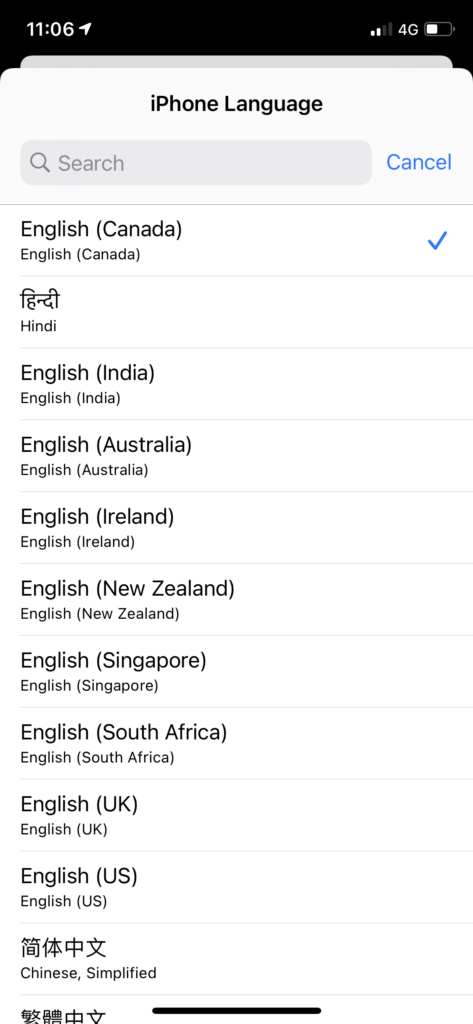
3. Turn Off Spotlight Search for iOS apps.
Turning off and on the option can also help users to fix the issue. Let’s give it a try. To do that, open Settings > Siri & Search > Application > turn toggle off next to Learn from this App, Show in Search, Show App, Suggest Shortcuts and Show Siri Suggestions. After 10-15 seconds, turn those options ON again and see that Spotlight Search is now working fine.
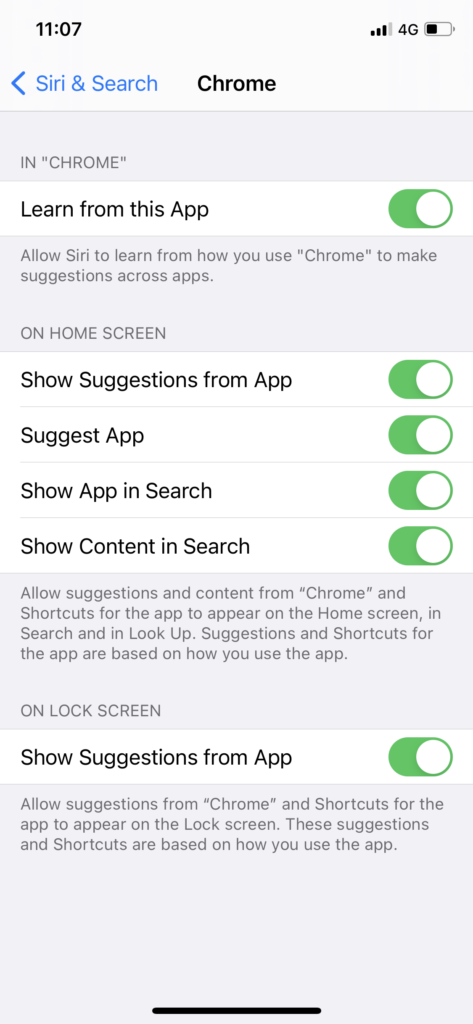
4. Check For Update
Apple usually releases the new iOS update to fix some minor issues. If the Spotlight Search not working problem is global, we can expect a new iOS upgrade anytime soon from Apple. To check the new update, open Settings > General > Software Update > Download and Install.
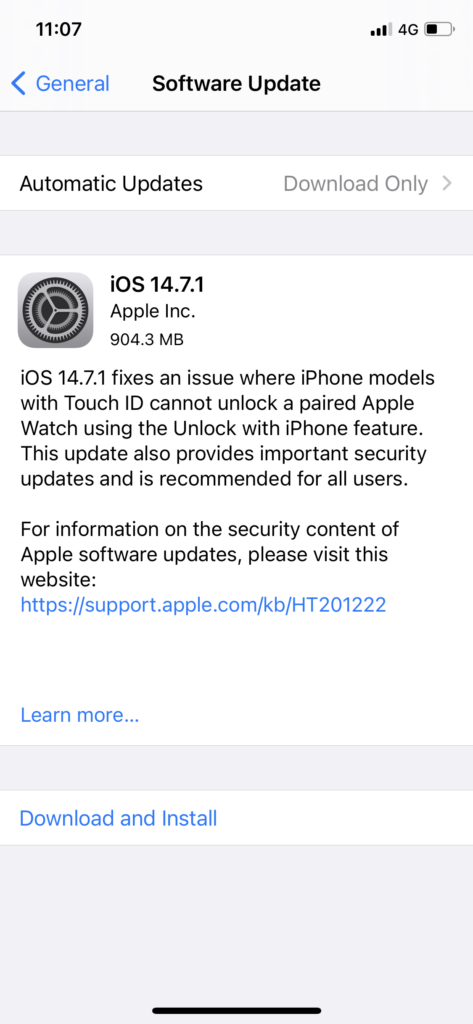
5. Reset All Settings
Even after trying the above methods, the Spotlight Search is still not working; you can Reset All Settings of your iPhone. It will restore the settings and change everything as default. Open Settings > General > Reset > Reset All Settings > Enter Passcode and again tap on Reset All Settings.
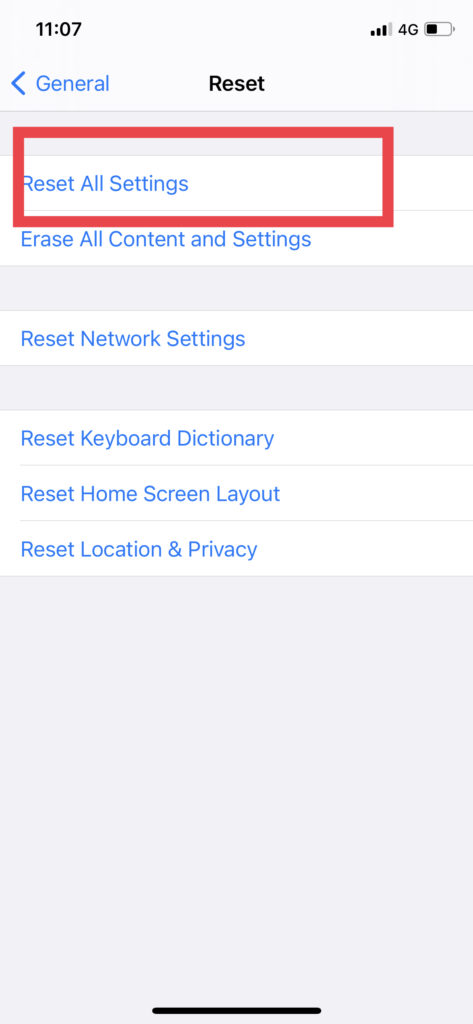
The Conclusion
Have you tried the above methods? Which one worked for you? Would you mind sharing with us in the comment box? Need more help? You can ask to use us below.






