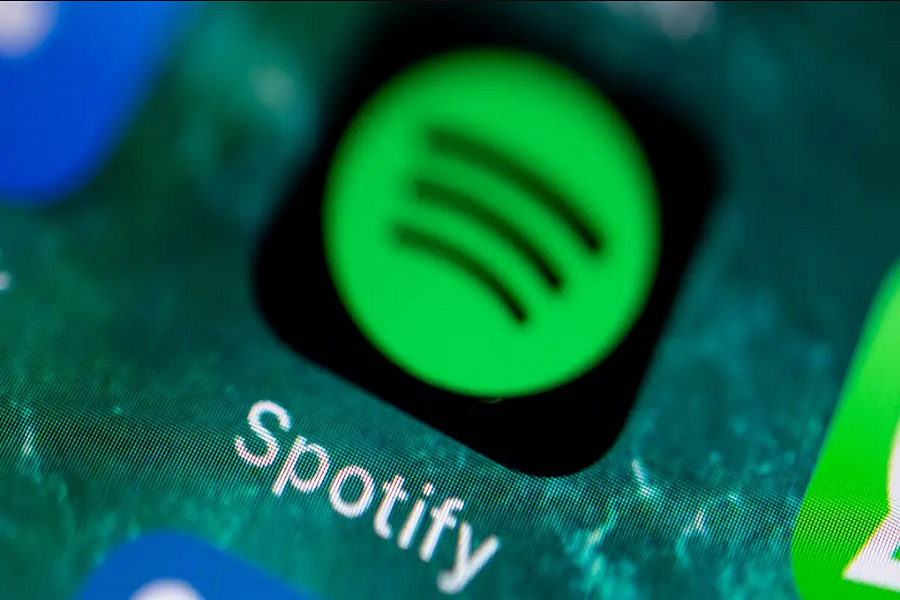Are you a music enthusiast who relies on Spotify to get your daily dose of tunes? If so, you know how frustrating it can be when Spotify suddenly stops working on your iPhone.
Here, I will provide you solutions on how to fix “Spotify not working on iPhone” issues, so you can get back to enjoying your favorite playlists without any interruptions. Read on to learn about common problems, their causes, and effective solutions that will help you keep the music playing.
1. Check Your Network Connection
The first step in resolving the issue is making sure you have a stable network connection. To do this, follow these steps:
- Open the Settings application on your device.
- Check your Wi-Fi or cellular connection.
- Ensure you have a strong signal.
If you have a weak cellular connection or poor Wi-Fi, Spotify might not work properly. Make sure your internet is enabled, and if necessary, move closer to your Wi-Fi router or switch to a stronger cellular connection.
2. Verify Downloaded Songs and Airplane Mode
If you have downloaded songs on Spotify, you can still listen to them in Airplane Mode. However, ensure you are playing the downloaded songs and not streaming other music.
3. Adjust Sound Settings and Check for Ads
Sometimes, Spotify might not play music due to ads, or the sound settings on your device might be too low. To fix this:
- Access the Control Center on your iOS device.
- Locate the sound toggle and ensure the volume is turned up.
- Check if Spotify is playing an ad, which might temporarily stop the music.
4. Check Bluetooth Connections
If you are connected to a Bluetooth device, such as headphones or your car’s audio system, make sure the connection is working correctly:
- Ensure you are connected to the correct Bluetooth device.
- Check if the device is accidentally playing other audio sources.
- Make necessary adjustments to your Bluetooth settings.
5. Update the Spotify App
In some cases, the Spotify app might have glitches or issues that can be resolved by updating the app. To update Spotify:
- Open the App Store on your device.
- Search for “Spotify” and tap on the app.
- Click on the “Update” button.
Updating the app should resolve any issues caused by outdated software or bugs in the current version.
6. Be Patient with Spotify Server Issues
Occasionally, Spotify might experience server issues or crashes that are out of your control. In these cases, the best course of action is to wait for Spotify to resolve the problem. Keep an eye on social media or check online forums for updates on the situation.
Final Words
You should be able to fix most issues related to Spotify not working on your iOS device. Remember that some problems might be out of your control, such as server issues or crashes. In these cases, remain patient and wait for Spotify to address the problem. If you continue to experience difficulties or have additional questions, don’t hesitate to reach out to the Spotify support team or consult online forums for further guidance.
Top of Form