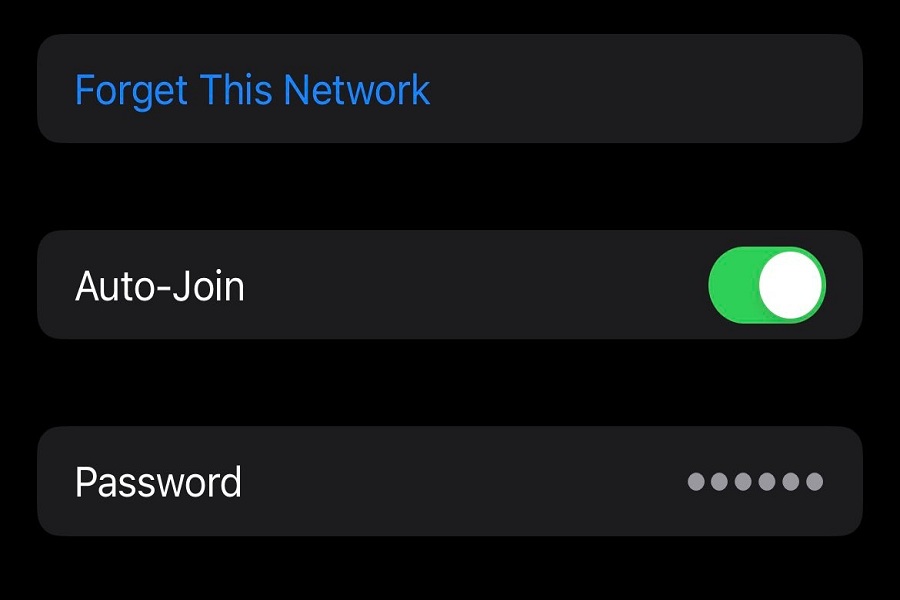Connect a buddy to your Wi-Fi network quickly and securely by sending your password directly from your iPhone to theirs.
Apple’s next new big iOS 16 update will address two major changes that Wi-Fi users have had for years: you’ll be able to view your Wi-Fi network’s password and erase old networks from your history. You can even share your Wi-Fi password to who so ever you want. We usually choose the most difficult passwords for our Wi-Fi to keep it secure and cannot be accessible by anybody. At the same time when sharing passwords with your friends and family can be challenging. Here Apple comes to our rescue. Apple has made a system that allows you to simply share a Wi-Fi network with other Apple customers.
But let me tell you a simpler method which I would definitely prefer above all which is just copy and paste. (This method also works with iPhone to Android device.)
How to share Wi-Fi password on iPhone in iOS 16
- Update your iPhone to iOS 16.
- Go to Settings.
- Go to your Wi-Fi network.
- Here you can see a new section called Password, tap on it to see your password.
- A copy pop up will appear, tap on copy, and send the copied password to your friend via text message. Or any other method you choose to send the copied password.
You can also follow the steps given below to share your password via Wi-Fi and Bluetooth. (This method will only work if both of the devices are iPhone.)
- Both the devices should be updated to the recent version.
- Enable Wi-Fi and Bluetooth on both devices.
- Both of the devices must have apple ID mail address saved in their contacts list.
- Put your iPhone side by side with each other.
- Choose the Wi-Fi network to which you wish to connect on your friends iPhone.
- On your device you will see a tab opened.
- Click the Share password button.
- The second device is now linked to your Wi-Fi network.
- Click on Done button at the end.
With this method you can now easily share your Wi-Fi password without having to dictate the whole password to your peers. Isn’t this just simple and amazing. Try this method and let us know in the comments section that did it work for you, or which method among these two did you find the easiest to follow.
Until next time, with another topic. Till then, Toodles.