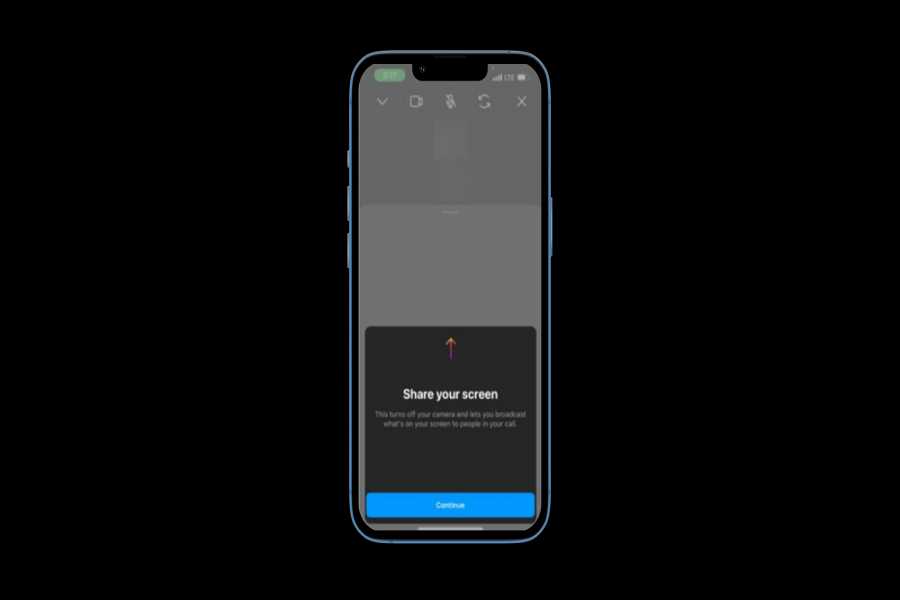After the pandemic stormed the world, people from around the world started using online apps and platforms for learning and the office world. People started using apps like Zoom, GoTo Meeting and more. Apple also added the screen sharing feature on iOS 15 to allow iPhone users to share the screen with other iPhone users. Recently, Instagram also added the Screen Sharing option.
Earlier in January, Instagram introduced the Screen Share option under the beta program, and now the feature is rolling out for everyone. With the help of the new Share Screen feature of Instagram, users can broadcast the content from one screen to another via Instagram video call on iPhone. So now, both users can watch the same reels and post on an Instagram video call with the Screen Share feature from an iOS device.
However, iPhone has the SharePlay feature to share the current screen with other iPhone users via FaceTime. Still, this guide will be handy if both users want to enjoy or share content within the Instagram app. Here are straightforward steps if you do not know how to enable or use Screen Share on Instagram call from iPhone.
How do I share my screen in a video call on Instagram from my iPhone?
Note: Ensure your Instagram app is updated to the latest version.
- Open the Instagram app.
- Navigate to the user you want to screen share.
- Initiate a video call to the user.
- Once the video call starts, tap the Screen Share option at the bottom left corner.
- Tap Continue.
- Select the Start Broadcast option. In less than 3 seconds, Instagram will broadcast your screen on the video call from your iPhone.
That’s it.
This is how you can share a screen on Instagram on a video call from iPhone.
Why Can’t I Share Screen On Instagram Video Call?
We have seen many users complaining that they cannot use Share Screen on Instagram call as the Share Screen option is missing from the app on iPhone. Maybe this Screen Share button is missing because Instagram is still rolling out this feature.
Was this article helpful? Did it help to share the screen on Instagram? If you still need any tips regarding the same, don’t hesitate to ask through the comment box.