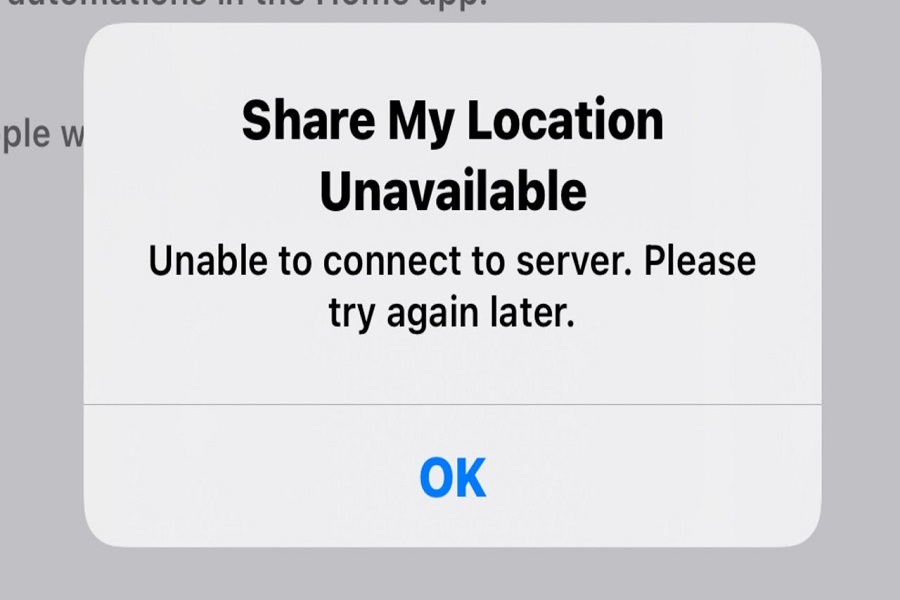The “Share Location Unavailable iOS 17” error is a common issue faced by many iPhone users when trying to share their location from apps. This error prevents sharing your precise location with apps and contacts when needed. Since a number of iPhone users are struggling with the same issue, we have collected some working solutions to get rid of this bothersome issue.
Apple introduced the new safety feature, Check In with iOS 17 that automatically informs your selected contacts about your location. It can trace your route in real time and send alerts to your contacts if there are any deviations or delays. Since the feature is new, users across the globe are getting hands with this feature and many of them are not able to share location on iOS 17 since it is not available. However, here we have taken each solution to fix this issue. Let’s check out each method and fix the issue.
Methods to Fix Share Location Unavailable iOS 17 Issue
Check Location Services Settings
The first thing to verify is whether Location Services is enabled properly in your iOS settings. Go to Settings > Privacy & Security > Location Services and ensure the toggle at the top is switched on. This allows apps permission to access your device location generally.
Also check that the individual app you are trying to share from is allowed location access. Scroll down on the Location Services screen, find the app and ensure its toggle is enabled.
If Precise Location access is disabled here, turn it on and try sharing again. Precise Location utilizes GPS to provide exact coordinates.
Ensure Strong Cellular or Wi-Fi Connection
Share Location requires a stable internet connection to work. Weak cellular signals or poor Wi-Fi connectivity can cause the error.
First, make sure you have at least 2-3 bars of cellular network coverage in your area. Move closer to a window or step outside to improve signal strength.
If you are on Wi-Fi, try toggling Airplane mode on and off to reset the connection. Also consider restarting your home router if the issue persists. Slow internet speeds often disrupt location sharing.
Update or Reinstall the App
The app you are trying to share from could be outdated or have bugs causing problems. Open the App Store and check for any pending updates for the app. Install the latest version.
If updates are unavailable, consider deleting and reinstalling the app. This will clear any corrupted files or cache issues. Make sure to backup data before uninstalling.
Updating or reinstalling ensures optimal performance and eliminates software issues that can prevent sharing location.
Restart Your iPhone
A simple device restart clears out temporary glitches and refreshes system processes. Press and hold the Side button and Volume Up or Down button together until the power off slider appears. Drag the slider to turn off.
After one minute, press and hold the Side button again to restart the iPhone. This refresh often resolves minor technical issues.
Reset Network Settings
Resetting all network settings will clear any problematic configurations that could affect connectivity and sharing capability.
Go to Settings > General > Transfer or Reset iPhone > Reset > Reset Network Settings. This will reset Wi-Fi networks, cellular settings, VPNs and more. You will have to reconnect to networks afterwards.
Update iOS Software
Outdated system software can sometimes disrupt app features like sharing location. Ensure your iPhone is updated to the latest iOS 17 version.
Go to Settings > General > Software Update and install any available updates. Major iOS versions like iOS 17 contain bug fixes that improve performance and stability.
Factory Reset iPhone
If all else fails, a factory reset as a last resort can wipe out any deep-rooted software problems. Backup your iPhone data first.
Then go to Settings > General > Transfer or Reset iPhone > Erase All Content and Settings. This will erase your data and fully restore your device. You can then restore your data from the backup.
Log into iCloud afterward and test sharing location again. A clean reset typically resolves persistent issues.
Conclusion
Once you have followed the above methods, you will be able to share the location in iOS 17 on your iPhone without any stoppage. You can also use the new Check-In feature to keep in touch with your loved ones. Alongside if need more tips to use any new feature of iOS 17, don’t hesitate to ask via the comment box.