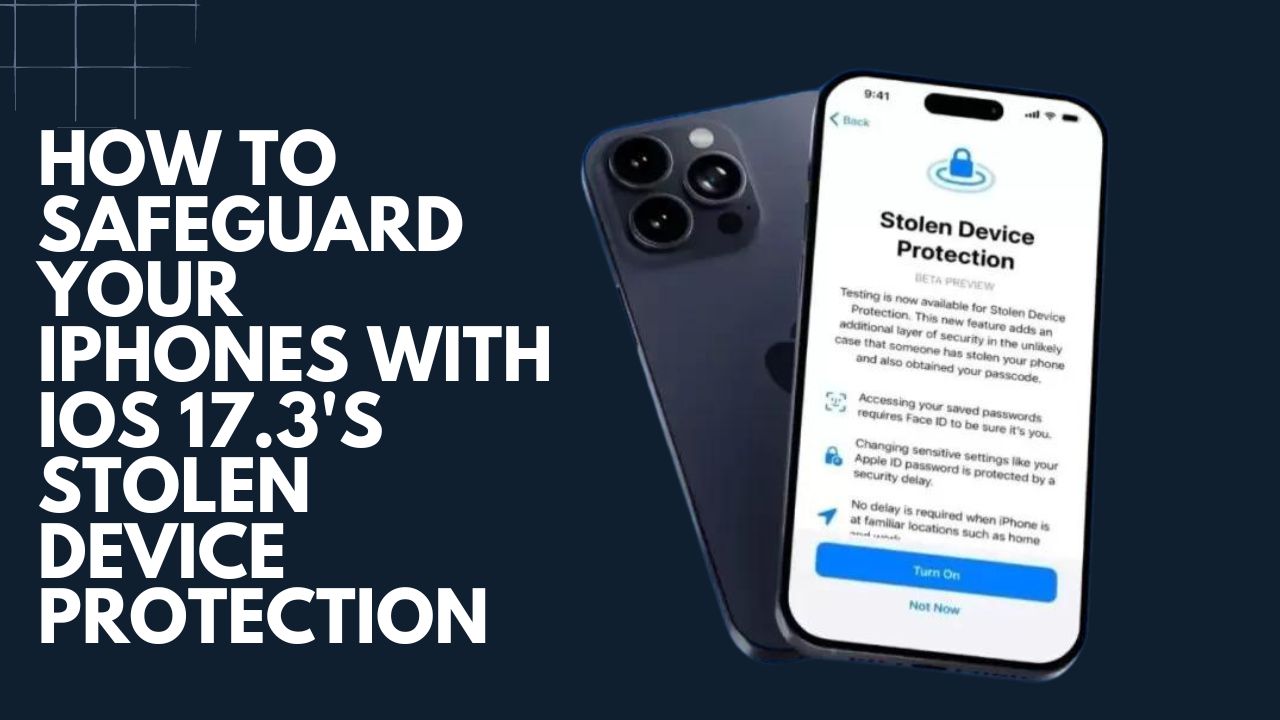Apple recently introduced a new security capability in iOS 17.3 called Stolen Device Protection. This feature is designed to provide additional protection in the event your iPhone ends up away from familiar locations and potentially in the wrong hands. Here we are going to tell you how to keep your iPhone protected from lost or stolen using iOS 17.3’s Stolen Device Protection.
What Exactly Does Stolen Device Protection Do?
Stolen Device Protection makes it much more difficult for thieves to access personal data and make changes to your device or Apple ID account, even if they know or can guess your passcode.
It works by requiring biometric authentication like Face ID or Touch ID for sensitive actions when your iPhone is determined to be away from regular locations like home or work. It also implements security delays for certain settings changes under these circumstances.
When Does the Extra Protection Kick In?
The enhanced security measures will automatically take effect when your iPhone has left familiar locations mapped by the Significant Locations feature. This utilizes background location services to determine common places like home and office.
Once away from these familiar areas, extra prompts for biometric scans will appear for actions like viewing stored passwords, applying for a new Apple Card, and more.
How is Stolen Device Protection Enabled?
To turn on Stolen Device Protection, you first need to have Find My, an iPhone passcode, and background location services enabled. Then in the Face ID & Passcode settings, you can toggle on Stolen Device Protection after entering your passcode.
Are There Any Downsides to This Feature?
Stolen Device Protection adds friction for legitimate actions taken away from familiar locations. You may find yourself annoyed by the extra security prompts when simply traveling or going on vacation.
It also doesn’t prevent powering off the iPhone or making it offline by default, limiting Find My tracking. But still, Apple asserts that everyone should turn on the feature for the additional peace of mind.
Key Takeaways on Stolen Device Protection
Requires biometric authentication for sensitive actions when iPhone is away from familiar locations
- Implements security delays for changing certain account/device settings
- Designed to safeguard data if a thief gains access with your passcode
- Balance added security against possibility of frustration from extra prompts
- Doesn’t prevent making device offline, but still recommended by Apple
Wrapping
Enabling Stolen Device Protection is an extra precautionary step for iPhone users concerned about lost or stolen devices. While not flawless, it can make a thief’s job much harder if they get hold of your unlocked phone.