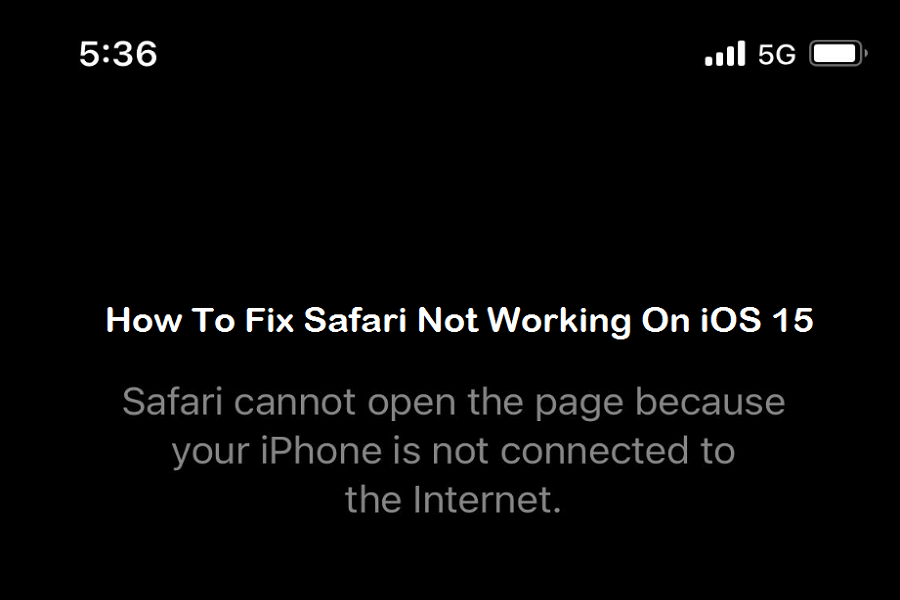After the FaceTime upgrade, Apple improved the Safari app on iPhone with the new iOS 15. The tech giant added some great gems to Safari for iPhone users, from better privacy to web extensions. Sadly, Safari is not working on iOS 15 devices as many users cannot load Safari pages on iPhone.
After hearing many complaints about the Safari issue on iOS 15, we did some deep search and found the perfect solution. This post will show you the workarounds to fix the iOS 15 Safari not working issue. Some users say that Safari says, “Safari cannot open the page because your iPhone is not connected to the Internet.” But the fact is that this error is occurring even if the device is connected to the internet.
What Is the Reason for Safari Not Working on iOS 15?
Many iOS 15 beta testers believe that the problem occurs because the Private Relay feature is enabled on iOS 15. If you are not aware of the Private Relay feature, let me tell you that Apple added a new privacy feature on Safari with iOS 15. It will help to keep your browsing data safe from Apple and the website.
How To Fix Safari Not Working On iOS 15 Beta 1
Since the Private Relay conflict with the Safari to internet connection and website page, many developers suggested that disabling Private Relay is helping to work Safari properly in iOS 15. Let’s find out how to turn off Private Relay on iPhone in iOS 15.
- First of all, open the Settings app on your iPhone.
- Next, tap on your Apple ID profile at the top.
- Select the iCloud option.
- Now you will see the new Private Relay. If this option is turned ON, then turn it off.
After deactivating the Private Relay option iPhone, go back to the home screen. Open the Safari app and try to load the page again. It will work fine now. Even if the Safari page is still not loading on iOS 15, you can try the below methods.
Alternative Way To Solve Safari Problem On IOS 15
- Turn off Hide IP on Safari by heading to Settings app> Safari> Hide IP Address and tap OFF.
- Turn off Private Relay on Preferred Network by heading to Settings > Wifi > Info icon on connected Wifi and turn off the toggle next to “iCloud Private Relay.”
These were the ways to solve the Safar page loading problem on iOS 15. I hope this article helped to get rid of the Safari issue on iPhone. If you still need help, you can ask us through the comment box. You can ask for more help related to iOS 15 via the comment box.