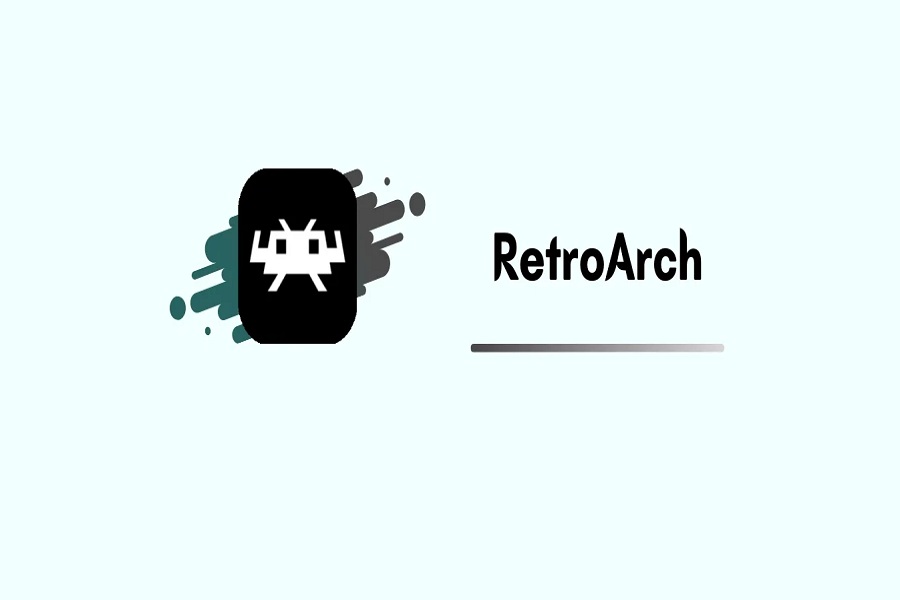If you plan on getting RetroArch installed on your iOS device, you have come to the right place. Let me guide you through it for those who are not aware of what RetroArch is. RetroArch is one of the most popular emulators that allow you to emulate games on your iOS Devices. Actually, RetroArch Emulator was previously only available for Jailbroken iOS users, which means it was only available in Cydia. Still, the developer recently released new features that allow you to install RetroArch on your iOS device without Jailbreaking.
What is RetroArch?
RetroArch is the fastest emulator for emulating iOS games. You can play your favourite childhood games like Super Mario, Ninja Gaiden, Food Fight, etc. This emulator can run Nintendo 64 games on iOS firmware. If you want to play Retro console games on your device, use this emulator, which provides the best emulation experience.
How to download RetroArch on iOS
If you are searching for RetroArch emulator on Appstore, you won’t find it as most of the emulators have been removed from AppStore including RetroArch.
Using Altstore
- Download Altstore from your safari browser.
- Launch Altstore on your iOS devices after installation.
- Then navigate to the Emulators section and choose an emulator from the drop-down menu.
- Now, scroll down your screen and tap on the RetroArch icon.
- Hit the Get button next to the icon, which will take you to the install button, which you should click.
- Your app will be added to your home screen in a matter of seconds.
Using TweakBox
You can easily download and install the RetroArch Emulator on iOS with the help of the TweakBox app.
- On iOS, open the Safari browser and then download the TweakBox App.
- Then, on iOS, install TweakBox and launch the app.
- Navigate to the Apps section of TweakBox.
- There are several types of categories in the Apps section, such as AppStore Apps, Tweaked Apps, Flash Apps, TweakBox Apps, and so on.
- Then select TweakBox Apps, which displays a list of available apps.
- Choose RetroArch Emulator from the list of apps.
- Then, click on the RetroArch Emulator to download it.
- It displays a pop-up to begin the installation process, simply select the Install option.
Using AppValley
It is extremely simple to download using an AppValley. You must first install AppValley AppStore on your iOS device. Then, without jailbreaking your iOS device, install RetroArch Emulator. Let’s get started with App Valley installation.
- To begin, download and install AppValley on an iOS device.
- Install AppValley
- Your home page will be displayed after installation.
- Navigate to Settings and select General.
- In the general settings, open the Profile and Device Management settings.
- AppValley Developer should be changed to Trusted.
- Now navigate to the AppValley home page.
- Look for the RetroArch Emulator for iOS download icon.
- To download and install the RetroArch Emulator, simply click the icon.
That’s it folks! Follow these steps to get RetroArch emulator on your iOS device. If you have any query let us know through the comment section odwn below.
Until next time, with another topic. Till then, Toodles.