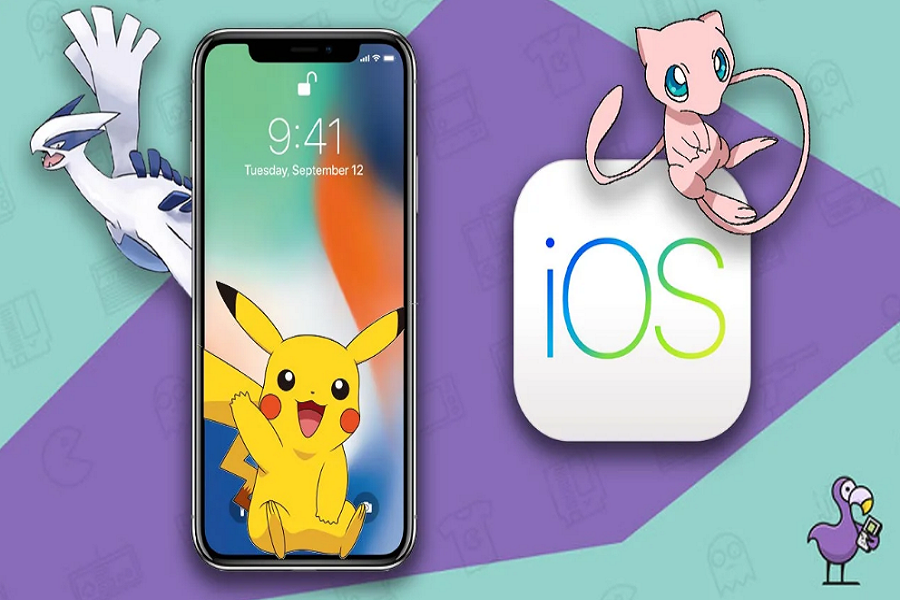Since the launch of the PlayStation about 30 years ago, the video gaming industry has never been the same. Despite the availability of newer gaming consoles, many enthusiasts still cherish the good old days of PS1 games and wish to relive those memories on their iPhone. Although there are no official PS games available on the App Store, there is a third-party PS1 emulator iOS that allows iPhone users to play their favorite games. In this comprehensive guide, we will show you how to download and install the emulator, and guide you through the steps to start playing PS1 games on your iPhone.
Playing old-school games has never been easier thanks to the various emulators available in the market. One such emulator is the PSX4all, which allows you to play PlayStation One game on your iPhone. In this guide, we will walk you through the steps you need to take to install PSX4all on your iPhone and start playing your favorite PlayStation One games.
Requirements
Before we begin, there are a few things that you will need to have:
- An iPhone running iOS 10 or later
- The Cydia Impactor application
- The PSX4all IPA file
- A PlayStation One game ROM
How To Download Installing PSX4all (PS1) on Your iPhone
- Connect your iPhone to your computer using a USB cable.
- Download and install the Cydia Impactor application on your computer.
- Download the PSX4all IPA file to your computer.
- Launch the Cydia Impactor application and drag and drop the PSX4all IPA file onto the application.
- Enter your Apple ID and password when prompted.
- Wait for the installation process to complete.
- Once the installation is complete, go to Settings on your iPhone, tap on General, and then tap on Profiles & Device Management.
- Tap on the profile that has your Apple ID, and then tap on Trust.
- You can now launch the PSX4all application on your iPhone.
- Playing PlayStation One Games on Your iPhone
- Download a PlayStation One game ROM to your computer.
- Connect your iPhone to your computer using a USB cable.
- Launch iTunes on your computer and click on the iPhone icon.
- Click on File Sharing, and then click on PSX4all.
- Drag and drop the PlayStation One game ROM onto the PSX4all Documents folder.
- Wait for the transfer to complete, and then disconnect your iPhone from your computer.
- Launch the PSX4all application on your iPhone.
- Tap on the game you want to play and start playing.
Troubleshooting For PS1 Emulator On iOS
If you encounter any issues while installing or playing PlayStation One games on your iPhone, here are a few troubleshooting steps you can take:
- Make sure that your iPhone is running iOS 10 or later.
- Make sure that you have downloaded the correct version of the PSX4all IPA file for your iPhone.
- Make sure that you have a stable internet connection.
- Make sure that you have downloaded a working PlayStation One game ROM.
- If you still encounter issues, try reinstalling PSX4all or try a different PlayStation One game ROM.
Conclusion
Playing PlayStation One games on your iPhone is now possible thanks to the PSX4all emulator. With the help of this guide, you can easily install and start playing your favorite games on your iPhone. Just make sure to follow the steps carefully and ensure that you have all the required files before you begin. Happy gaming! If you need more tips or guide, feel free to share with us in the comment box.