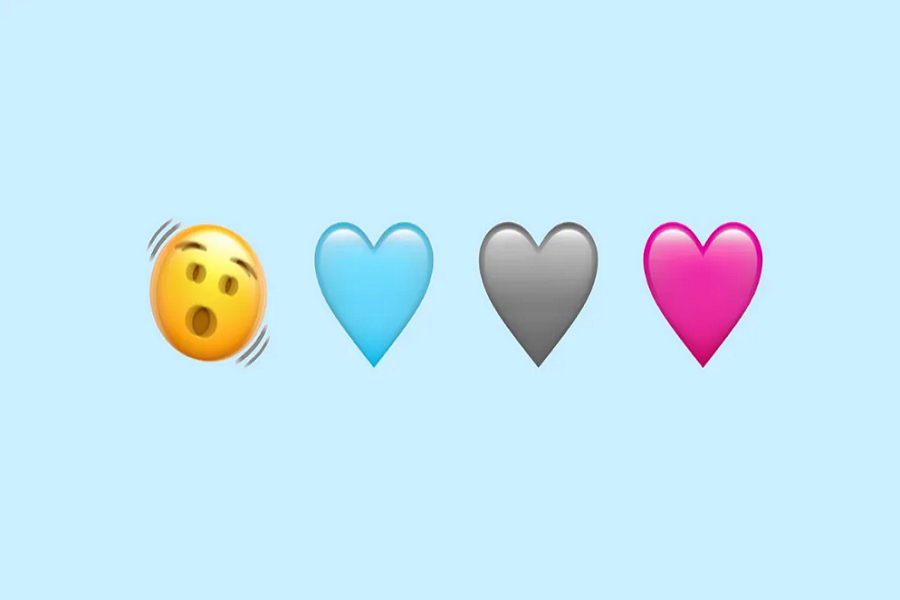The world of technology is ever-evolving, and it can be challenging to keep up with the latest updates and features. But when it comes to the latest iPhone update, IOS 16.4, there’s one thing we can all get excited about the 31 new emojis! It’s been only a few days since Apple released iOS 16.4, and everyone cannot keep calm to get 31 new emojis from IOS 16.4.
The release of new emojis is always an exciting event, and IOS 16.4 is no exception. Apple has added some adorable and fun emojis, including the long-awaited heart and jellyfish emojis. Here’s a comprehensive guide on how to download and install the latest iPhone update with iOS 16.4, so you can start using these new emojis.
See More: IOS 16.5 Features
How To Download iOS 16.4 With New Emojis
Step 1: Back Up Your iPhone
Before you begin the update process, it’s essential to back up your iPhone to ensure you don’t lose any data. Backing up your iPhone is easy, and you can do it either to iCloud or your computer, whichever you prefer.
Step 2: Connect Your Phone to Power and Wi-Fi
To download and install the latest iPhone update, you’ll need a reliable internet connection and your phone to be connected to power. Make sure your iPhone is connected to Wi-Fi and plugged into a power source before starting the update.
Step 3: Clear Some Storage Space
The latest iOS update is a sizable download, so it’s important to ensure you have enough storage space on your iPhone. If you don’t have enough space, you’ll need to free up some storage before you can proceed.
Step 4: Update Your iPhone
Once you’ve backed up your iPhone, connected it to power and Wi-Fi, and cleared up some storage space, you’re ready to update your iPhone. Here’s how you can update your iPhone to IOS 16.4:
- Open the Settings app on your iPhone.
- Scroll down to “General” and select it.
- Select “Software Update.”
- Wait for the update to appear and hit “Download and Install.”
- Once the download is complete, tap “Install Now.”
- Your phone will reboot when the installation is complete.
And that’s it! Your iPhone should now be updated to IOS 16.4, and you can enjoy all the new emojis that come with it, including the cute heart and jellyfish emojis.
Here’s the complete list of new emoji in iOS 16.4
- Shaking Face
- Pink Heart
- Light Blue Heart
- Grey Heart
- Donkey
- Moose
- Goose
- Wing
- Jellyfish
- Hyacinth
- Pea Pod
- Ginger
- Folding Hand Fan
- Hair Pick
- Flute
- Maracas
- Khanda
- Wireless
- Rightward Pushing Hand
- Leftward Pushing Hand
- Black Bird
- Rightward Pushing Hand: Light Skin Tone
- Rightward Pushing Hand: Medium-Light Skin Tone
- Rightward Pushing Hand: Medium Skin Tone
- Rightward Pushing Hand: Medium-Dark Skin Tone
- Rightward Pushing Hand: Dark Skin Tone
- Leftward Pushing Hand: Light Skin Tone
- Leftward Pushing Hand: Medium-Light Skin Tone
- Leftward Pushing Hand: Medium Skin Tone
- Leftward Pushing Hand: Medium-Dark Skin Tone
- Leftward Pushing Hand: Dark Skin Tone
But the heart and jellyfish emojis are undoubtedly the stars of the show. The heart emoji has been redesigned to look like an anatomically correct heart, and it comes in various skin tones. The jellyfish emoji, on the other hand, is a delightful addition, and it comes in different colors.
Conclusion
Updating your iPhone to IOS 16.4 is essential if you’re an emoji enthusiast. The process is straightforward and easy to follow, and you’ll be able to use all the new emojis that come with it. So, what are you waiting for? Follow the steps outlined above and start using those new emojis today!