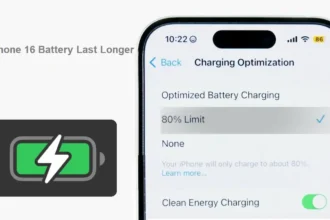Whether you want to manage education resources or access financial aid information from Southern New Hampshire University (SNHU), mySNHU is the best platform for students to access and manage every service related to the university from the iPhone. The university has specially designed this online mySNHU login portal to quickly access university data from the fingertips of iPhone without physically visiting the university office.
To get started using mySNHU, you must go through the online mySNHU login process from your iPhone; then, you can get the options to check your SNHU email, view your financial aid status, or access other academic resources. If you are new to this platform, we have prepared a straightforward guide to access and use mySNHU on an iOS device.
How to Access and Use mySNHU from iPhone
To access mySNHU from your iPhone, follow these simple steps:
1. Go to the mySNHU Login Page:
Open your preferred web browser on your iPhone and navigate to the mySNHU login page. You can also visit the SNHU student portal login page as an alternative.
2. Log in to your mySNHU Account:
Enter your SNHU username and password to log in to your mySNHU account. If you haven’t set up your account yet, you can follow the registration process provided by SNHU.
3. Explore the Available Resources:
Once you’re logged in, you can access various resources and services through the mySNHU portal. These include your SNHU email account, financial aid offer, academic portal, and more. The portal is designed to cater to different learning models, such as online, campus-based, or competency-based, depending on your SNHU learning model.
Contact IT Service Desk for Technical Support:
If you encounter any technical issues while accessing mySNHU from your iPhone, you can reach out to the IT Service Desk at 1-855-877-9919. They will provide you with the necessary assistance to resolve your concerns.
How To Access Financial Aid Information on mySNHU from iPhone
To access financial aid information on mySNHU from your iPhone, follow these steps:
- Go to the mySNHU Login Page, enter username and password to complete the login.
- Next, on the main page of your mySNHU portal, you will find a link labeled “Financial Aid.” Click on this link to access your financial aid information.
- Once you’re on the financial aid page, you can view details about your financial aid award and check the status of your financial aid. This information will help you stay updated on the progress of your financial assistance.
If you have any questions or concerns regarding your financial aid, you can contact the SNHU Financial Aid Office at 1-855-877-9919. Alternatively, you can reach out to them via email at [email protected]. They will provide you with the necessary guidance and support.
In case of more comprehensive understanding of your financial aid award and billing information, it is recommended to follow the steps outlined in the “Accepted Campus Students” section of the SNHU website. This will help you gain valuable insights into managing your financial responsibilities.
Conclusion
The above procedure will be helpful to sign in, log in and use the mySNHU portal from the iPhone. It helped you to access and manage New Hampshire University (SNHU) data in one place. If you need more help, don’t bother to share your feedback in the comment section.