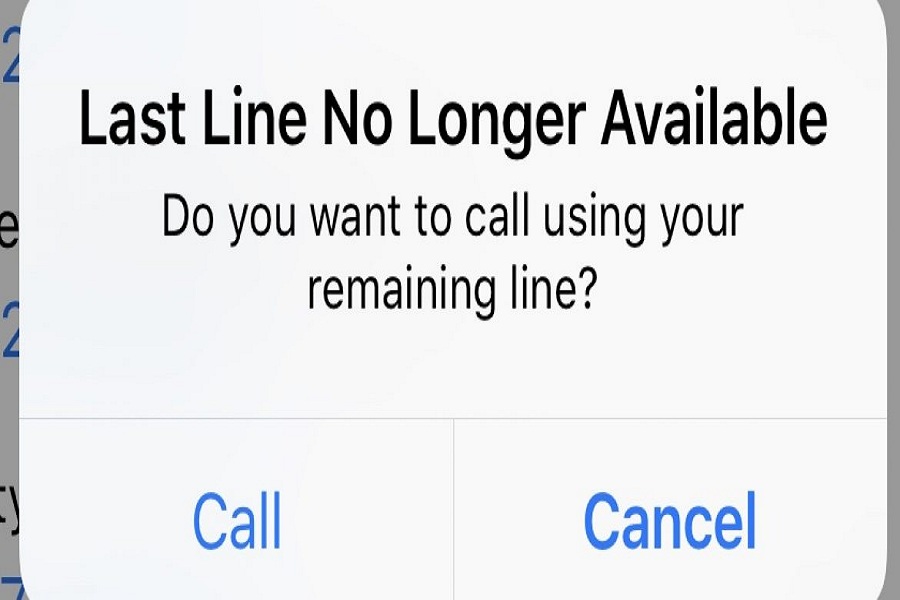While activating the new iPhone 13, many users can get the “Last Line No Longer Available iPhone 13 Pro Max, do you want to call using your remaining line” error on the screen.
“Last Line No Longer Available iPhone 13 Pro Max” error is related to the e-SIM. When the user calls someone from the newer iPhone, the device starts showing this Last Line No Longer Available iPhone 13 Pro Max message. In a simple word, the message suggests that you cannot call that number. We can assume this is an e-sim related bug. Let’s try to fix this issue with these workarounds.
See More: How To Close Apps On iPhone 13 [Mini, Pro, & Pro Max]
How To Fix Last Line No Longer Available iPhone 13 [Mini, Pro & Pro Max]
Let’s try out the below solutions.
Method 1: Clear Call Logs
As the Last Line No Longer Available error is related to call, the first solution we suggest is to clear call logs and try to call again. You won’t see that message again.
- Open Phone Call app.
- Open Recent tab section.
- Tap on Edit in the top right corner.
- Next, tap on Clear the top left corner.
- Now tap ‘Clear All Recents’.
Method 2: Check For Update
Since the device is new and iOS 15 is new on iPhone 13, there are high chances of minor bugs. Hence, may this issue is one of the minor errors on the new iOS 15. If the problem is global, we can expect Apple’s new small iOS 15 upgrade to fix the issue. So check that if the new update is available under Settings > General > Software Update.
Method 3: Reset Network Settings
Resetting the Network Settings can restore all settings related to the network and carrier. If you constantly see this type of error, try to reset the Network Setting to the issue.
Method 4: Turn ON/OFF Airplane Mode
Last Line No Longer Available iPhone 13 error is related to the network. Hence, turning on and again off the Airplane mode will help to fix the issue. It can refresh the network.
Method 5: Re-inject SIM
If you are getting this issue while calling every number, maybe the SIM card is not installed correctly. So try to remove the car and inject it properly to get rid of this issue.
Method 6: Restart Your iPhone
After trying the above methods, if you are still stuck at the same issue, you can also restart your iPhone 13 Pro Max device. Restarting the device can refresh and restore every device setting and fix some minor bugs like this one. Hence, restart your iPhone 13 model to fix Last Line No Longer Available iPhone 13, do you want to call using your remaining line issue.
Conclusion
Have you tried the above solutions? Which one worked for you? Please share in the comment box. Also, you can share any other working method in the comment box.