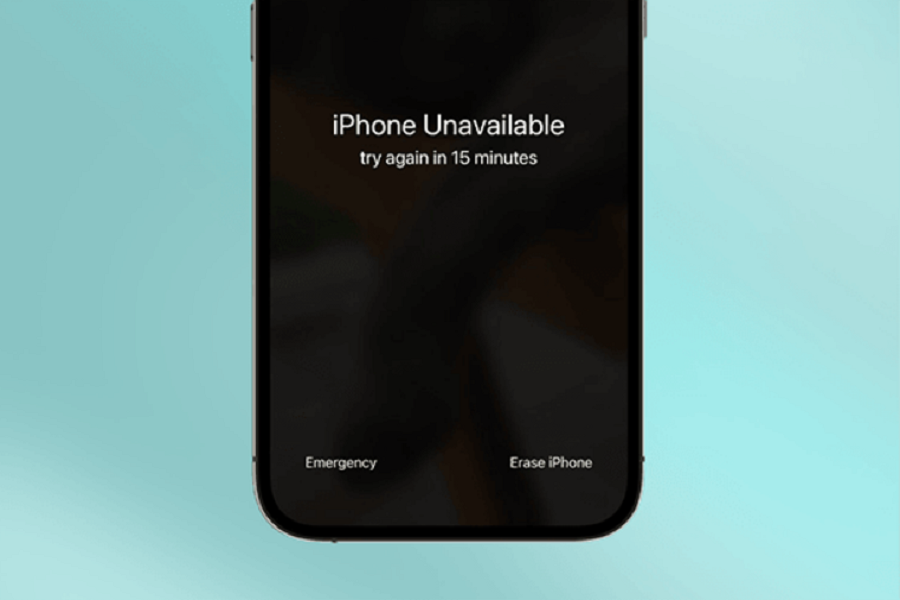iPhones are an expensive investment and witnessing a sudden error message on the phone is enough to make you sweat buckets. Instead of worrying about what you did wrong, it is ideal if you find the cause behind the issue first.
The “iPhone unavailable message” isn’t that grave of a situation, provided that you know how to fix the problem.
This article will walk you through some of the methods you can implement to bypass the issue in no time at all.
What does the iPhone Unavailable Mean?
If you aren’t a tech-savvy person, noticing the iPhone’s unavailable message on the phone can be a little challenging for you.
The iPhone Unavailable message pops up when you have consecutively entered the wrong lock screen passcode six times and more.
When this happens, the user is locked out of the iPhone for 5 minutes, after which they can resume the unlocking process again. Remember that the duration of the iPhone’s Unavailability will increase the more times you enter the wrong password.
Since the lock screen passcode is a security feature on the iPhone, it isn’t surprising that the users are locked out of the smartphone when they enter the wrong passcode.
Easy Ways to Bypass the iPhone Unavailable Screen
Now that you know why the iPhone Unavailable message is popping up, the next thing you need to do is find ways to bypass the issue. There are certain methods you can look into and we have sorted them in this section of the article.
Tap on Erase iPhone on the Screen
If you forgot your iPhone’s passcode and kept entering the wrong one, the easiest way to eliminate that issue is by tapping on the “Erase iPhone” option on the lock screen. This is viable only for iOS 15.2 and above.
But, the biggest downside to this feature is that all the iPhone’s data is wiped out. Your iPhone returns to the factory settings.
Here’s what you need to do:
- Once you see the Security Lockout message on the lock screen, navigate to the bottom right where the “Erase iPhone” option is present
- Tap on it. You will get a reminder message about losing data.
- Enter your Apple ID and password and the erasing process begins.
Once done, the iPhone returns to factory settings. You need to set everything up again.
Via iTunes
Another way to reset your iPhone to the factory settings after having the Security lockout option is by using iTunes. Here’s what you need to do for that:
- Put the unavailable iPhone into recovery mode first.
- Simultaneously, connect the iPhone to iTunes via your computer.
- iTunes will display a message saying “there is a problem with the iPhone”. Tap on Restore from there.
Doing this will restore your iPhone and you can set it up from scratch.
Via Find my iPhone
The last app you can use to restore your iPhone from the Unavailable mode is by using the Find My app. It is linked with iCloud and allows you to restore your iPhone to the factory settings so you can use it from scratch.
Here’s what you need to do for that:
- Open iCloud on your browser on the computer
- Sign in with the Apple ID and password
- Tap on Find iPhone
- On the top bar, tap on “All Devices”
- Tap on the iPhone that says Unavailable
- Tap on Erase iPhone
Doing this will put the iPhone into factory settings, so you have to reset everything in the iPhone from scratch.
These are some of the ways you can bypass the iPhone Unavailable message on the lock screen when you can’t log into your iPhone using the password. Just remember that all these methods will wipe out any existing data from the phone.