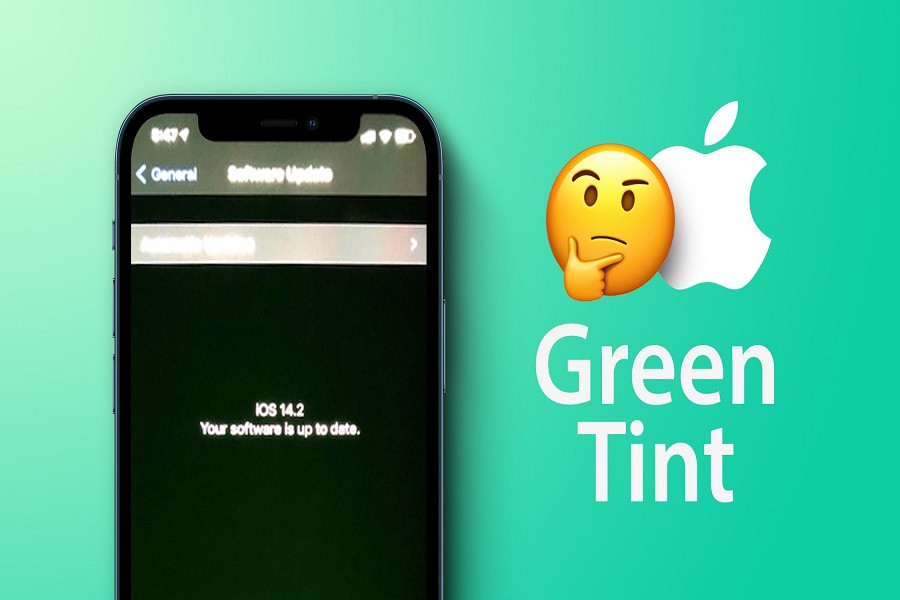Thousands of users around the world got their hands with iPhone 12. Ever since people started using the new iPhone 12, many geeks started seeing the green tint on iPhone 12. Even some say that iPhone 12’s display is flickering grey and green hue.
Earlier, we have already seen that many people complained about the yellow tint issue on iPhone 12 Pro. And now iPhone 12 green screen issue is making igeeks crazy as they spent hefty of amount on the product.
When we asked Apple about the green display problem on iPhone 12, they said that the special team is working to solve the issue. They also advised technicians to don’t take those devices for the servicing.
Last year, iPhone 11 models also affected with the green screen problem. But later, Apple fixed it with the new update.
iPhone 12 Green Screen Tint Solutions
Method 1: Check For Update
As we said above that Apple is investigating the issue and advises their technicians to avoid servicing the green tint iPhone 12 affected devices, we can expect the new iOS 14 upgrade to fix the green tint display issue. If your device is affected with the issue, then go to the Settings > General > Software update and check if there is a new update available. If any new update is available then install it.
Method 2: Adjust Brightness
After checking some complaints about the green tint problem, we noticed that the problem is mostly occurring when user set the brightness around 90% or lower. So try to decrease the brightness of the screen, it will fix the problem.
Method #3: Check True Tone Color
With the release of iPhone X, Apple added the new True Tone color option for the OLED display of the device. When the True Tone option is enabled, the device’s display will turn yellow or warmer than usual. Maybe same setting is activated on your device, so go to the Settings > Display & Brightness > True Tone and turn the toggle off.
Method #4: Adjust The Color Tint
Compare your device to the older iPhone, and if you see any change in your device’s screen, then you can also change the color tint settings on your iPhone.
Step #1: Open the Settings app on your iPhone.
Step #2: Go to Accessibility and select Display & Text.
Step #3: Scroll down and turn on Color Filters and then tap on Color Tint.
Step #4: Now, you can move the HUE slider to adjust the yellowish display. So set it according to your need or set as per other iPhone’s settings.
Wrapping up
These were four major solutions for getting rid of the green tint screen issue on iPhone 12 devices. While Apple is still investigating the issue, you can try these above methods to fix the issue. Other than this, if you have any other query about the iPhone 12, do not hesitate to ask us through the comment section.