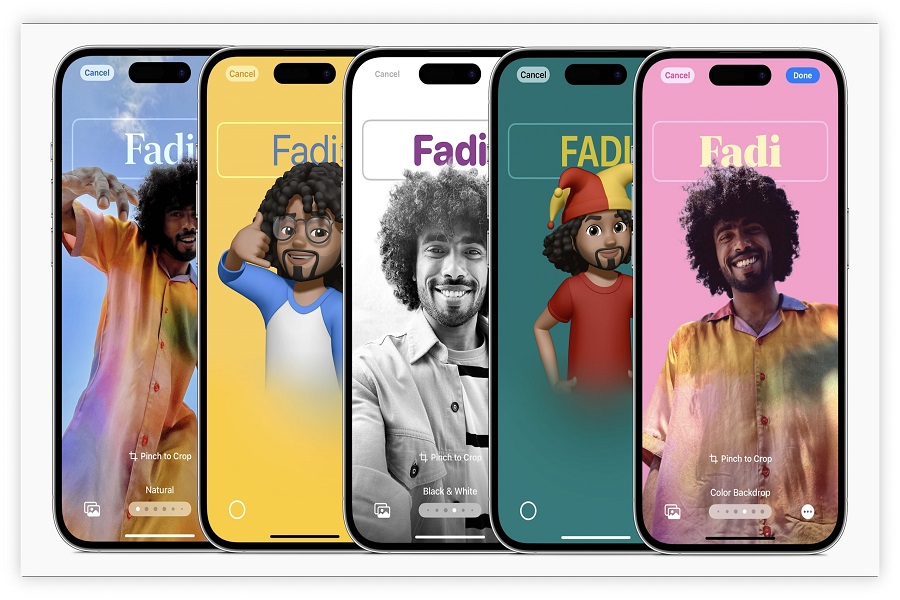Apple also steals the shows with its new and innovative products and features. For sure, iOS 17 landed with some great and helpful features; one of the standout features of this update is the introduction of personalized contact posters, also known as Call Screen. Even many users loved the new call screen since it shows the aesthetic image of the caller with the new Memoji, typography, and font colours.
Since this feature is prevalent among the users, we have prepared the entire article to access IOS 17’s Call Screen and customize it to make it charming.
How to Access iOS 17 Call Screen Settings and Create a Contact Poster
Creating a personalized contact poster in iOS 17 is a breeze. Follow these steps to make your call screen truly your own:
- Open the Contacts App: Launch the Contacts app on your iPhone.
- Tap Your Card: Locate your contact card at the top of the screen and tap on it.
- Enter Edit Mode: To start customizing, tap the “Edit” button in the upper-right corner.
- Edit Your Contact Photo: Beneath your contact photo, tap “Edit.”
- Personalize Font and Design: Customize the font, color, and weight of your name by tapping on it at the top of the screen. You can also zoom in/out or drag the picture around the screen to position it perfectly.
- Save Your Poster: Once satisfied with your customization, tap “Done” to save your personalized contact poster.
The introduction of Contact Posters in iOS 17 allows users to create a unique appearance for their contact card when calling someone.
With this tool, you can pick different styles for posters. There are options like camera, photos, memoji, and monogram.
Whether you want to display a favorite photo, a fun memoji, or an artistic monogram, Contact Posters offer a range of options to suit your style.
iOS 17 also brings an exciting enhancement to the locked call screen. When you receive a call and let it go to voicemail, the locked call screen provides a live transcription of the voicemail as the caller is leaving it.
This nifty feature helps you quickly get the point of voicemail messages, without having to listen to the entire message.
Wrapping Up
iOS 17’s personalized contact posters bring a new dimension of creativity and personalization to your call experience. With the ability to customize fonts, images, and backgrounds, users can truly make their call screen their own.
Also, the live writing on the locked call screen makes dealing with voicemails easier and quicker
As Apple continues to bring forth fresh and thrilling concepts, iOS 17 demonstrates their unwavering commitment to improving experiences for users.
The Call Screen Settings in iOS 17 give us a peek at how smartphones will be customized in the future. Just follow the instructions, and you can make a call screen that’s all about you and your style.