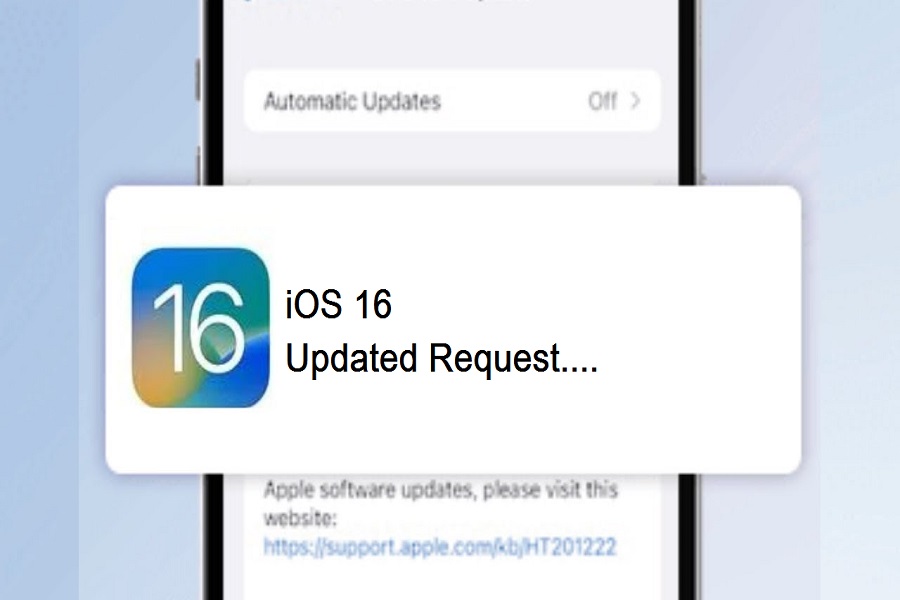The most awaited iOS 16 update landed with an enchanting lock screen customization feature; iPhone users cannot wait to try out this new and impressive feature to create an aesthetic lock screen design. To try the new features of iOS 16 on iPhone, many users are trying to download and Install iOS 16 from the Software Update settings under the General section. But many users are stuck on update requested on iOS 16.
Also, many users reported multiple issues on Twitter like iOS 16 stuck on preparing update, iOS 16 stuck at Apple logo, iOS 16 stuck on update requested, iOS 16 stuck on verifying update and more. While installing iOS 16 on my iPhone, I also thought about how long does update requested takes iOS 16. But at the end, I got the solutions and here are those.
How to Fix iOS 16 Stuck On Updated Request
1. Check wifi Connection
When the new iOS update lands and you try to download and install the new iOS 16 update, you should make sure that your iPhone is connected to strong and stable wifi network so that you can download and install iOS 16 without any stoppage.
2. Reset Network Settings
Sometimes older junk or network settings annoy users, and many users are stuck with update requests while downloading iOS 16. At the time, Resetting Network Settings will help the users to fix iOS 16 stuck on update request issues. To do that, go to Settings app > General > Reset Network Settings > Enter Passcode and Tap on Reset Network Settings.
3. Erase Downloaded Software
After downloading iOS 16 update on iPhone, if iOS 16 is stuck at update request, you can delete the downloaded software and start again with the beginning to get rid of iOS 16 update issue. To do that, go to Settings app > General > iPhone Storage > iOS 16 > Tap Delete Update.
4. Restart Your Device
One of the most common methods to fix any minor or major issue on the iPhone is restarting your iPhone. Also, it will help t fix iOS 16 update stuck issue on your iPhone. Hence, go to Settings > General and Shut Down.
5. Hard Reset iPhone
Did you try the above methods? If so, but none of the method worked for you, then you can also try this Hard Reset iPhone method to get rid of iOS 16 stuck at update request issue. If you are not aware of the method of hard reset an iPhone, then you can follow this post.
Conclusion
Connecting to the stable and strong wifi network helped many users fix iOS 16 stuck on updated iPhone requests. Among the above solutions, which other method worked for you? Please share with us in the comment section.