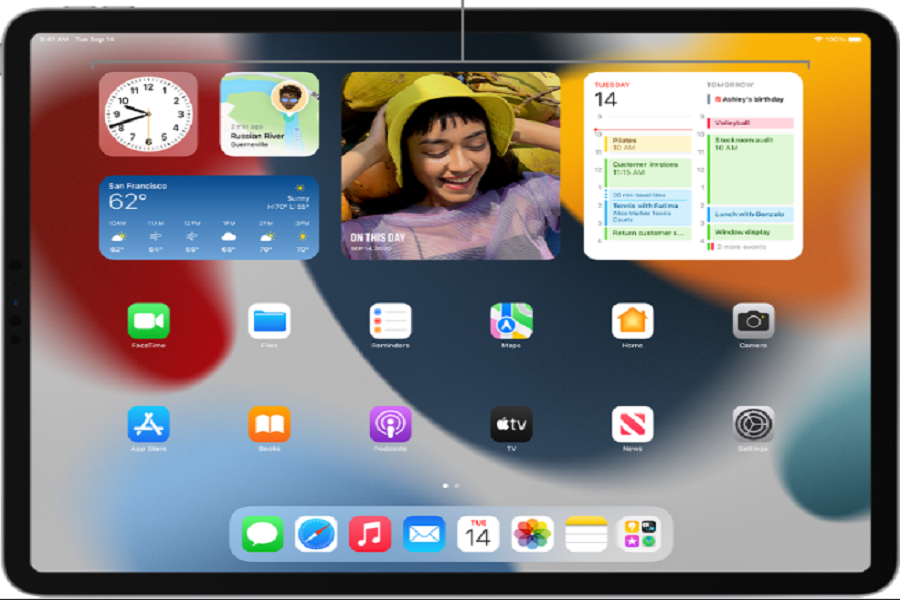If you are someone who is into the personalization of your iPad lock screen, the upcoming iOS 16 is introducing a lot of new features and breakthroughs. However, the highlight of the iOS 16 is the updated list of amazing lock screen widgets that have varying options.
You have customization options for the clock, lock screen wallpaper, and even the notification panel, if that’s something you are considering looking for. The customization options are quite seamless and we will highlight them in detail in this guide for you.
This article will discuss all the varying customization options that you get with the upcoming iOS 16 update.
Where are the iOS 16 Lockscreen Widgets located?
The iOS 16 lock screen has two divided screen sections – one above the clock and another right below the clock.
If you are confused about the varying lock screen widgets, we will discuss them in detail for you to look into.
What are the First row Widgets (Above the Clock)?
The upcoming iOS 16 comes with 15 first-row widgets for six individual applications:
- Calendar
- Clock
- Fitness
- Reminders
- Stocks
- Weather
The best thing about these individual first-row widgets is that they are arranged in series, so you can comfortably look for the widget that you want to add and customize on your lock screen.
Also, if you aren’t sure which widgets to add to the lock screen, there are a variety of options, including the Suggestions section wherein you can look at the recommended widgets that sail your boat.
The only downside to the first-row widgets is the space limitation. Given that there is very limited space, it isn’t surprising that you can only use one widget at a time. This particular widget will be placed right beside the clock.
- Calendar App widgets – If you are planning to customize the calendar widget on the lock screen, we’d recommend that you look into the two options available. This will walk you through the week, date, month, etc.
- Clock App widgets – Even the clock app has two individual types of widgets wherein the first one depicts the time right next to the alarm. However, the second widget shows the time right beside the chosen city of your choice. iOS 16 puts the second widget as the default, which you can change at your convenience.
- Fitness, reminder, and stock widgets – With the fitness app, the display shows the activity stats, including the number of calories and exercise minutes too. Under the reminder and stock, widgets show the different reminders that you receive throughout the day. Also, you can check which company shares you wish to follow for investing later and the lock screen widget will take care of that too.
- Weather app – The most amount of widgets available in iOS 16 on iPad is that from the weather app. You can check the current moon phase, the sun’s trajectory, temperature, meteorological conditions, etc.
What are the Third-row Widgets (Below the Clock)?
Besides the first-row widgets, which are quite popular for personalization purposes, the below-the-clock widgets are equally fun and exhilarating.
Unlike the first-row widget, the third-row brings a lot more options for you to look into. Users can add up to four widgets in this particular section, making it one of the best options around.
There are two categories of widgets below the clock –
Small widgets – Show lesser information
Larger widgets – Shows more data compared to the smaller widgets
Under the third-row widgets, the iOS 16 comes with eight widget support, including:
- Batteries
- Calendar
- Clock
- Fitness
- Home
- Reminders
- Stocks
- Weather
Under this, the widgets are also arranged by apps, which is again a reason why it has the kind of popularity that it does.
Also, the battery app widget indicates the battery percentage that is connected to both phone and the associated accessories. Under the Calendar app, the smaller widget shows access to the upcoming appointments.
Under the clock app, there are a few different types of widgets, including one double and two small clock widgets. The double-sized widget also brings you information about the phone and the selected location. Under that, you have the big world clock along with the double-sized alarm widgets.
For the fitness app, the widget displays the activity rings along with updates about the number of calories you have banned.
Coming to the home app, it brings four big widgets for summarizing the updates around the home app, along with lights and accessories. Also, the reminders app comes with a double-sized widget that provides direct access to the reminder list and other updates.
Conclusion
These are some of the popular and upcoming iOS 16 widgets that you can add to your iPad in the days to come. Just ensure that you prioritize a clean and responsive lock screen over an overcrowded lock screen that’s confusing to handle.