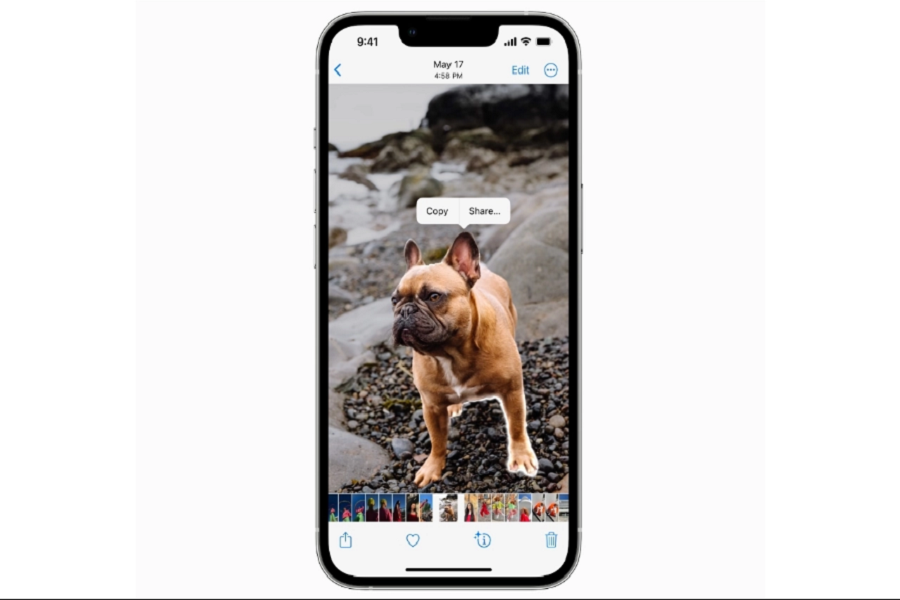iOS 16 is finally here and it brings tons of new features that users aregoing to love. The lock screen was the most talked about feature that this whole software update users forgot that Apple has released other useful and important features as well. There was an update of photo apps that is worth appreciating. Photos app came with some amazing new updatesincluding the hidden folder getting a face id lock. There were some hidden features as well, we will call them easter eggs.
One of those hidden features is the ability to crop a subject out of a photo or lift a subject out of the background. The iOS 16 photo cutout feature is called that, and here’s everything you need to know about it.
What is Photo cut out feature on iOS 16?
It’s a fantastic little feature in the Apple Photos app that allows you to crop out a subject, such as a person, an animal, a building, a pet, or anything else that stands out from the background. Let me give you an example: if you took a picture of yourself but don’t like the background, so instead of downloading any third- party applications and going through the mess of deleting the background Apple made this process pretty simple for users. Now with the in built feature that comes with the update of iOS 16,you can just long- press the object from the image and paste it to another application such as messages if you want to send it to someone, or a gallery if you simply want to save the image cut out.
How to Use photo cutout To iOS 16 copy and paste photos using
- Go to the photo app on your iPhone.
- Choose the pic that you want to cut out the subject from.
- Press and hold the object you want to cut out.
- You will see a little animation around the object, which means that the object from the photo is selected.
- Do not lose your grip on the selected object, try moving around the selected image.
- Use another hand or another finger to minimize the photos app.
- Open your desired app where you want to paste this cut out. (Example: Messages)
- When you’ve opened the second app where you want to paste the subject, simply lift the thumb that’s holding it, and it’ll be pasted automatically.
Which iPhone model is compatible to use Photo Cutout Feature?
Sadly, not all iPhone models are compatible with this feature. This feature will only be available for the iPhone models that have an A12 bionic chip and newer. Below is the list of all the iPhone models that is compatible with this feature.
- iPhone SE 2nd and 3rd generation.
- iPhone XS
- iPhone XS Max
- iPhone XR
- iPhone 11 series
- iPhone 12 series
- iPhone 13 series and newer.
Until next time, with another topic. Till then, Toodles.