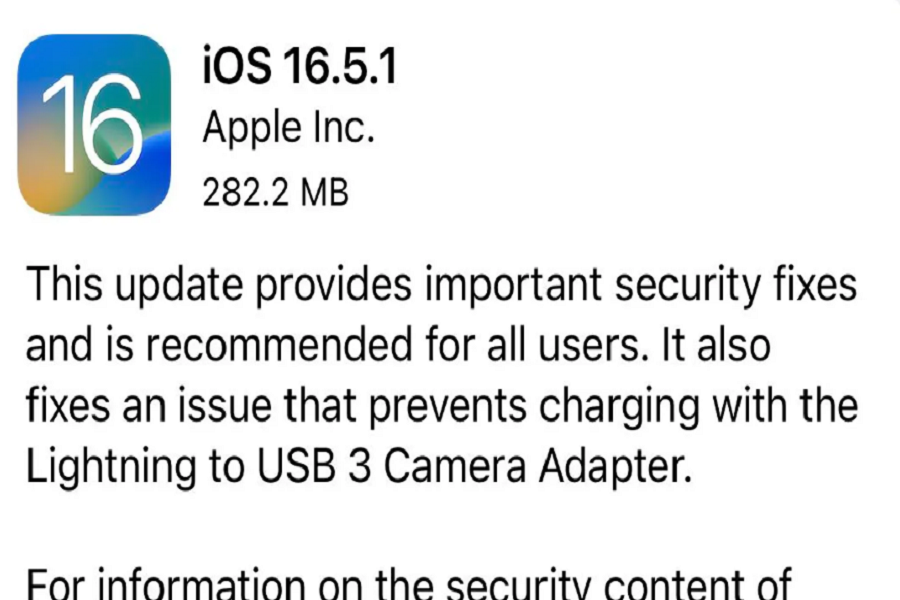Apple’s new emergency iOS 16.5.1 update is here to address critical security flaws. Many users have already installed this update and are facing several issues on iOS 16.5.1. As we have noticed users discussing the bugs in iOS 16.5.1, we are here to discuss everything about the issues related to this update. However, the primary purpose of the update is to fix crucial security vulnerabilities that have been exploited in real-life attacks.
See Also: Should I Update to iOS 16.5.1?
Known Issues with iOS 16.5.1
When it comes to iOS 16.5.1, several issues have been reported by users. Here are the most common problems associated with this update:
1. Abnormal Battery Drain
One of the primary concerns users have raised is abnormal battery drain after updating to iOS 16.5.1. If you’re experiencing this issue, there are several steps you can take to address it:
- Restart your iPhone: Restarting your device can help clear out any background processes that may be causing the battery drain.
- Update your apps: Ensure that all your apps are up to date, as outdated apps can contribute to battery drain issues.
- Turn down screen brightness: Reducing your screen brightness can significantly improve battery life.
- Avoid excessive battery drain: It’s advisable to avoid letting your battery percentage drop below 15% whenever possible.
Be patient: Sometimes, battery drain issues can be temporary and caused by the phone indexing Spotlight search. Waiting it out might help resolve the issue.
2. Bluetooth Issues
Another problem that some users have encountered relates to Bluetooth connectivity. If you’re facing difficulties connecting or pairing devices via Bluetooth on iOS 16.5.1, try the following troubleshooting steps:
- Toggle Bluetooth on and off: Turn off Bluetooth, wait a few seconds, and then turn it back on to refresh the connection.
- Restart your devices: Restart both your iPhone and the device you’re trying to connect to.
- Forget and re-pair devices: In your iPhone’s Bluetooth settings, forget the device you’re having trouble with and then re-pair it from scratch.
- Check compatibility: Ensure that the device you’re trying to connect to is compatible with iOS 16.5.1.
3. Wi-Fi Issues
- Restart your iPhone and router: Begin by restarting both your iPhone and Wi-Fi router. This can often resolve temporary connectivity issues.
- Check Wi-Fi signal strength: Ensure that you are within range of your Wi-Fi router and that the signal strength is strong. Weak signals can cause connectivity problems.
- Forget and reconnect to Wi-Fi network: In your iPhone’s Wi-Fi settings, forget the network you’re having trouble with, and then reconnect to it by entering the password again.
- Reset network settings: If the Wi-Fi issues persist, you can try resetting your iPhone’s network settings. This will remove saved Wi-Fi networks and passwords, so make sure to have them handy.
- To reset network settings, go to Settings > General > Reset > Reset Network Settings.
- Contact your internet service provider: If none of the above steps work, it’s advisable to reach out to your internet service provider (ISP) and inquire if there are any known issues with their network or if they can provide further assistance.
4. App Compatibility Issues
After updating to iOS 16.5.1, certain apps may encounter compatibility issues. If you’re experiencing problems with specific apps, follow these steps:
- Check for app updates: Visit the App Store and check if there are any updates available for the problematic apps. Developers often release updates to address compatibility issues with the latest iOS version.
- Reinstall the app: If the app continues to malfunction, try uninstalling it and reinstalling it from the App Store. This can resolve any corrupted files or settings.
5. Performance Issues
Some users have reported general performance issues after updating to iOS 16.5.1. If you’re experiencing sluggishness or lag on your device, try the following:
- Clear app cache: Certain apps can accumulate a large amount of cache data over time, which can affect performance. Clearing the app cache can help improve responsiveness. Go to Settings > General > iPhone Storage, select the app, and choose “Offload App” or “Delete App” to clear the cache.
- Enable Reduce Motion: Enabling the Reduce Motion feature can reduce the visual effects and animations on your device, potentially improving performance. Go to Settings > Accessibility > Motion > Reduce Motion, and toggle it on.
- Disable Background App Refresh: Background App Refresh allows apps to refresh their content in the background, but it can consume system resources. Disable it for apps that you don’t need to refresh in the background. Go to Settings > General > Background App Refresh, and toggle off the unnecessary apps.
Conclusion
The above methods helped many users to get rid of some iOS 16.5.1 issues, I hope these methods worked for you as well. If you have installed iOS 16.5.1 and come across any new issue on it, share with us in the comment section.