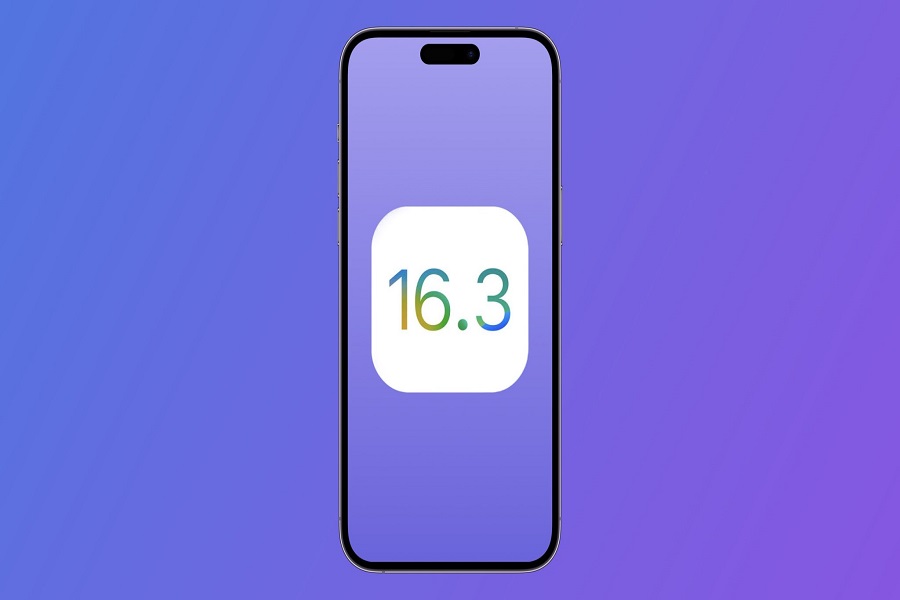Are you tired of constantly dealing with battery drain on your iPhone? Whether you’ve recently updated your device or it’s simply become outdated, this common problem can be frustrating. But fear not, as we’ve got you covered with some practical solutions to fix the iOS 16.3 battery drain issue and restore your iPhone’s battery life.
In this article, we’ll walk you through a series of steps to optimize your device and alleviate the battery drain problems. From deactivating background app refresh to adjusting screen brightness and disabling push email, we’ll explore various techniques that can make a significant difference in conserving your iPhone’s battery power.
How To fix iOS 16.3 battery drain issue?
- Deactivate background app refresh
When connected to Wi-Fi, a feature called background app refresh enables apps to run in the background and update their content. While handy, this feature can adversely affect battery life. Go to “Settings” > “General” > “Background App Refresh” to disable this feature. From there, you can either choose specific apps you don’t want to refresh in the background or set the switch off for all apps.
- Reduce the brightness of the screen or activate autobrightness
The display of an iPhone is one of the main battery hogs. Battery life will be greatly decreased if the brightness is kept high or set to maximum. You should turn on autobrightness or lower the screen’s brightness to extend battery life.To achieve this, navigate to “Settings” > “Display & Brightness” and toggle the “Auto-Brightness” option on or off.
- Disable push email
Your iPhone receives fresh emails instantly thanks to the push email feature. Although it is a useful function, it can potentially negatively affect battery life. Go to “Settings” > “Mail, Contacts, Calendars” > “Fetch New Data” to disable push email. You may then flip the switch for “Push” off from there.
- Location Services should be disabled
Apps can use location services to use GPS, Wi-Fi, and other signals to locate your device. Although this is a helpful function, it may reduce battery life. You should turn off location services for non-essential apps to save battery life. Go to “Settings” > “Privacy” > “Location Services” to accomplish this. From there, you can disable or turn off the toggle of location for particular apps.
- Turn off Siri suggestions
Based on your usage, Siri Suggestions offers recommended contacts and apps. Although this is a helpful function, it may reduce battery life. You should turn off Siri Suggestions to save battery life. Toggle off “Siri Suggestions” by going to “Settings” > “Siri & Search” in order to accomplish this.
- Turn Off the Background App Refresh
You can see which apps are currently operating in the background by viewing the list of background apps. You should disable useless apps in the background app refresh list to save battery life. Go to “Settings” > “General” > “Background App Refresh” to accomplish this. You may then turn the option off of background app refresh for any apps that you don’t need.
- Restart your iPhone 13
Generally, most of the problems are solved if you restart your iPhone. if there are any bugs or glitches that are causing the battery drain, or any app consuming the juice more than it should have then restarting your device might be helpful here.
- Factory Data Reset (as a Last Resort)
You might need to do a factory reset if the solutions mentioned above don’t stop your iPhone’s battery drain issues. By performing a factory data reset, you will be erasing everything that is saved on your device so you better have a backup ready before doing this.
Conclusion
tackling the iOS 16.3 battery drain issue on your iPhone doesn’t have to be a daunting task. By following the recommended fixes and implementing the tips mentioned in this article, you can significantly improve your device’s battery life and bid farewell to those frustrating drain problems.
Remember to disable background app refresh, adjust screen brightness, and disable push email to reduce unnecessary power consumption. Managing location services and turning off Siri suggestions can also contribute to saving battery life. And if all else fails, a simple restart or a factory data reset might be the ultimate solution.
Don’t let battery drain hinder your iPhone experience. Take control of your device’s power consumption and enjoy longer-lasting battery performance with these effective strategies.
So go ahead, implement these fixes, and make the most out of your iOS 16.3 update. Your iPhone deserves to stay powered up and ready for all your needs. Until next time, happy iPhone-ing!
Until next time, with another topic. Till then, Toodles.