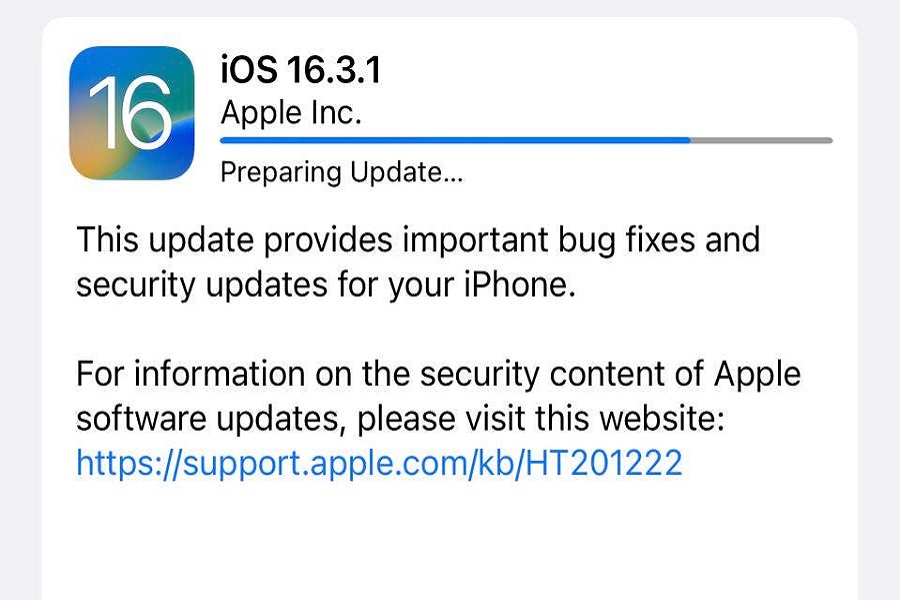Apple has recently released the new iOS 16.3.1 update featuring a lot of new upgrades to the settings and functionalities. However, most iOS users with compatible devices have reported that they are facing iOS 16.3.1 not updating.
If you are experiencing a similar issue, don’t worry because we have some quick fixes for you in this article.
Why is iOS 16.3.1 Not Updating?
There are several reasons why you might be experiencing difficulties updating your iOS to the latest version, iOS 16.3.1.
One possible cause could be a server issue resulting from a high volume of downloads. Another potential reason could be related to your iPhone’s storage capacity or compatibility.
Occasionally, downloads or updates fail to complete due to unstable network connections. The reasons for the problem can be diverse. In the next part of this article, we will guide you through some quick fixes.
Ways to Fix iOS 16.3.1 Not Updating?
As we said, there are multiple reasons why you aren’t able to update your iOS device to the latest iOS 16.3.1.
Following are some of the most effective fixes you can check out:
1. Check the iPhone Storage
You might not realize this but one of the main reasons why you aren’t able to update your iOS is due to lack of storage. iPhones are notoriously known for eating away at internal storage pretty quickly. This means that you might not have enough free storage in your iPhone to be able to download the new update.
What we’d recommend you do is head over to your iPhone Settings and see if your device has enough storage and more to download and update your iOS to the latest version.
If you find that your iPhone doesn’t have enough storage, you’d have to free up enough space to download the update.
2. Check Network Settings
Another reason why you aren’t able to update the iOS 16.3.1 is due to network settings. It is a lot more common than you think. And, if the internet speed is drastically slow, that will contribute to the error you notice time and time.
In this case, the easiest fix is to reset the network settings. It shouldn’t take you long to sort out the process.
Here’s what you need to do:
- Open your iPhone Settings
- Click on General
- Tap on “Transfer or Reset iPhone”
- Tap on Reset
- Tap on “Reset Network Settings”
This will reset all your connected network settings, including the Wi-Fi you were connected to. You might need to re-enter the wifi password to connect back to the network.
3. Delete and Redownload the iOS 16.3.1 File
Sometimes, a temporary software glitch might end up preventing you from installing the downloaded iOS 16.3.1 file. Errors in the downloaded update could also be a reason why you aren’t able to install the file.
In that case, the most tangible fix is to delete the downloaded file and redownload the iOS file to see if that fixes the error or not.
You can follow – Settings > General > iPhone Storage. From there, scroll down until you find the iOS 16.3.1 file. Swipe left on the downloaded file and delete it from your iPhone’s storage.
Once that is done, go back to the iPhone Settings’ home page and check the update section to re-download the iOS 16.3.1 file you just deleted. Once the download is complete, go ahead and see if you can install the file to your iPhone and update it to the latest iOS.
4. Hard Reboot your iPhone
Moving on, the next fix in the list is a force/hard reboot of your iPhone. Force restarting the iPhone clears out the software glitch in the iPhone that could be contributing to the error you are experiencing with the iOS software download.
The steps are simple:
- For iPhone 8 and above, use the volume up and volume down technique until the slider appears and you can then reboot the iPhone.
- For iPhone 7 and below, use the home button technique to reboot the iPhone.
Once the hard reboot is done, wait for a few minutes to restore the iPhone. Following that, go ahead and download the iOS file from Settings and see if the error persists when you are trying to download it.
5. Reconnect to the Wi-Fi
If you don’t want to reset your network settings but still believe that it could be a network problem, disconnect and then reconnect to your Wi-Fi.
Another quick fix is to enable Airplane mode and wait for a few seconds and disable it next. From there, reconnect to your Wi-Fi and see if that restores the network’s efficiency.
Also, at times, there is a surge in Apple server requests, which could be a reason why you aren’t able to install the iOS 16.3.1 update. In this case, we’d recommend you wait things out for a few minutes or even a day and come back later. This is a rare issue since Apple has very competitive servers. But, you never know what goes wrong.
Conclusion
These are some of the top fixes you can follow if you can’t download and update your iPhone to the latest iOS 16.3.1 update. What we’d suggest you do is analyze what the problem is and then implement the relevant fix from the list we have sorted out for you in this article. Sometimes, it could be a temporary glitch, so there’s no need to panic.