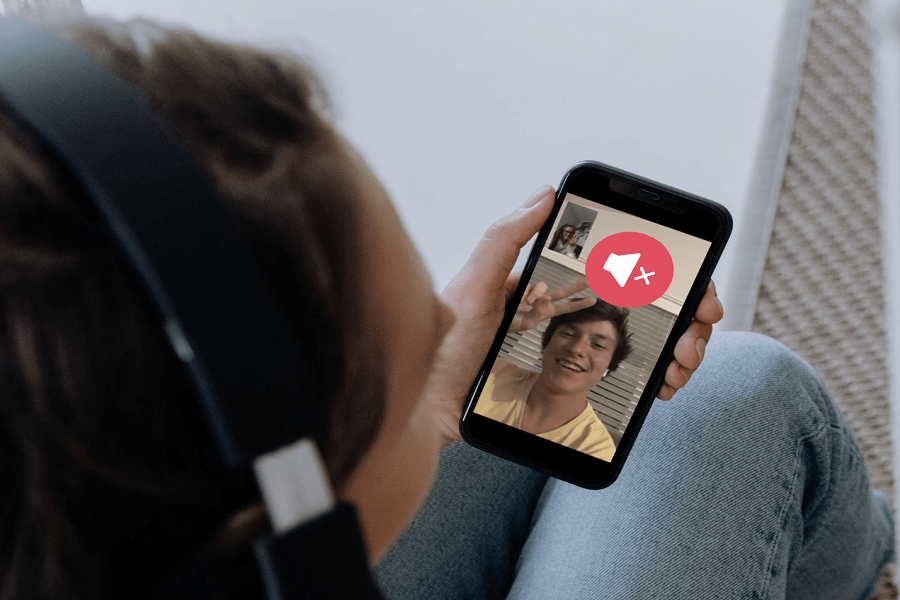With the iOS 15 update, Apple completely changed using FaceTime video calls. Users can now do FaceTime noise cancellation calls from their iPhones and iPad. However, some users are not happy with it since they are stuck at iOS 15 FaceTime audio not working problem.
Even after using the Wide Spectrum and Voice Isolation feature on iOS 15, they cannot hear any sound on FaceTime audio calls. Therefore, many users ask how to fix the iOS 15 FaceTime glitch and enjoy the FaceTime group call. Since FaceTime audio is not working for many users worldwide, we are here to give you every working solution. Let’s try to fix this iOS 15 FaceTime issue.
How To Fix FaceTime Not Working Issue On iOS 15
Method 1: Check with Your Carriers
Since the FaceTime service is limited to some countries, the FaceTime audio is not working in many regions. If you are not sure about it, you first need to confirm with your carrier if FaceTime audio calling is available in the country.
Method 2: Check Network Connection
As we know that FaceTime uses the internet, both users should be connected to the strong Wifi or stable network to make the FaceTime calling smooth. If the internet is interrupting the connection, the user may end no FaceTime audio calling. Hence, it would help ensure that your iPhone or iPad is connected to a strong network.
Method 3: Check iPhone Sound
Once you start the FaceTime call, you should use the iPhone’s volume button to manage the sound of the FaceTime call. If the volume is so down, you won’t be able to hear anything from the other side of the FaceTime video call.
Method 4: Check The Mute Button
Once the FaceTime call starts, many people accidentally mistake by tapping the Mute button, which mutes the user’s sound. Hence, if you cannot hear any sound on FaceTime call, you may have turned the Mute button on. So check on the bottom of the screen to un-mute the call audio.
Method 5: Try Voice Isolation Mode
Apple introduced the new Voice Isolation mode for FaceTime and other video calling apps to mute unwanted surrounding sound and only allowed users’ voices. If you have a problem with sound during FaceTime calls, you can use the Voice Isolation feature to make FaceTime call smooth.
Method 6: Check for Update
After releasing iOS 15 update, Apple constantly released more iOS 15 upgrades. Sometimes the older version of the system gets you in trouble. Hence, you need to make sure that you are running the latest version of the iOS update. To check that, go to Settings > General > Software Update > Download and install the latest update.
Method 7: Check For App Update
If you have recently installed the new iOS update, you can also get an issue with the FaceTime call. Older FaceTime app versions and new iOS update may conflict with the system and get the problem. Hence, go to the App Store, tap on your Profile and check for the new FaceTime update.
Method 8: Restart iPhone
If you are tried the above six solutions and nothing has worked, you can try restarting your iPhone. It will close all the running functions and refresh everything on your iPhone. So restart your iPhone and try FaceTime call again, and it will work fine.
The Conclusion
We tried to give every working solution to fix the iOS 15 FaceTime sound not working issue. Which one worked for you? Do you know any other workarounds? Please share with us in the comment section.