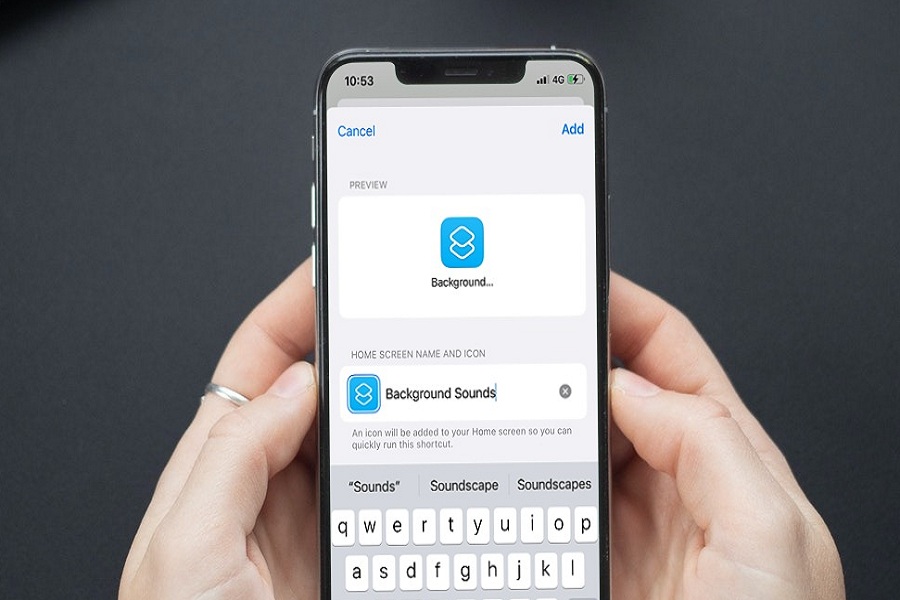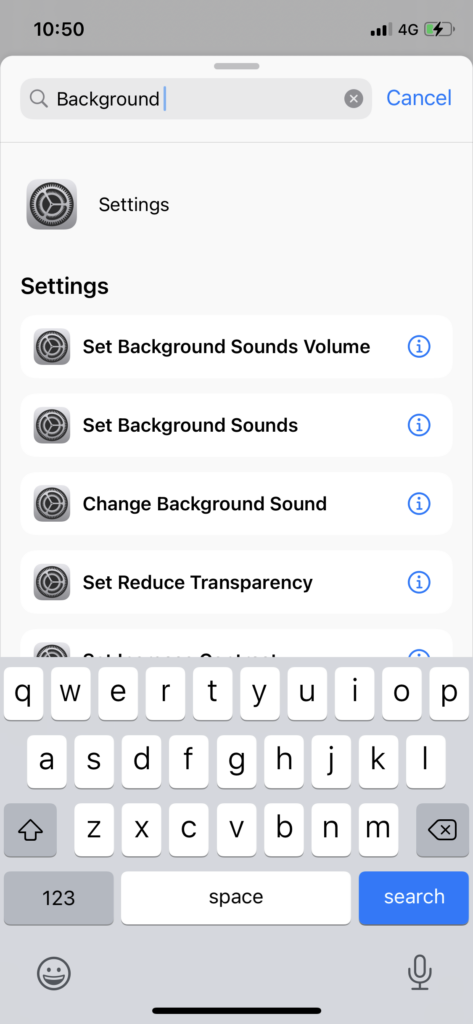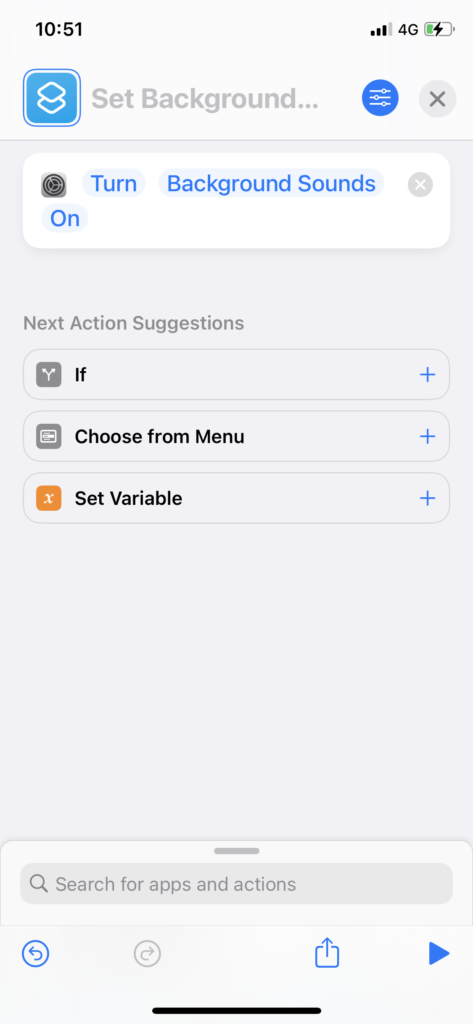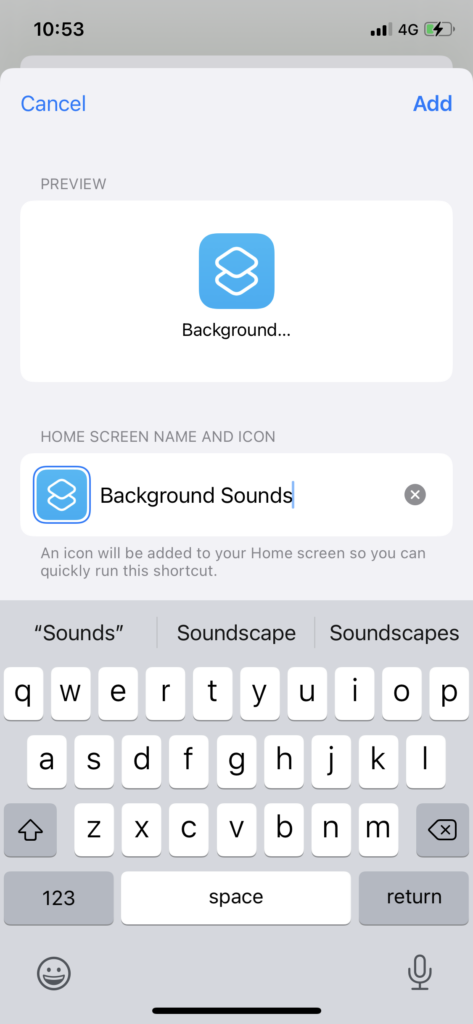Until the final release of iOS 15, no one noticed the Background Sounds feature on iOS 15 betas. But, when people installed the stable iOS 15 update, they suddenly started using Rain Sounds under the Background Sounds on iPhones.
Users can play Rain, Ocean, Stream, or other sounds in the Background Sounds section under the Settings app. But many users prefer to use Background Sounds Shortcut on iOS 15 to play sounds quickly. Since the Background Sounds Shortcut allows users to play sounds with a single finger tap, many users want to add the iOS 15 Background Sounds Shortcut on the iPhone home screen.
iOS 15 Background Sounds Shortcut: How To Add On iPhone Screen
Note: Before you head over to the process of adding Background Sounds shortcuts to the iPhone home screen, we suggest you choose any one background sound under Settings > Accessibility > Audio/Visual > Background Sounds > Select sound from Balance Noise, Bright Noise, Dark Noise, Ocean, Rain, and Stream.
- Open Shortcuts app.
- Next, tap on the Plus icon at the top right corner.
- Up next, tap Add Action.
- Search Background and select “set Background Sound” from the option.
- Tap on the hamburger icon at the top right corner.
- Then, tap on Add To Home Screen.
- Give a name to the Shortcut and tap Add.
That’s it.
Once you have followed the above steps and created a Background Sounds shortcut on the iPhone home screen, you can straightforwardly tap on the shortcut to quickly play any Background Sound.
Sadly, you cannot stop Background Sounds with the same shortcut; you will have to open the Control Center and tap on the Hearing icon (Background sounds icon) at the bottom of the Control Center and then tap to turn off the sound.
Final Words
We explained the process to add Background Sound on the iOS 15 home screen so that you can quickly play Rain, Ocean, Stream or other Background Sound with a single tap. Did you enjoy the guide? Need more tips? Don’t hesitate to ask through the comment box.