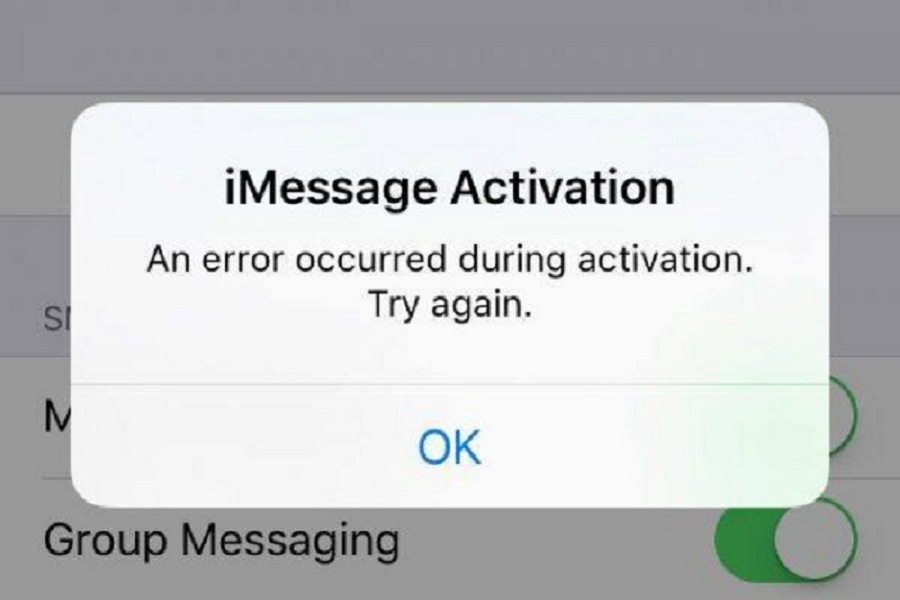There is no doubt that Apple’s latest iOS 14 is a real gem. The home screen customization feature is winning everyone’s heart. Even the best OS update also starts showing some error. Hence, many iOS 14 users also started complaining about keyboard lag and iMessage waiting for activation issue.
You heard it right. We have already seen many people complain about the same iMessage waiting for an activation error on iOS 13. Apple tried to fix the issue, but the same issue is still occurring on many iOS 14 devices. If you are getting this imessage activation issue on iOS 14, this article is the solution.
iOS 14 iMessage Waiting For Activation Issue on iPhone
Method 1: Check Balance
Before sending a message through the iMessage app on your iPhone, make sure you have enough balance on your SIM card. When you try international SMS, it will also show the issue. So you must also activate CDMA or GMA network.
Method 2: Restart the iMessage app
If you usually are using iMessage and suddenly get the iMessage activation issue, you can try force closing the iMessage app and rebooting the iPhone. After that, start the iMessage app again, and it will work fine.
Method 3: Sign out and Sign iMessage account
Even after trying the above methods, if you still see the iMessage activation problem, try out this method. If you see any iMessage problems, then sign out and sign in again with your Apple ID on your iMessage app. To do that, go to the Settings > Messages > Send & Receive > Tap on Apple ID and select Sign Out. Now force close the app and again go through the same process to sign in to the iMessage app.
Method 4: Reset Network Setting
Resetting the network setting may also help to fix the activation problem in iMessage on iOS 14. It will refresh the entire internet settings and let you work iMessage properly. To do that, go to Settings > General > Scroll Down > Reset and then tap on Reset Network Settings. It will ask you to enter the passcode to reset the settings.
Method 5: Check iOS Update
Even after trying all these steps, if you are still getting the same problem, then maybe something wrong with the current iOS version. Maybe iMessage is conflicting with the current iOS 14 update version. If this problem is occurring for many users, we can expect the new iOS upgrade from Apple. Therefore, go the Settings > General > Software Update, and if the new update is available, install it.
Final Words
I hope the above workarounds worked for you and fixed the most annoying iMessage problem on your iPhone. Do you have any other tips to solve this issue? Please do feel free to share it with us in the comment box.