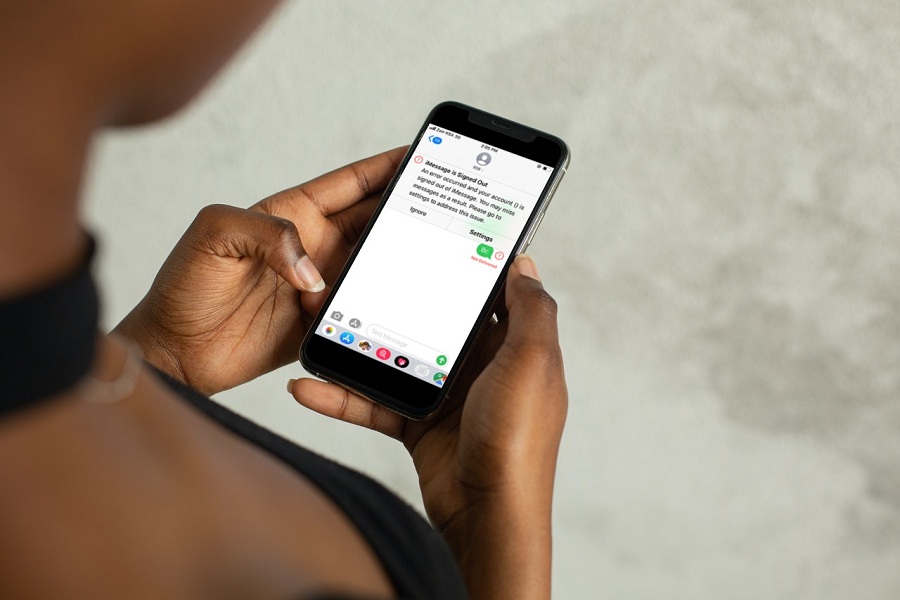iMessage is the authentic charm of iOS since it allows users to have the best conversation with the help of emojis, memojis, GIFs and stickers for free. Since the release of iOS 15.4, many iPhone users face iMessage signed out and signed out of iMessage waiting for activation error while using Apple’s messaging app.
If you have recently updated your iPhone to the latest iOS 15.4 update and face the iMessage signout bug, we will show you a few solutions to fix the iMessage signed out error on iPhone. Without wasting much time, let’s get to the solutions.
How To Fix iMessage Signed Out Error on iPhone
Method 1: Disable and Enable iMessage
The first solution we suggest our users disable and enable the iMessage option. Once you do that, the iMessage app refreshes and starts the service fresh and lets you send and receive the message without any obstruction. Check out below steps to disable/enable iMessage:
- Open Settings.
- Next, locate the Messages option.
- You will find iMessage at the top of the list.
- Disable the iMessage app, and after a few minutes, switch it on again!
Method 2: Sign out and Back Into iMessage
Signing out from the iMessage and signing in to iMessage again helped many users get rid of the iMessage signed out error on iOS 15 running iPhones. This process can refresh iMessage by refreshing the iCloud account and then let you send and receive iMessage without any problem.
- Open the Settings app.
- Tap Messages.
- Tap Send & Receive.
- Tap your Apple ID at the top of your iPhone’s display.
- Tap Sign Out.
- To sign back in, tap Use your Apple ID for iMessage.
- Enter your Apple ID (if necessary) and Apple ID Password.
- Tap Sign In.
Method 3: Get The Physical SIM
One user from Reddit wrote that getting the physical SIM helped them fix the iMessage signed out the problem. Here’s the whole story.
Method 4: Reset Network Settings
For many users, resetting Network Settings helped them get rid of the iMessage signout bug on iOS 15. Resetting the Network Settings deletes all old networks from the system and sets everything as default. Hence, you can also try this method to fix the iMessage signed out the issue.
- Go to Settings.
- Tap on General.
- Transfer or Reset iPhone.
- Tap on Reset.
- Select Reset Network Settings.
- Enter Passcode and reboot the system.
Wrapping Up
Did you try these solutions? Which one worked for you? Do you know any other workaround? Feel free to share with us in the comment section. If you notice anything strange on the new iOS 15.4, you can also drop it in the comment box.