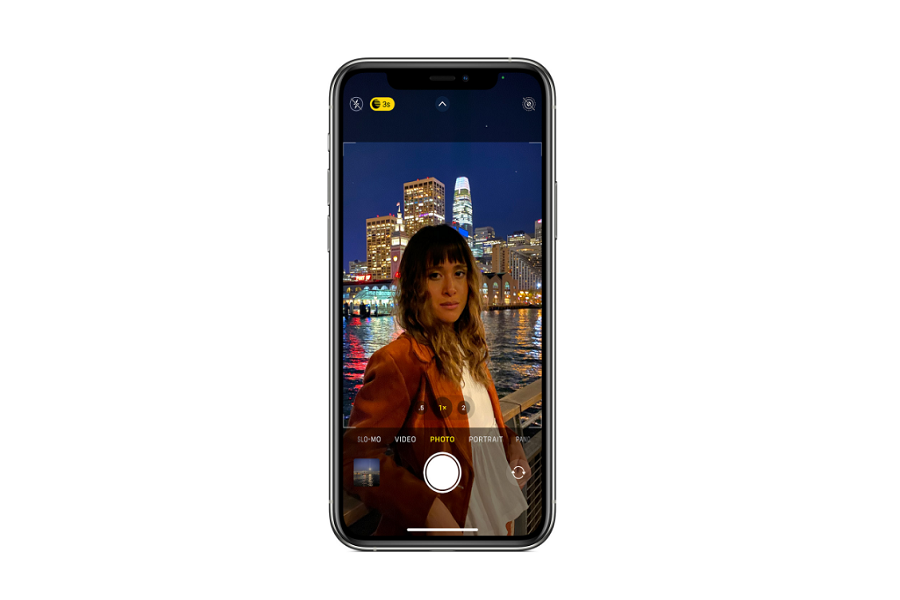For the first time, taking Night Mode Portrait selfie become easy for igeeks since Apple added the A14 Bionic Chip powerful camera improvements on iPhone 12 series. The LiDAR sensor is adding more star to low-light photography.
As we know, everything is new on iPhone 12; you would be wondering how to take photos in night mode on iPhone 12 series. Until now, there wasn’t an option to take better selfies in a low-light environment. But Apple’s new iPhone 12 models are specially designed to analyze the amount of light it needs to capture the photo and then chooses the number of frames necessary to achieve that.
You May Also Like: How To Enable/Disable 5G Mode On iPhone 12
Without further ado, let’s find out how to take pictures in night mode on iPhone 12.
How To Take Selfies in Night Mode on iPhone 12
Note: Like the OnePlus 8, there is no particular night mode option on iPhone 12 series. The Night Mode function of the iPhone 12 automatically activates when the camera detects the low-light condition. It will show one Night Mode icon (yellow moon-like icon) on the top right corner based on how dark the environment is. You can also control the exposure of the camera according to your need and environment.
Step #1: Open the camera app on your iPhone 12 device.
Step #2: Flip the camera to the front-facing TrueDepth by tapping on the circle at the bottom right corner.
Step #3: If you are in a dark room, your iPhone 12 will automatically turn the Night Mode on, and you will see the new yellow icon at the top right corner.
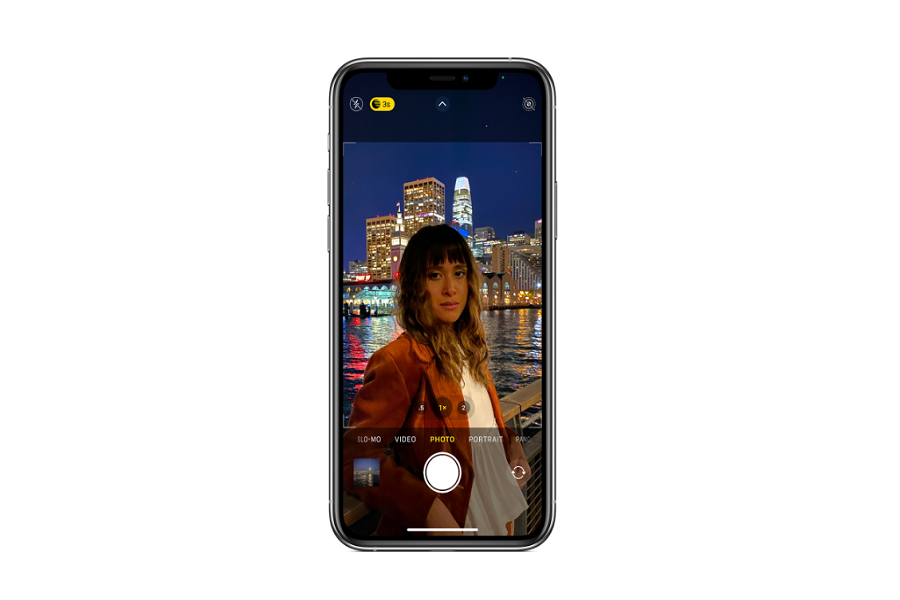
Step #4: Hold your device steady to capture the perfect night mode selfie.
How To Capture Night Mode Time-lapse Videos o iPhone
Suppose you are photo geeks and order the new iPhone 12, especially for filmography and photography purposes. In that case, you will be glad to know that you can even record time-lapse video in night mode on iPhone 12.
Step #1: Open the camera app.
Step #2: Swipe to enter in Time-lapse mode.
Step #3: Now, use the Shutter button to record the time-lapse video.
How To Take Portrait Photos Using Night Mode on iPhone 12
Note: This will work only on iPhone 12 Pro and iPhone 12 Pro Max models.
Step #1: Open the Camera app on your iPhone.
Step #2: Swipe to the Portrait Mode.
Step #3: Now, you will see different screen tips to take portrait mode pictures with night mode. So follow the screen.
Step #4: Tap on the Shutter button to capture the final photo.
That’s it!
These night mode settings will also be followed on iPhone Phone 11, iPhone 11 Pro, and iPhone 11 Pro Max. But you will get a better result on iPhone 12 premium devices.
If you have happy with this guide, do share your feedback with us in the comment section. Also, please feel free to ask any questions regarding the use of the new iPhone 12 models.