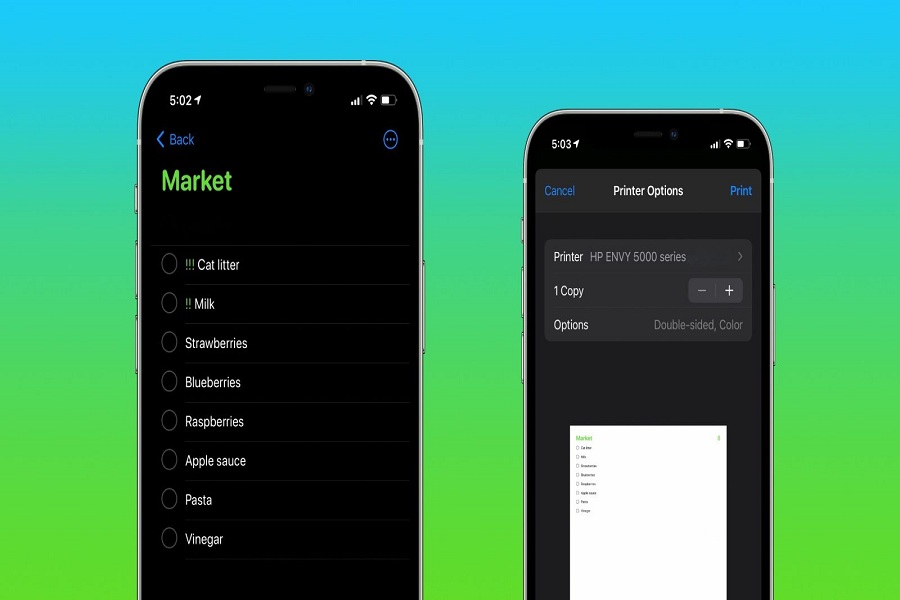With the recent iOS 14.5 update the Apple Reminders app got some nice improvements. It just became an even more irreplaceable organization tool. You can now organize your reminders by priority, due date, date created or even by alphabetically.
The feature of the remainder app only works in iOS 14.5 or later, so you need to update your iPhone to the latest iOS software before using the steps in this article. The update may take around two hour but it’s definitely worth it. Updating your iPhone will also help protect your device and give you access to even more new cool features. Once successfully updated, follow the steps below in this article to organize the lists in Reminders app.
How to Sort Lists in Reminders App
If you’re new and curious about how to use Reminders App, you can also learn how to create and set a reminder on your iPhone. Now while this app is not a groundbreaking one, it does have some handy applications.
Sorting iPhone Reminders
- Open the Reminders app.
- Create a new list or open a list you’ve already made.
- Tap the three dots in the top-right corner
- Tap Sort By
- Select Manual to move individual reminders on a list.
- Now to sort manually, long-press a reminder and drag it upper or lower on the list.
- Tap Due Date to organize items by the date needed to appear on screen.
- When sorting by Due Date, select ‘Earliest First’ or ‘Latest First’ to further organize your list that will appear on the top.
- Select Creation Date to sort the list by when you create the reminder.
- When sorting by Creation Date, selecting Oldest First or Newest First allows either your oldest reminders or the most recently created reminders to appear at the top of the list.
- Tap Priority to sort the list by how high each Reminder’s priority is set (one, two, or three exclamation points).
- When sorting by Priority, select Lowest First or Highest First to specify the least important or most urgent items that should appear at the top of your list.
- Choose Title to sort your list alphabetically (you can also select Ascending to sort A–Z or Descending to sort Z–A)
And while it’s great to manage to-dos digitally on iPhone, iPad, Mac, etc to organize your reminders. Sometimes you just need to print out a hard copy of your reminders. The new print option in the 14.5 update is definitely more seamless than printing a screenshot.
Print iPhone Reminders
- Open the Reminders app on your iPhone or iPad with 14.5 iOS
- Tap on one of your lists
- Tap the more icon (three-dot circle icon) in the top right corner
- Tap Printer to select a printer
- Choose Print
Now that you know how to sort lists in the Reminders app organize your to-dos exactly how you want them without worrying about forgetting high-priority reminders. And in case you need a hard copy, you can just print it out rather than printing a screenshot.