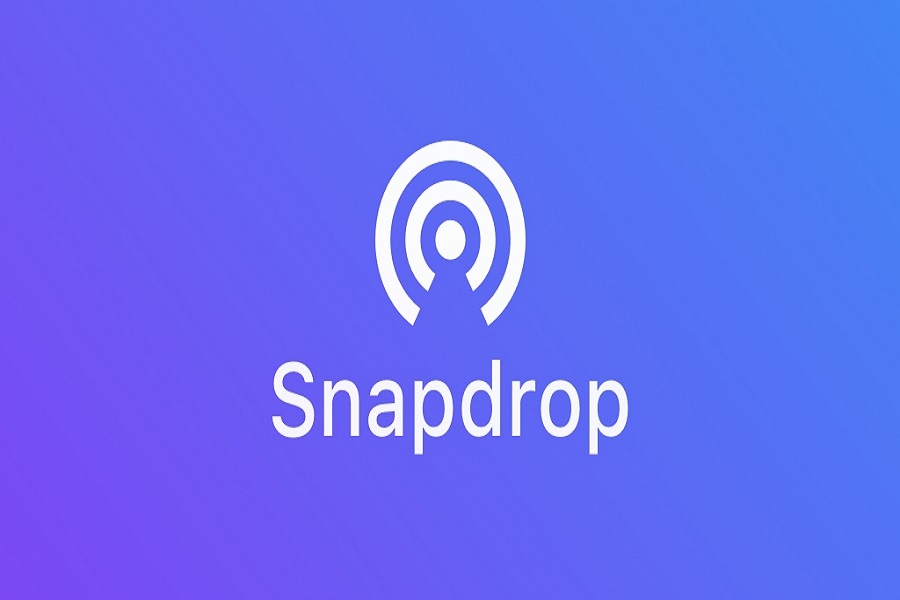Sharing files is part of our day to day lives now. And it has become very simple to do so, with just some clicks. We have Airdrop to share files between iOS devices, we have Bluetooth and other Google tools to share files between Android devices. But when it comes to switching files between Android and iOS, it is difficult as we are talking about completely two different ecosystems.
It is too much work if you want to share files between Android and iOS. But since the growing technology and features, we can get many alternatives to airdrop and Bluetooth through which we can easily share our files between two different ecosystems. One of the alternatives that can be used is Snapdrop. It is a third party service, and very useful when it comes to sharing files between android and iOS. It is an online website so you don’t need to get into the hassle of downloading any third party application. You can just go to your web browser and search for Snapdrop.
What is the Snap drop?
A simple and easy website that you can use, and it’s not like you need to upload some stuff like drop box or not online sharing or online drive situation where you have to trust some provider for your data, it is not any of that. It is a simple website that any browser can use to identify different devices and share files with them. It is a desktop, web browser- based service that lets you share files in a very quick way.
How to use Snap drop on iPhone to Android?
- Connect both Android and iPhone device to the same Wi-Fi network.
- Open a web browser on your both iPhone and Android device.
- Go to the Snap drop website.
- Both of the devices will be assigned names.
- The name of another device will also appear on your device. It will indicate that a connection has been established between the devices.
- Tap the name of your iPhone device to whom you want to share your desired file.
- Tap on choose files, and select any option like photo library if you want to share photos and videos or choose files if you want to share documents.
- Choose the files you want to share and click on Add option.
- Select Ask to save each file before downloading if you want to choose for each file or just uncheck the box and tap on the save button to save all the files that you receive.
What type of files can you share through Snap drop?
You can transfer any type of file such as images (jpg, png, jpeg, etc.), videos, PDFs, links, etc. There is no restriction on sharing any type of file. Any type of document sharing is compatible and can be shared between Android and iPhone through Snapdrop.
That’s it, folks! This is one of the easiest ways to share files between two different eco systems without getting into the mess of downloading any third party apps on both devices. Simply open your web browser and start sharing files in no time. If you stumble upon some other alternative to Snap drop, kindly share it in the comment section down below.
Until next time, with another topic. Till then, Toodles.