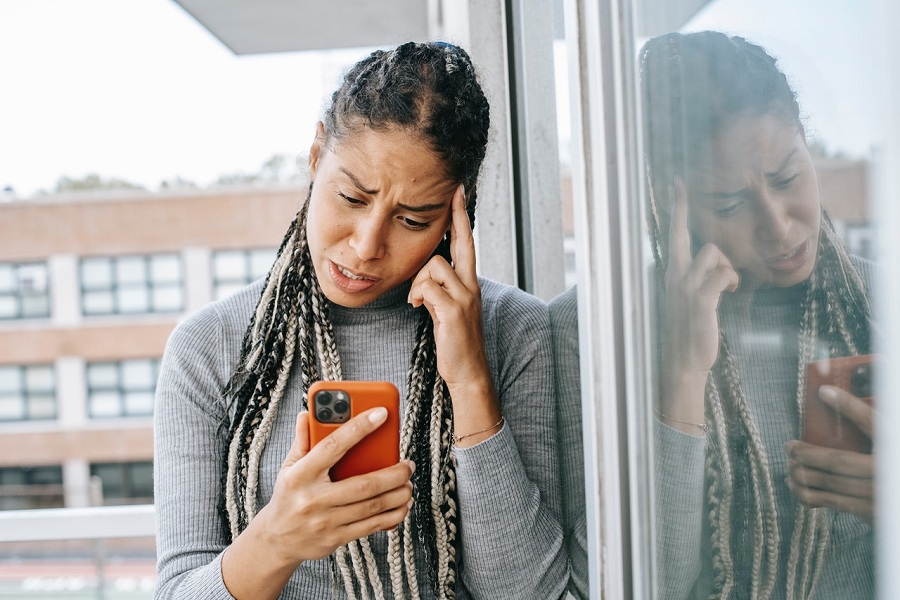Those who worried about WhatsApp share your data to the parent company ‘Facebook’; now you have the world’s most secure messaging app- Signal.
WhatsApp has started forcing users to agree for the new policy from the last few days, but if you don’t accept it by Feb 8, your account will be removed. But you can download Signal app on your iPhone.
If you have already agreed to the new WhatsApp terms, you can still try to disagree with the new WhatsApp policy. As we know that the new terms and policy of WhatsApp will use user’s data to show ads on Facebook and Instagram, users around the world are not happy with it and thinking to move from WhatsApp to Signal app. Even the world’s richest men Elon Musk have asked users to use the Signal app instead of WhatsApp as the app is very safe.
Deleting WhatsApp is not easy for everyone as people connect on many WhatsApp family and friends groups. Hence, it would help if you thought about all your groups before moving another app.
How To Download, Install and Use Signal App on iPhone
If you have made your mind move WhatsApp group to Signal on your iPhone, let’s check out this guide.
Step #1: Go to the App Store, search for Signal – Private Messenger App and install it on your iPhone.
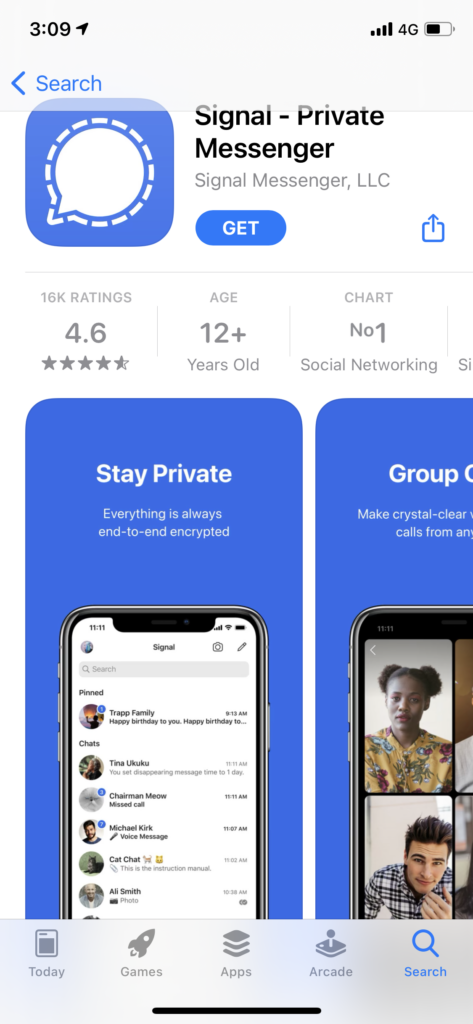
Step #2: Launch the app and tap on Continue.
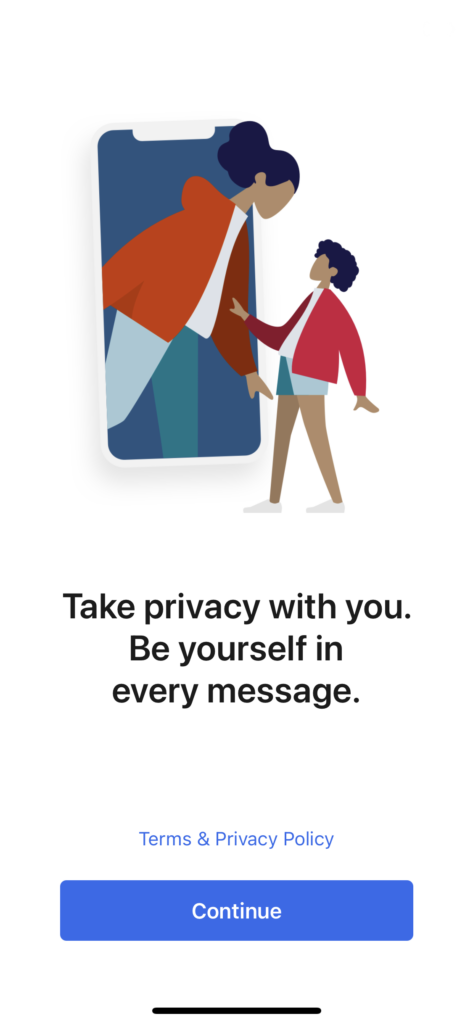
Step #3: Next, tap on ‘Enable Permissions’
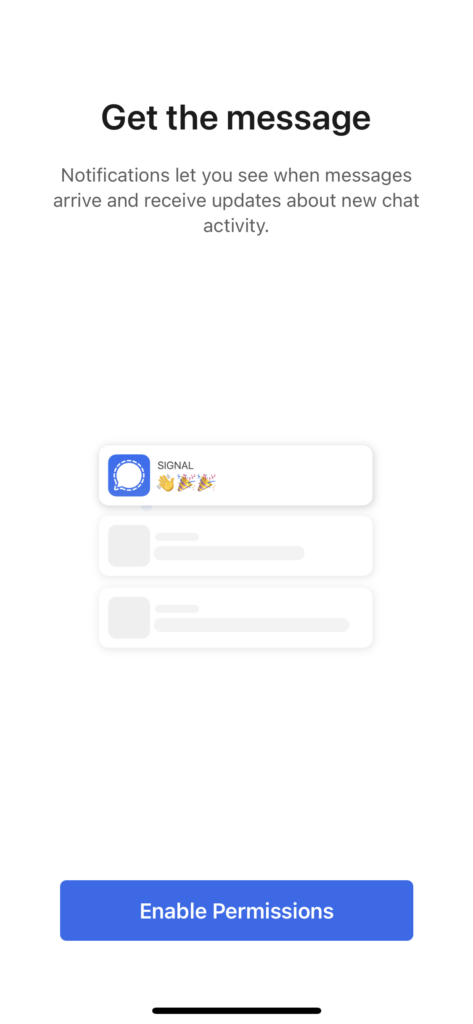
Step #4: Now tap on OK and then Allow.
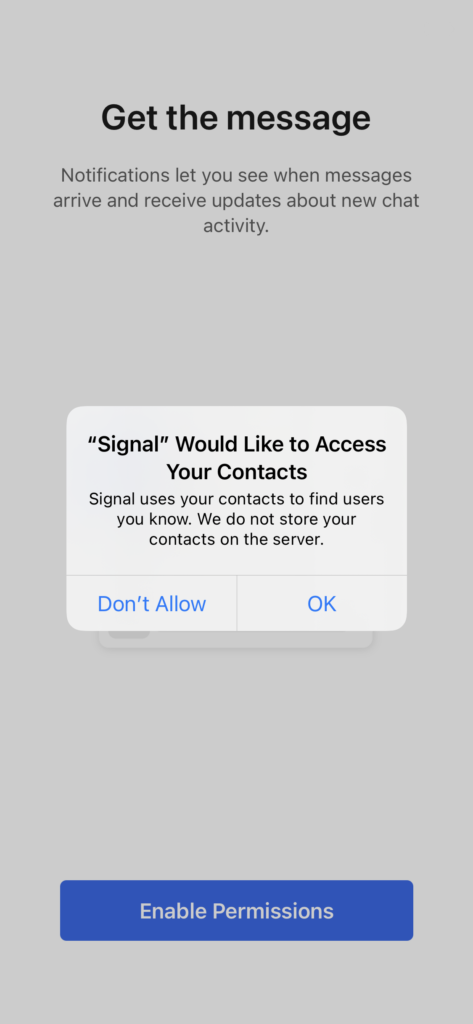
Step #5: Select your country and enter your mobile number, then tap on Next.
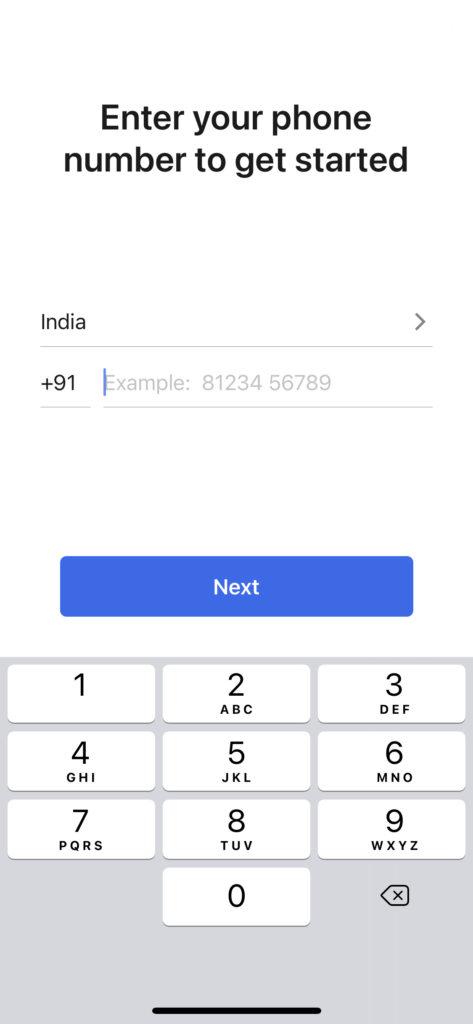
Step #6: Enter the OTP and tap on next.
Step #7: Input your first and last name, then tap on Save.
Step #8: Now, you can create a four-digit PIN and tap Next.
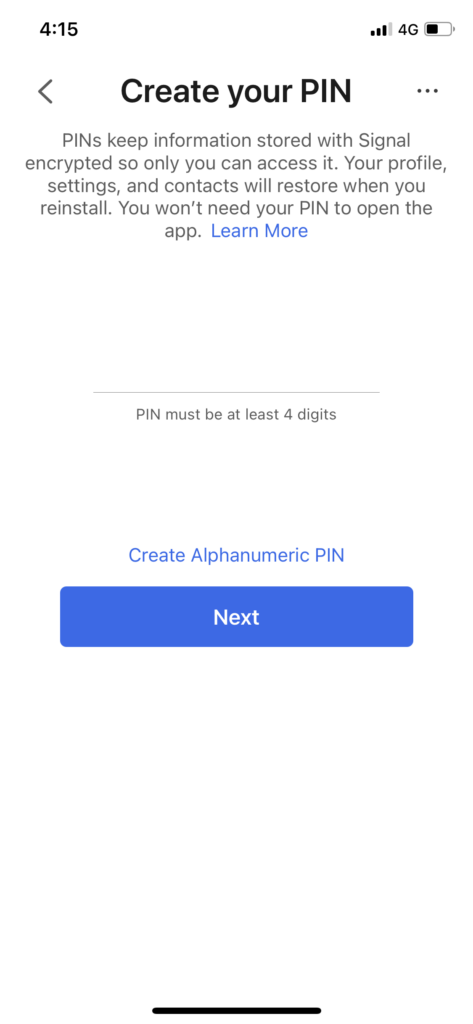
Step #9: Re-enter the PIN and tap Next.
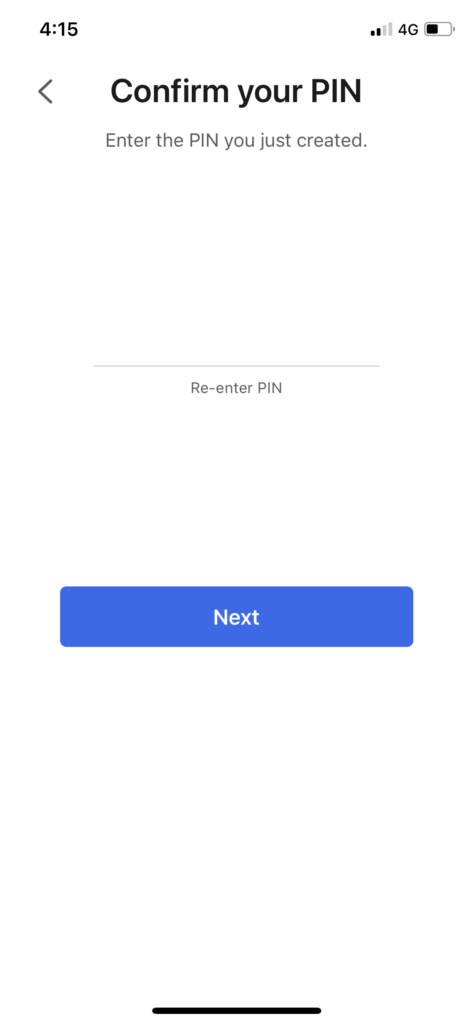
That’s it!
Now the most secured Signal messaging app is installed on your iPhone. You can see the list of people from your contacts that have joined the app.
How To Invite Someone To Join Signal App
Step #1: From the app’s main menu, tap your Profile at the top right corner of the screen.
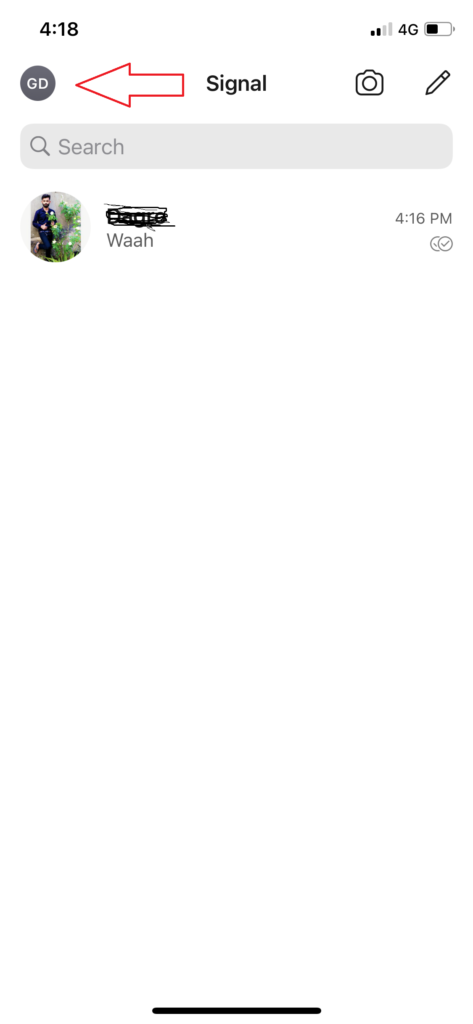
Step #2: Choose “Invite Your Friends”
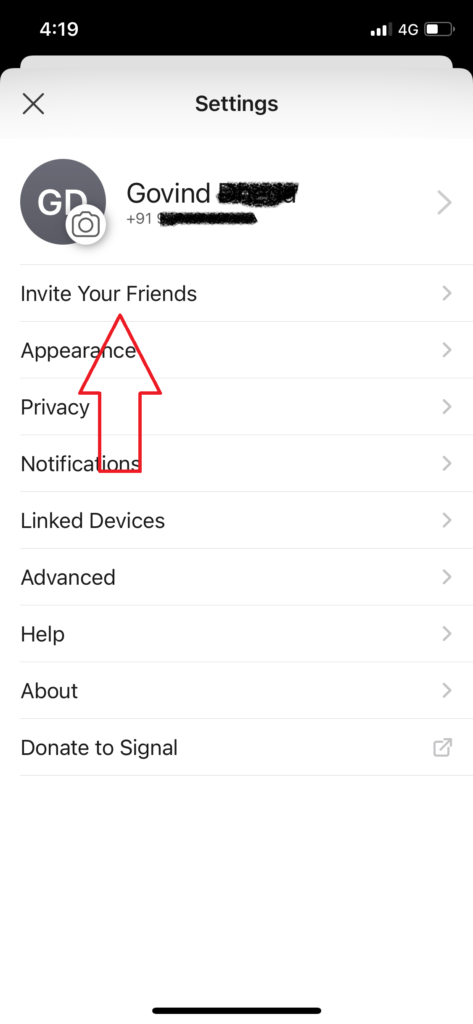
Step #3: Select Message or Mail and select the contact to send the invitation.
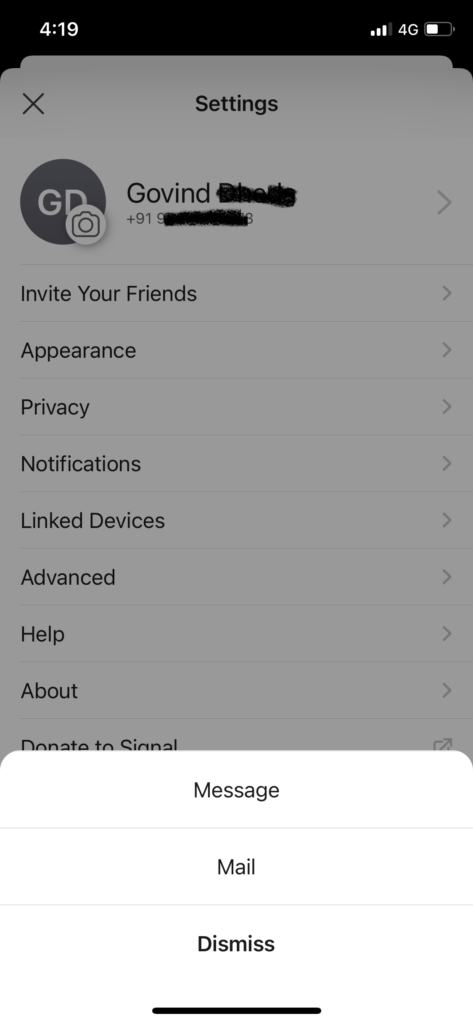
How To Turn On Dark Mode on Signal App.
Step #1: Open the app, go to your profile.
Step #2: Tap on Appearance.
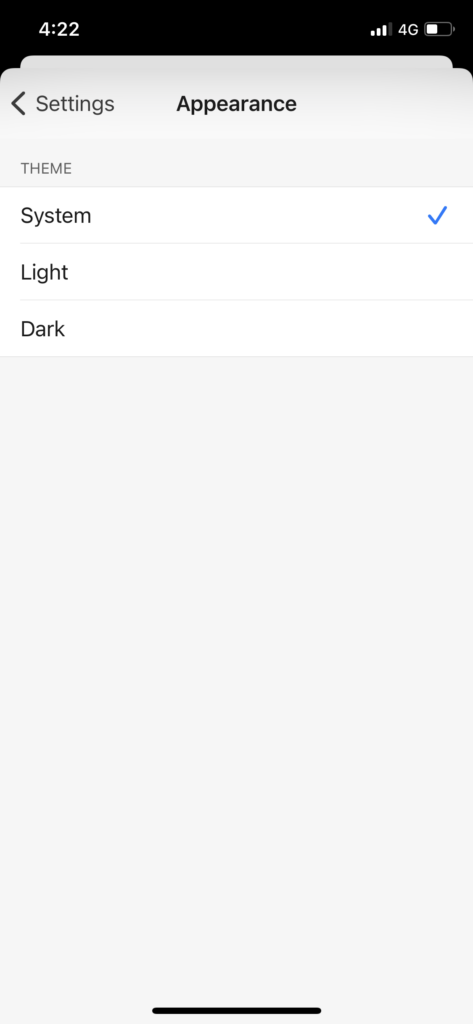
Step #3: Choose from System, Light or Dark.
How To Create a Group On Signal App
Step #1: Launch the app.
Step #2: Tap on a Pencil icon at the top right corner next to the Camera on the top right.
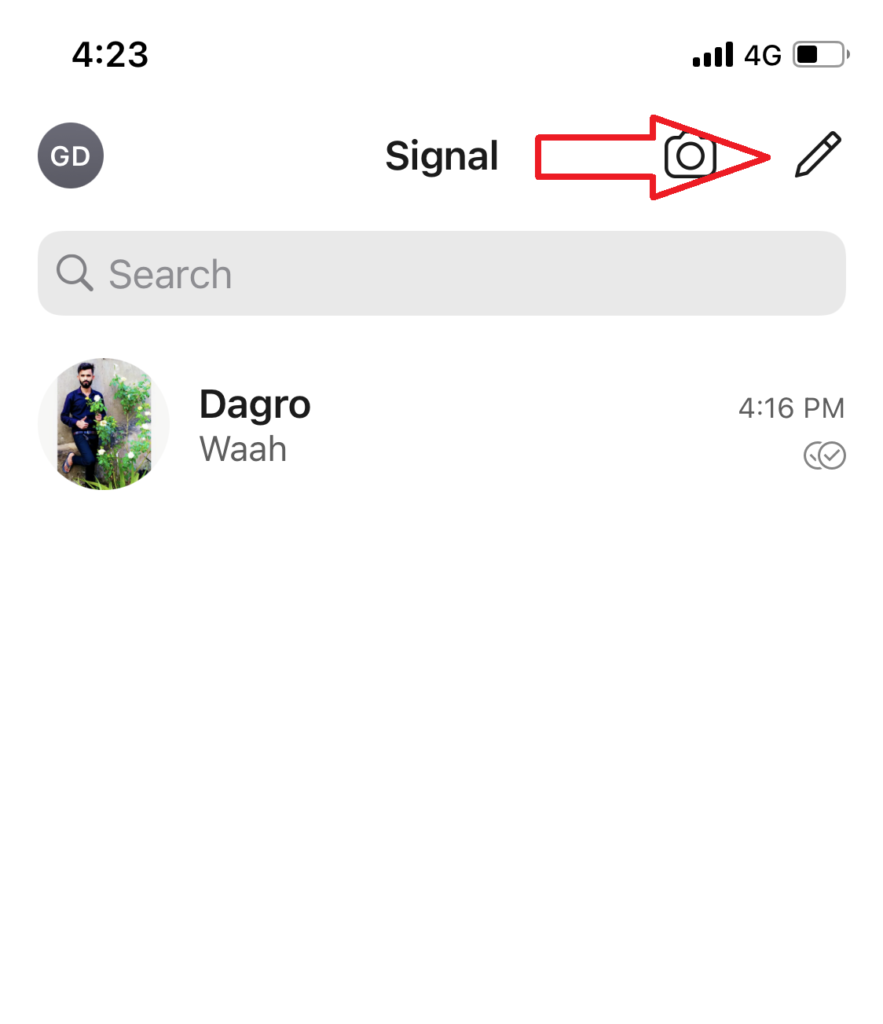
Step #3: Now tap on “New Group.”
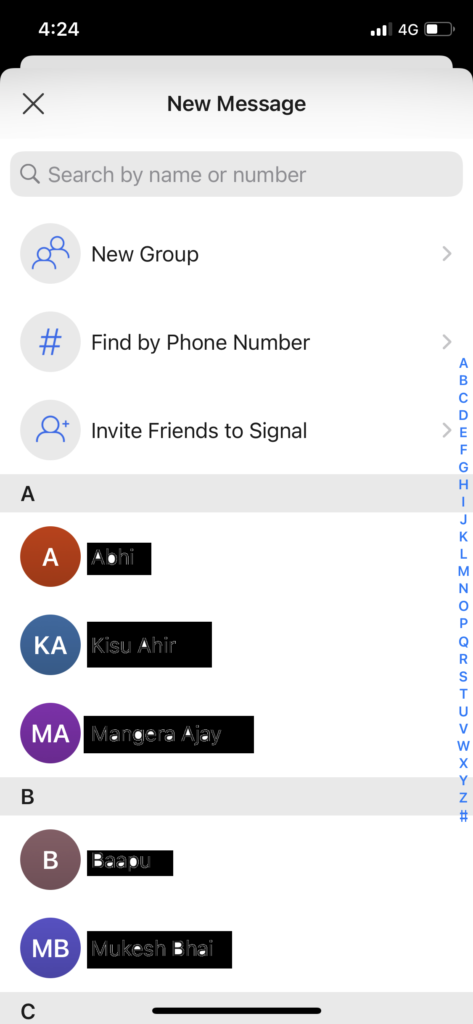
Step #4: Select contact from the list on by one and tap on Next at the top right.
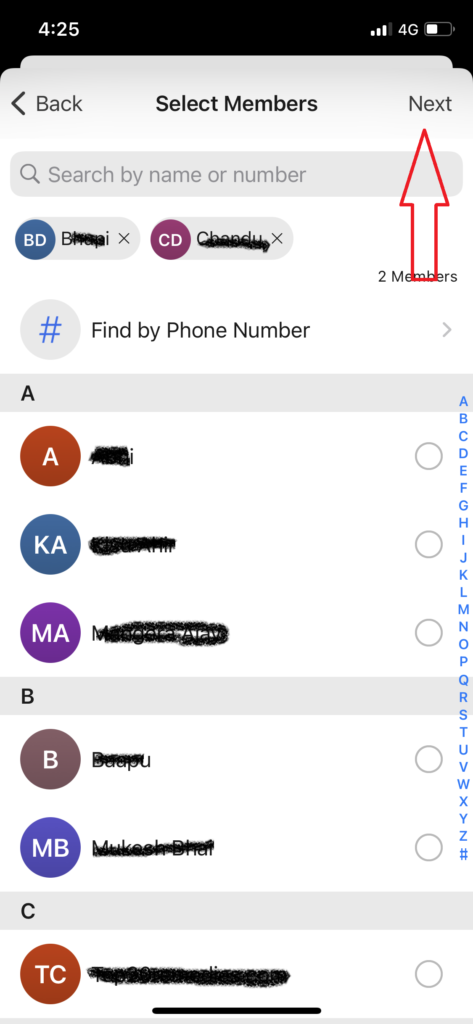
Step #5: Enter the Group Name and tap on Create on the top right corner.
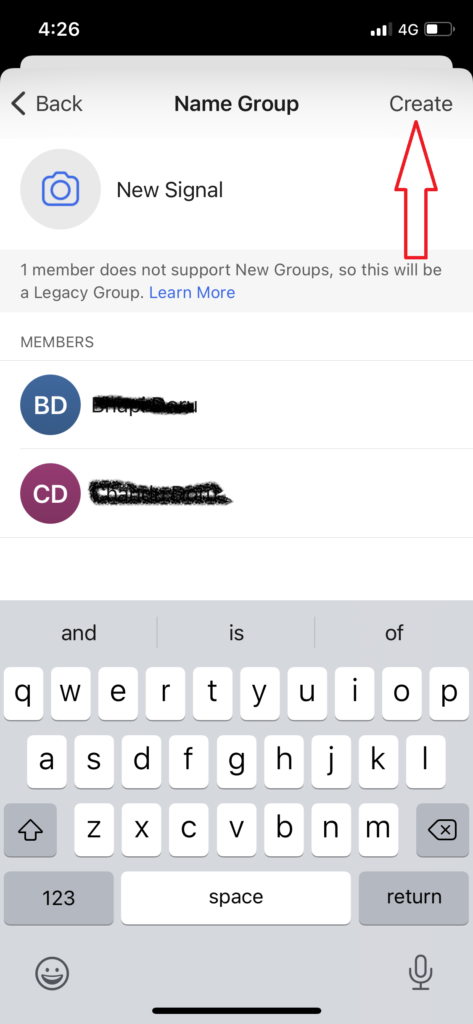
How To Share Photos, and Files on Signal App
Step #1: Start a new chat by selecting the person by a tap on the Pencil icon from the top right corner.
Step #2: From the right bottom of the screen, tap on Plus icon.
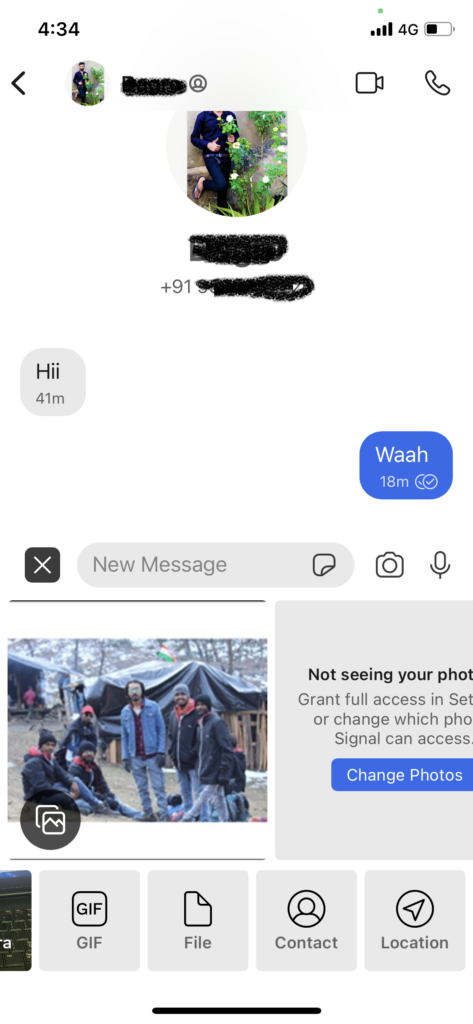
Step #3: Now, you will see multiple options to share Camera, GIFs, Photos, Files, Contact, and Location. Select according to your preference and tap on the Send button.
Wrapping up
Here we tried to fully explain how to get starts using Signal messaging app on the iPhone. I hope you learn everything about the app from the above processes. If you still doubt using Signal app on the iPhone, do not hesitate to ask us through the comment box.